【安裝文檔】TRex流量分析儀保姆級安裝指南–基於VMware虛擬機(ubantu18.04@Intel 82545EM)
前言
既然你已經知道TRex並嘗試搜索它的安裝教程,這意味着你有一定的基礎知識(至少知道自己需要什麼)。因此本文對於TRex的介紹部分會偏少
本次主要為TRex安裝過程的一次記錄(版本為v3.0.0),我會整理一些遇到的問題與解決思路,希望對各位有所幫助。
簡介
Cisco開源的一個使用DPDK發包的高性能測試儀。
主要的工作原理概括如下:
- 使用scapy來構建數據包模板;或者從pcap文件中讀取數據包模板;
- 利用dpdk發送數據包;(重寫指定變化的部分)
其兼具了python構建流的效率和dpdk發包的高性能。
TRex安裝
TRex是一個Linux環境下的軟件,安裝環境無非兩種:物理機和虛擬機
本文主要基於虛擬機介紹TRex的安裝
而使用虛擬機又可以分為兩種安裝環境:
-
本地虛擬機
基於本地VMware構建的虛擬機環境
-
遠程服務器虛擬機
基於VMware EXCI構建的遠程虛擬機環境
兩種方式最大的不同在網卡添加時,VMware EXCI需要使用ifcofig讓系統識別出網卡,詳見[7]
其餘的流程差不多,本文着重介紹本地VMware基於ubantu18.04安裝TRex的流程
如果你在VMware EXCI安裝遇到了問題,也歡迎留言討論
基於本地虛擬機的安裝過程
如何獲得一個本地VMware虛擬機(包括換源等操作)請自行Google或參考[1]
我使用的VMware版本是VMwareWorkStation PRO16,虛擬機鏡像為Ubantu18.04桌面版
虛擬機配置
先列一下我使用的虛擬機配置(圖掛了看錶)
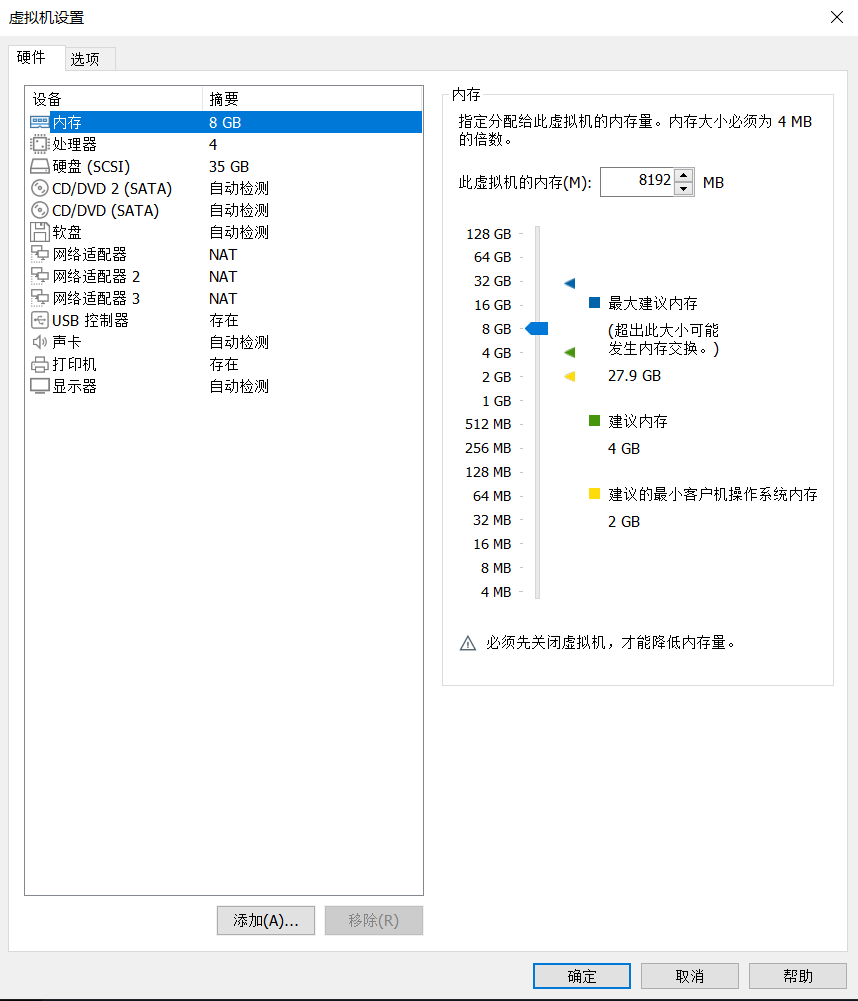
設備 摘要
內存 8 GB
處理器 4
硬盤(SCSI) 35 GB
CD/DVD 2 (SATA) 自動檢測
CD/DVD (SATA) 自動檢測
軟盤 自動檢測
網絡適配器 NAT
網絡適配器2 NAT
網絡適配器3 NAT
USB控制器 存在
聲卡 自動檢測
打印機 存在
顯示器 自動檢測
註:因為安裝之後的測試需要用到多塊網卡,故此處添加了3塊網卡,一塊作為Linux內核的主網卡,其餘兩塊用於綁定uio驅動進行測試。
虛擬機的網卡可以隨時添加或刪除,只要保證其模式始終為NAT即可
虛擬機配置完成後,推薦使用VScode連接並操作,因為之後涉及對配置文件的修改,會比較方便。具體請看://www.cnblogs.com/DAYceng/p/16867325.html
當然也可以直接在VMware提供的界面中操作
獲取TRex
在你喜歡的目錄下創建一個文件夾存放安裝文件
mkdir trex
cd trex
下載TRex最新分支並解壓
root@ubuntu:/root/trex# wget --no-check-certificate //trex-tgn.cisco.com/trex/release/latest
root@ubuntu:/root/trex# tar -zxvf latest
註:latest文件下載過程很慢,掛梯子也很慢,可以先在本地訪問//trex-tgn.cisco.com/trex/release/latest把文件下載下來再傳到虛擬機上
得到以下目錄
root@ubuntu:/root/trex# ls
latest v3.00
進入解壓後的文件夾,使用腳本查看當前可用的網卡
root@ubuntu:/root/trex# cd v3.00
root@ubuntu:/root/trex/v3.00#
root@ubuntu:/root/trex/v3.00#sudo ./dpdk_setup_ports.py -s
Network devices using DPDK-compatible driver
============================================
<none>
Network devices using kernel driver
===================================
0000:02:01.0 '82545EM Gigabit Ethernet Controller (Copper)' if=ens33 drv=e1000 unused=igb_uio,vfio-pci,uio_pci_generic *Active*
0000:02:06.0 '82545EM Gigabit Ethernet Controller (Copper)' drv=e1000 unused=igb_uio,vfio-pci,uio_pci_generic
0000:02:07.0 '82545EM Gigabit Ethernet Controller (Copper)' drv=e1000 unused=igb_uio,vfio-pci,uio_pci_generic
Other network devices
=====================
<none>
root@ubuntu:/root/trex/v3.00#
如果之前添加了網卡,這裡就可以看見有3個網卡(沒添加的現在再加也行),* Active *為Linux內核正在使用的網卡,另外兩張是未啟用的網卡(先不要啟用),如果有需要請查看[7]
安裝dpdk
實際上這部分和獨立安裝dpdk差別不大
前面的簡介中有提到,TRex可以大致分為兩部分,一部分是用來構造數據包的【基於scapy】,另一部分則是用來發送數據包【基於DPDK】
安裝gcc環境
現在我們先來安裝DPDK部分,首先安裝gcc環境
root@ubuntu:/root/trex/v3.00#
sudo apt install build-essential
sudo apt install make
sudo apt-get install libnuma-dev
下載dpdk
root@ubuntu:/root/trex/v3.00# wget //fast.dpdk.org/rel/dpdk-18.11.9.tar.xz
root@ubuntu:/root/trex/v3.00# tar xvJf dpdk-18.11.9.tar.xz
root@ubuntu:/root/trex/v3.00# cd dpdk-stable-18.11.9/
root@ubuntu:/root/trex/v3.00/dpdk-stable-18.11.9#
添加環境變量
在dpdk的文件目錄下配置環境變量,否則會導致之後用腳本安裝dpdk構建環境時出錯
root@ubuntu:/root/trex/v3.00/dpdk-stable-18.11.9# export RTE_SDK=`pwd`
root@ubuntu:/root/trex/v3.00/dpdk-stable-18.11.9# export DESTDIR=`pwd`
root@ubuntu:/root/trex/v3.00/dpdk-stable-18.11.9# export RTE_TARGET=x86_64-default-linuxapp-gcc
加載uio驅動
# 加載uio驅動
root@ubuntu:/root/trex/v3.00/dpdk-stable-18.11.9# modprobe uio
使用腳本安裝dpdk
使用dpdk-setup.sh腳本進行安裝
root@ubuntu:/root/trex/v3.00/dpdk-stable-18.11.9# ./usertools/dpdk-setup.sh
------------------------------------------------------------------------------
RTE_SDK exported as /root/dpdk
------------------------------------------------------------------------------
----------------------------------------------------------
Step 1: Select the DPDK environment to build
----------------------------------------------------------
[1] arm64-armv8a-linuxapp-clang
[2] arm64-armv8a-linuxapp-gcc
[3] arm64-dpaa2-linuxapp-gcc
[4] arm64-dpaa-linuxapp-gcc
[5] arm64-stingray-linuxapp-gcc
[6] arm64-thunderx-linuxapp-gcc
[7] arm64-xgene1-linuxapp-gcc
[8] arm-armv7a-linuxapp-gcc
[9] i686-native-linuxapp-gcc
[10] i686-native-linuxapp-icc
[11] ppc_64-power8-linuxapp-gcc
[12] x86_64-native-bsdapp-clang
[13] x86_64-native-bsdapp-gcc
[14] x86_64-native-linuxapp-clang
[15] x86_64-native-linuxapp-gcc
[16] x86_64-native-linuxapp-icc
[17] x86_x32-native-linuxapp-gcc
----------------------------------------------------------
Step 2: Setup linuxapp environment
----------------------------------------------------------
[18] Insert IGB UIO module
[19] Insert VFIO module
[20] Insert KNI module
[21] Setup hugepage mappings for non-NUMA systems
[22] Setup hugepage mappings for NUMA systems
[23] Display current Ethernet/Crypto device settings
[24] Bind Ethernet/Crypto device to IGB UIO module
[25] Bind Ethernet/Crypto device to VFIO module
[26] Setup VFIO permissions
----------------------------------------------------------
Step 3: Run test application for linuxapp environment
----------------------------------------------------------
[27] Run test application ($RTE_TARGET/app/test)
[28] Run testpmd application in interactive mode ($RTE_TARGET/app/testpmd)
----------------------------------------------------------
Step 4: Other tools
----------------------------------------------------------
[29] List hugepage info from /proc/meminfo
----------------------------------------------------------
Step 5: Uninstall and system cleanup
----------------------------------------------------------
[30] Unbind devices from IGB UIO or VFIO driver
[31] Remove IGB UIO module
[32] Remove VFIO module
[33] Remove KNI module
[34] Remove hugepage mappings
[35] Exit Script
Option:
步驟一
根據虛擬機的環境選擇相應的build,例如我的虛擬機是64位Intel架構的環境,則選擇[15] x86_64-native-linuxapp-gcc
...
Installation in /root/dpdk/ complete
------------------------------------------------------------------------------
RTE_TARGET exported as x86_64-native-linuxapp-gcc
------------------------------------------------------------------------------
Press enter to continue ...
註:若此時輸出信息為以下情況(報錯「Installation cannot run with T defined and DESTDIR undefined」)
INSTALL-APP dpdk-test-eventdev
INSTALL-MAP dpdk-test-eventdev.map
Build complete [x86_64-native-linuxapp-gcc]
Installation cannot run with T defined and DESTDIR undefined
------------------------------------------------------------------------------
RTE_TARGET exported as x86_64-native-linuxapp-gcc
--------------------------------------------
Press enter to continue ...
請先添加環境變量並再次執行[15]
步驟二
- 選擇[18]加載
igb_uio模塊
Unloading any existing DPDK UIO module
Loading DPDK UIO module
Press enter to continue ...
- 選擇[19]加載
VFIO module
Unloading any existing VFIO module
Loading VFIO module
chmod /dev/vfio
OK
Press enter to continue ...
- 選擇[20]加載
KNI module
Unloading any existing DPDK KNI module
Loading DPDK KNI module
Press enter to continue ...
- 選擇[21]來創建Hugepage
Option: 21
Removing currently reserved hugepages
Unmounting /mnt/huge and removing directory
Input the number of 2048kB hugepages
Example: to have 128MB of hugepages available in a 2MB huge page system,
enter '64' to reserve 64 * 2MB pages
Number of pages: 1024
Reserving hugepages
Creating /mnt/huge and mounting as hugetlbfs
Press enter to continue ...
- 選擇[24]來綁定PCI網卡
Option: 24
Network devices using kernel driver
===================================
0000:02:01.0 '82545EM Gigabit Ethernet Controller (Copper) 100f' if=ens33 drv=e1000 unused=igb_uio,vfio-pci *Active*
0000:02:06.0 '82545EM Gigabit Ethernet Controller (Copper) 100f' if=ens38 drv=e1000 unused=igb_uio,vfio-pci
0000:02:07.0 '82545EM Gigabit Ethernet Controller (Copper) 100f' if=ens39 drv=e1000 unused=igb_uio,vfio-pci
No 'Crypto' devices detected
============================
No 'Eventdev' devices detected
==============================
No 'Mempool' devices detected
=============================
No 'Compress' devices detected
==============================
Enter PCI address of device to bind to IGB UIO driver: 02:06.0
OK
Press enter to continue ...
======================================================================
======================================================================
Option: 24
Network devices using DPDK-compatible driver
============================================
0000:02:06.0 '82545EM Gigabit Ethernet Controller (Copper) 100f' drv=igb_uio unused=e1000,vfio-pci
Network devices using kernel driver
===================================
0000:02:01.0 '82545EM Gigabit Ethernet Controller (Copper) 100f' if=ens33 drv=e1000 unused=igb_uio,vfio-pci *Active*
0000:02:07.0 '82545EM Gigabit Ethernet Controller (Copper) 100f' if=ens39 drv=e1000 unused=igb_uio,vfio-pci
No 'Crypto' devices detected
============================
No 'Eventdev' devices detected
==============================
No 'Mempool' devices detected
=============================
No 'Compress' devices detected
==============================
Enter PCI address of device to bind to IGB UIO driver: 02:07.0
OK
Press enter to continue ...
PCI網卡的drv=igb_uio即完成綁定
步驟三
測試,選擇[27]和[28]
Option: 27
Enter hex bitmask of cores to execute test app on
Example: to execute app on cores 0 to 7, enter 0xff
bitmask: 0x3
Launching app
sudo: x86_64-default-linuxapp-gcc/app/test: command not found
Press enter to continue ...
Option: 28
Enter hex bitmask of cores to execute testpmd app on
Example: to execute app on cores 0 to 7, enter 0xff
bitmask: 0x3
Launching app
sudo: x86_64-default-linuxapp-gcc/app/testpmd: command not found
這兩個測試都有可能會出現”command not found”的報錯提醒,
其中[27]出現該錯誤不用理會,[28]若出現的話,可以退出腳本(選[35]),到/[你的DPDK目錄]/x86_64-native-linuxapp-gcc/app下找到testpmd,再運行它進行測試即可,若無以外會得到以下輸出
root@ubuntu:/root/trex/v3.00/dpdk-stable-18.11.9/x86_64-native-linuxapp-gcc/app# ./testpmd
EAL: Detected 4 lcore(s)
EAL: Detected 1 NUMA nodes
EAL: Multi-process socket /var/run/dpdk/rte/mp_socket
EAL: No free hugepages reported in hugepages-1048576kB
EAL: Probing VFIO support...
EAL: VFIO support initialized
EAL: PCI device 0000:02:01.0 on NUMA socket -1
EAL: Invalid NUMA socket, default to 0
EAL: probe driver: 8086:100f net_e1000_em
EAL: PCI device 0000:02:06.0 on NUMA socket -1
EAL: Invalid NUMA socket, default to 0
EAL: probe driver: 8086:100f net_e1000_em
EAL: PCI device 0000:02:07.0 on NUMA socket -1
EAL: Invalid NUMA socket, default to 0
EAL: probe driver: 8086:100f net_e1000_em
testpmd: create a new mbuf pool <mbuf_pool_socket_0>: n=171456, size=2176, socket=0
testpmd: preferred mempool ops selected: ring_mp_mc
Configuring Port 0 (socket 0)
Port 0: 00:0C:29:AE:BF:4D
Configuring Port 1 (socket 0)
Port 1: 00:0C:29:AE:BF:43
Checking link statuses...
Done
No commandline core given, start packet forwarding
io packet forwarding - ports=2 - cores=1 - streams=2 - NUMA support enabled, MP allocation mode: native
Logical Core 1 (socket 0) forwards packets on 2 streams:
RX P=0/Q=0 (socket 0) -> TX P=1/Q=0 (socket 0) peer=02:00:00:00:00:01
RX P=1/Q=0 (socket 0) -> TX P=0/Q=0 (socket 0) peer=02:00:00:00:00:00
io packet forwarding packets/burst=32
nb forwarding cores=1 - nb forwarding ports=2
port 0: RX queue number: 1 Tx queue number: 1
Rx offloads=0x0 Tx offloads=0x0
RX queue: 0
RX desc=256 - RX free threshold=0
RX threshold registers: pthresh=0 hthresh=0 wthresh=0
RX Offloads=0x0
TX queue: 0
TX desc=256 - TX free threshold=0
TX threshold registers: pthresh=0 hthresh=0 wthresh=0
TX offloads=0x0 - TX RS bit threshold=0
port 1: RX queue number: 1 Tx queue number: 1
Rx offloads=0x0 Tx offloads=0x0
RX queue: 0
RX desc=256 - RX free threshold=0
RX threshold registers: pthresh=0 hthresh=0 wthresh=0
RX Offloads=0x0
TX queue: 0
TX desc=256 - TX free threshold=0
TX threshold registers: pthresh=0 hthresh=0 wthresh=0
TX offloads=0x0 - TX RS bit threshold=0
Press enter to exit
Telling cores to stop...
Waiting for lcores to finish...
---------------------- Forward statistics for port 0 ----------------------
RX-packets: 44 RX-dropped: 0 RX-total: 44
TX-packets: 34 TX-dropped: 0 TX-total: 34
----------------------------------------------------------------------------
---------------------- Forward statistics for port 1 ----------------------
RX-packets: 59 RX-dropped: 0 RX-total: 59
TX-packets: 24 TX-dropped: 0 TX-total: 24
----------------------------------------------------------------------------
+++++++++++++++ Accumulated forward statistics for all ports+++++++++++++++
RX-packets: 103 RX-dropped: 0 RX-total: 103
TX-packets: 58 TX-dropped: 0 TX-total: 58
++++++++++++++++++++++++++++++++++++++++++++++++++++++++++++++++++++++++++++
Done.
Stopping port 0...
Stopping ports...
Done
Stopping port 1...
Stopping ports...
Done
Shutting down port 0...
Closing ports...
Done
Shutting down port 1...
Closing ports...
Done
Bye...
運行testpmd可能出現的問題
1、HugePage容量問題
當運行測試時或者testpmd,可能會遇到如下問題
root@ubuntu:/root/trex/v3.00/dpdk-stable-18.11.9/x86_64-native-linuxapp-gcc/app# ./testpmd
EAL: Detected 8 lcore(s)
EAL: Detected 1 NUMA nodes
EAL: Multi-process socket /var/run/dpdk/rte/mp_socket
EAL: No free hugepages reported in hugepages-2048kB
EAL: No free hugepages reported in hugepages-2048kB
EAL: FATAL: Cannot get hugepage information.
EAL: Cannot get hugepage information.
PANIC in main():
Cannot init EAL
5: [./testpmd(_start+0x29) [0x498829]]
4: [/lib/x86_64-linux-gnu/libc.so.6(__libc_start_main+0xf0) [0x7f8a0fee0830]]
3: [./testpmd(main+0xc48) [0x48f528]]
2: [./testpmd(__rte_panic+0xbb) [0x47eb09]]
1: [./testpmd(rte_dump_stack+0x2b) [0x5c8a1b]]
Aborted (core dumped)
這說明Hugepage不夠用,可以先查看系統內存狀況
root@ubuntu:/root/trex/v3.00/dpdk-stable-18.11.9/x86_64-native-linuxapp-gcc/app# cat /proc/meminfo | grep Huge
AnonHugePages: 0 kB
ShmemHugePages: 0 kB
FileHugePages: 0 kB
HugePages_Total: 1024
HugePages_Free: 775
HugePages_Rsvd: 0
HugePages_Surp: 0
Hugepagesize: 2048 kB
Hugetlb: 2097152 kB
如果不夠用可以按需修改
root@ubuntu:/root/trex/v3.00/dpdk-stable-18.11.9/x86_64-native-linuxapp-gcc/build/kernel/linux# echo 2048 > /sys/kernel/mm/hugepages/hugepages-2048kB/nr_hugepages
root@ubuntu:/root/trex/v3.00/dpdk-stable-18.11.9/x86_64-native-linuxapp-gcc/build/kernel/linux# cat /proc/meminfo | grep Huge
AnonHugePages: 0 kB
ShmemHugePages: 0 kB
FileHugePages: 0 kB
HugePages_Total: 1448
HugePages_Free: 1199
HugePages_Rsvd: 0
HugePages_Surp: 0
Hugepagesize: 2048 kB
Hugetlb: 2965504 kB
此時再去腳本中運行測試[28]會得到以下輸出
Option: 28
Enter hex bitmask of cores to execute testpmd app on
Example: to execute app on cores 0 to 7, enter 0xff
bitmask: 0x3
Launching app
EAL: Detected 4 lcore(s)
EAL: Detected 1 NUMA nodes
EAL: Multi-process socket /var/run/dpdk/rte/mp_socket
EAL: No free hugepages reported in hugepages-1048576kB
EAL: Probing VFIO support...
EAL: VFIO support initialized
EAL: PCI device 0000:02:01.0 on NUMA socket -1
EAL: Invalid NUMA socket, default to 0
EAL: probe driver: 8086:100f net_e1000_em
EAL: PCI device 0000:02:06.0 on NUMA socket -1
EAL: Invalid NUMA socket, default to 0
EAL: probe driver: 8086:100f net_e1000_em
EAL: PCI device 0000:02:07.0 on NUMA socket -1
EAL: Invalid NUMA socket, default to 0
EAL: probe driver: 8086:100f net_e1000_em
Interactive-mode selected
testpmd: create a new mbuf pool <mbuf_pool_socket_0>: n=155456, size=2176, socket=0
testpmd: preferred mempool ops selected: ring_mp_mc
Configuring Port 0 (socket 0)
Port 0: 00:0C:29:AE:BF:4D
Configuring Port 1 (socket 0)
Port 1: 00:0C:29:AE:BF:43
Checking link statuses...
Done
testpmd>
這是正常的,包括”EAL: No free hugepages reported in hugepages-1048576kB”提示也是正常的
之後再去/[你的DPDK目錄]/x86_64-native-linuxapp-gcc/app下運行testpmd可得到與本文一致的結果
2、82545EM 虛擬網卡問題
若物理機的網卡為82545EM,使用VMware建立虛擬機後,該網卡對於dpdk的支持會存在問題,
報錯為”Eal:Error reading from file descriptor 33: Input/output error”
具體見[5]的分析
為了跳過dpdk對82545EM某些兼容性的檢測,我們需要修改dpdk的配置文件igb_uio.c
該文件位於/[你的DPDK目錄]//kernel/linux/igb_uio/igb_uio.c下
使用vscode打開該文件(或者vim也行)
定位到
if (pci_intx_mask_supported(udev->pdev) ,大概是第260行
然後修改為if (pci_intx_mask_supported(udev->pdev)|| 1),如下:
#endif
/* falls through - to INTX 修改*/
case RTE_INTR_MODE_LEGACY:
if (pci_intx_mask_supported(udev->pdev)|| 1) {
dev_dbg(&udev->pdev->dev, "using INTX");
udev->info.irq_flags = IRQF_SHARED | IRQF_NO_THREAD;
udev->info.irq = udev->pdev->irq;
udev->mode = RTE_INTR_MODE_LEGACY;
break;
}
然後重新執行編譯
modprobe uio
並重新運行腳本中的[15]項,安裝環境
解決
啟動TRex
編輯配置文件
sudo cp cfg/simple_cfg.yaml /etc/trex_cfg.yaml
sudo vim /etc/trex_cfg.yaml
- port_limit : 2
version : 2
#List of interfaces. Change to suit your setup. Use ./dpdk_setup_ports.py -s to see available options
interfaces : ["02:06.0","02:07.0"] #將之前綁定uio驅動的網卡添加到這裡
port_info : # Port IPs. Change to suit your needs. In case of loopback, you can leave as is.
- ip : 1.1.1.1
default_gw : 2.2.2.2
- ip : 2.2.2.2
default_gw : 1.1.1.1
打開兩個終端,分別運行以下指令啟動stateless服務器
root@ubuntu:/root/trex/v3.00# sudo ./t-rex-64 -i
root@ubuntu:/root/trex/v3.00# sudo ./trex-console
效果如下(圖掛了看代碼塊)

##服務器啟動
-Per port stats table
ports | 0 | 1
-----------------------------------------------------------------------------------------
opackets | 0 | 0
obytes | 0 | 0
ipackets | 0 | 0
ibytes | 0 | 0
ierrors | 0 | 0
oerrors | 0 | 0
Tx Bw | 0.00 bps | 0.00 bps
-Global stats enabled
Cpu Utilization : 0.0 %
Platform_factor : 1.0
Total-Tx : 0.00 bps
Total-Rx : 0.00 bps
Total-PPS : 0.00 pps
Total-CPS : 0.00 cps
Expected-PPS : 0.00 pps
Expected-CPS : 0.00 cps
Expected-BPS : 0.00 bps
Active-flows : 0 Clients : 0 Socket-util : 0.0000 %
Open-flows : 0 Servers : 0 Socket : 0 Socket/Clients : -nan
drop-rate : 0.00 bps
current time : 63.5 sec
test duration : 0.0 sec
*** TRex is shutting down - cause: 'CTRL + C detected'
All cores stopped !!
Killing Scapy server... Scapy server is killed
root@ubuntu:/root/trex/v3.00#
##console啟動
Using 'python3' as Python interpeter
Connecting to RPC server on localhost:4501 [SUCCESS]
Connecting to publisher server on localhost:4500 [SUCCESS]
Acquiring ports [0, 1]: [SUCCESS]
Server Info:
Server version: v3.00 @ STL
Server mode: Stateless
Server CPU: 1 x Intel(R) Xeon(R) CPU E5-2666 v3 @ 2.90GHz
Ports count: 2 x 1Gbps @ 82545EM Gigabit Ethernet Controller (Copper)
-=TRex Console v3.0=-
Type 'help' or '?' for supported actions
trex>quit
Shutting down RPC client
root@ubuntu:/home/ag/trex/v3.00#
到此,TRex的安裝流程結束
但是這隻相當於走完了”helloworld”,更多的使用方法請參考[0]
感謝各個社區的內容分享,參考資料我已經在文末給出
參考資料與注釋
[0]TRex官方文檔//trex-tgn.cisco.com/trex/doc/trex_manual.html#_hardware_recommendations
[1]//www.cnblogs.com/hanyanling/p/13364204.html
[2]//www.isimble.com/2018/11/15/dpdk-setup/
[3]//blog.51cto.com/feishujun/5573292
[4]//dev.to/dannypsnl/dpdk-eal-input-output-error-1kn4
[5]//blog.csdn.net/Longyu_wlz/article/details/121443906
[6]//blog.csdn.net/yb890102/article/details/127587910
[7]
註:未啟用的網卡在終端中使用ifconfig命令是查不到的,需要先使用ip addr找出網卡,再激活,此時網卡會變為* Active *狀態
#激活網卡
ifconfig [網卡名稱] up

