React項目中使用wangeditor以及擴展上傳附件菜單
- 2022 年 4 月 15 日
- 筆記
- javascript, React, Web前端, 插件
在最近的工作中需要用到富文本編輯器,結合項目的UI樣式以及業務需求,選擇了wangEditor。另外在使用的過程中發現wangEditor只有上傳圖片和影片的功能,沒有上傳文本附件的功能,所以需要對其擴展一個上傳附件的功能。
我們的項目前端是用的react框架,在這裡就記錄一下我在項目中對wangEditor的簡單封裝使用以及擴展上傳附件菜單。
需要購買阿里雲產品和服務的,點擊此鏈接領取優惠券紅包,優惠購買哦,領取後一個月內有效: //promotion.aliyun.com/ntms/yunparter/invite.html?userCode=fp9ccf07
1、npm 或yarn安裝 wangEditor
yarn add wangeditor -S
![]()
2、封裝成一個簡單的組件
在components/common目錄下新建一個editor文件夾,該文件夾下是封裝的組件,
目錄結構如下:
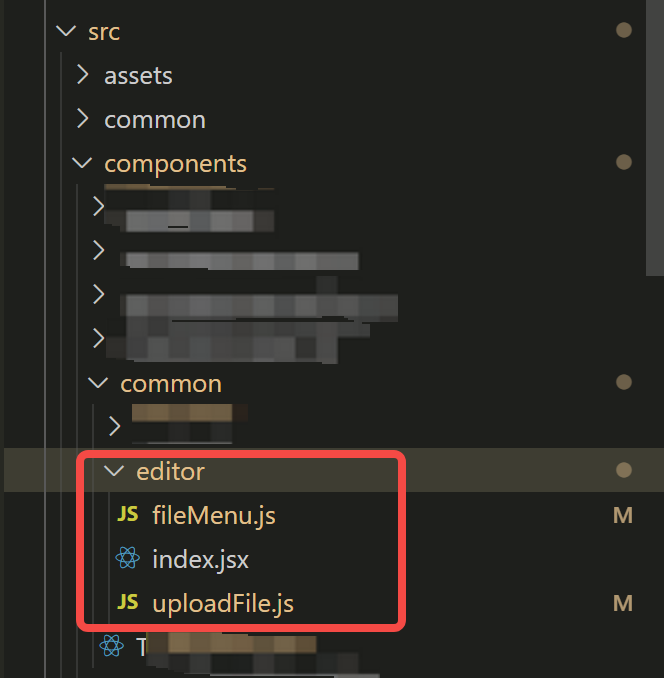
下面直接貼程式碼
2.1、index.jsx:
import React, { Component } from 'react';
import { message, Spin } from 'antd';
import Wangeditor from 'wangeditor';
import fileMenu from './fileMenu';
import $axios from '@/request';
/**
* 對wangEditor進行封裝後的富文本編輯器組件,引用該組件時可傳入一下參數
* isUploadFile: 是否可上傳附件(自定義擴展菜單)
* defaultHtml: 默認初始化內容
* height: 設置編輯器高度
* uploadFileServer:附件上傳介面地址
* maxFileSize:上傳附件大小最大限制(單位:M)
* uploadImgServer:圖片上傳介面地址
* maxImgSize:上傳圖片大小最大限制(單位:M)
* menus: 可顯示的菜單項
*/
export default class Editor extends Component {
constructor(props) {
super(props)
this.containerRef = React.createRef();
this.state = {
isUploading: false, //是否正在上傳附件或圖片
}
}
componentDidMount = () => {
const div = this.containerRef.current;
const editor = new Wangeditor(div);
editor.config.height = this.props?.height || 200;
editor.config.menus = this.props?.menus || [
'head', // 標題
'bold', // 粗體
'fontSize', // 字型大小
'fontName', // 字體
'italic', // 斜體
'underline', // 下劃線
'strikeThrough', // 刪除線
'foreColor', // 文字顏色
'backColor', // 背景顏色
'lineHeight', // 行高
'link', // 插入鏈接
'list', // 列表
'justify', // 對齊方式
'quote', // 引用
'emoticon', // 表情
'image', // 插入圖片
'table', // 表格
// 'video', // 插入影片
// 'code', // 插入程式碼
// 'undo', // 撤銷
// 'redo' // 重複
];
this.editor = editor;
this.setCustomConfig();
editor.create();
editor.txt.html(this?.props?.defaultHtml)
// 要放在editor實例化之後創建上傳菜單
this?.props?.isUploadFile &&
fileMenu(
editor,
this.containerRef.current,
{
uploadFileServer: this.props?.uploadFileServer, // 附件上傳介面地址
maxFileSize: this.props?.maxFileSize || 10, // 限制附件最大尺寸(單位:M)
},
this.changeUploading
);
};
changeUploading = (flag) => {
this.setState({ isUploading: flag });
}
onChange = html => {
this?.props?.onChange(html);
};
// 上傳圖片
setCustomConfig = () => {
const _this = this;
const { customConfig } = this.props
this.editor.customConfig = {
// 關閉粘貼內容中的樣式
pasteFilterStyle: false,
// 忽略粘貼內容中的圖片
pasteIgnoreImg: true,
...customConfig,
}
const uploadImgServer = this.props?.uploadImgServer; // 上傳圖片的地址
const maxLength = 1; // 限制每次最多上傳圖片的個數
const maxImgSize = 2; // 上傳圖片的最大大小(單位:M)
const timeout = 1 * 60 * 1000 // 超時 1min
let resultFiles = [];
// this.editor.config.uploadImgMaxSize = maxImgSize * 1024 * 1024; // 上傳圖片大小2M
this.editor.config.uploadImgMaxLength = maxLength; // 限制一次最多上傳 1 張圖片
this.editor.config.customUploadImg = function (files, insert) { //上傳圖片demo
_this.changeUploading(true);
for (let file of files) {
const name = file.name
const size = file.size
// chrome 低版本 name === undefined
if (!name || !size) {
_this.changeUploading(false);
return;
}
if (maxImgSize * 1024 * 1024 < size) {
// 上傳附件過大
message.warning('上傳附件不可超過' + maxImgSize + 'M');
_this.changeUploading(false);
return;
}
// 驗證通過的加入結果列表
resultFiles.push(file);
}
console.log(resultFiles)
if (resultFiles.length > maxLength) {
message.warning('一次最多上傳' + maxLength + '個文件');
_this.changeUploading(false);
return;
}
// files 是 input 中選中的文件列表
const formData = new window.FormData();
formData.append('file', files[0]);
if (uploadImgServer && typeof uploadImgServer === 'string') {
// 定義 xhr
const xhr = new XMLHttpRequest()
xhr.open('POST', uploadImgServer)
// 設置超時
xhr.timeout = timeout
xhr.ontimeout = function () {
message.error('上傳圖片超時')
}
// 監控 progress
if (xhr.upload) {
xhr.upload.onprogress = function (e) {
let percent = void 0
// 進度條
if (e.lengthComputable) {
percent = e.loaded / e.total
console.log('上傳進度:', percent);
}
}
}
// 返回數據
xhr.onreadystatechange = function () {
let result = void 0
if (xhr.readyState === 4) {
if (xhr.status < 200 || xhr.status >= 300) {
message.error('上傳失敗');
_this.changeUploading(false);
resultFiles = [];
return;
}
result = xhr.responseText
if ((typeof result === 'undefined' ? 'undefined' : typeof result) !== 'object') {
try {
result = JSON.parse(result)
} catch (ex) {
message.error('上傳失敗');
_this.changeUploading(false);
resultFiles = [];
return;
}
}
const res = result || []
if (res?.code == 200) {
// 上傳程式碼返回結果之後,將圖片插入到編輯器中
insert(res?.data?.url || '');
_this.changeUploading(false);
resultFiles = [];
}
}
}
// 自定義 headers
xhr.setRequestHeader('token', sessionStorage.getItem('token'));
// 跨域傳 cookie
xhr.withCredentials = false
// 發送請求
xhr.send(formData);
}
};
};
render() {
return (
<Spin spinning={this.state.isUploading} tip={"上傳中……"}>
<div ref={this.containerRef} />
</Spin>
);
}
}
2.2、fileMenu.js:
import uploadFile from './uploadFile'; import fileImg from '@/assets/img/file.png'; /** * 擴展 上傳附件的功能 editor: wangEdit的實例 editorSelector: wangEdit掛載點的節點 options: 一些配置 */ export default (editor, editorSelector, options, changeUploading) => { editor.fileMenu = { init: function (editor, editorSelector) { const div = document.createElement('div'); div.className = 'w-e-menu'; div.style.position = 'relative'; div.setAttribute('data-title', '附件'); const rdn = new Date().getTime(); div.onclick = function () { document.getElementById(`up-${rdn}`).click(); } const input = document.createElement('input'); input.style.position = 'absolute'; input.style.top = '0px'; input.style.left = '0px'; input.style.width = '40px'; input.style.height = '40px'; input.style.zIndex = 10; input.type = 'file'; input.name = 'file'; input.id = `up-${rdn}`; input.className = 'upload-file-input'; div.innerHTML = `<span class="upload-file-span" style="position:absolute;top:0px;left:0px;width:40px;height:40px;z-index:20;background:#fff;"><img src=${fileImg} style="width:15px;margin-top:12px;" /></span>`; div.appendChild(input); editorSelector.getElementsByClassName('w-e-toolbar')[0].append(div); input.onchange = e => { changeUploading(true); // 使用uploadFile上傳文件 uploadFile(e.target.files, { uploadFileServer: options?.uploadFileServer, // 附件上傳介面地址 maxFileSize: options?.maxFileSize, //限制附件最大尺寸 onOk: data => { let aNode = '<p><a href=' + data.url + ' download=' + data.name + '>' + data.name + '</a></p>'; editor.txt.append(aNode); changeUploading(false); // editor.cmd.do(aNode, '<p>'+aNode+'</p>'); // document.insertHTML(aNode) }, onFail: err => { changeUploading(false); console.log(err); }, // 上傳進度,後期可添加上傳進度條 onProgress: percent => { console.log(percent); }, }); }; }, } // 創建完之後立即實例化 editor.fileMenu.init(editor, editorSelector) }
2.3、uploadFile.js:
import { message } from 'antd'
/**
* 上傳附件功能的實現
* @param {*} files
* @param {*} options
* @returns
*/
function uploadFile(files, options) {
if (!files || !files.length) {
return
}
let uploadFileServer = options?.uploadFileServer; //上傳地址
const maxFileSize = options?.maxFileSize || 10;
const maxSize = maxFileSize * 1024 * 1024 //100M
const maxLength = 1; // 目前限制單次只可上傳一個附件
const timeout = 1 * 60 * 1000 // 超時 1min
// ------------------------------ 驗證文件資訊 ------------------------------
const resultFiles = [];
for (let file of files) {
const name = file.name;
const size = file.size;
// chrome 低版本 name === undefined
if (!name || !size) {
options.onFail('');
return
}
if (maxSize < size) {
// 上傳附件過大
message.warning('上傳附件不可超過' + maxFileSize + 'M');
options.onFail('上傳附件不可超過' + maxFileSize + 'M');
return
}
// 驗證通過的加入結果列表
resultFiles.push(file);
}
if (resultFiles.length > maxLength) {
message.warning('一次最多上傳' + maxLength + '個文件');
options.onFail('一次最多上傳' + maxLength + '個文件');
return
}
// 添加附件數據(目前只做單文件上傳)
const formData = new FormData()
formData.append('file', files[0]);
// ------------------------------ 上傳附件 ------------------------------
if (uploadFileServer && typeof uploadFileServer === 'string') {
// 定義 xhr
const xhr = new XMLHttpRequest();
xhr.open('POST', uploadFileServer);
// 設置超時
xhr.timeout = timeout;
xhr.ontimeout = function () {
message.error('上傳附件超時');
options.onFail('上傳附件超時');
}
// 監控 progress
if (xhr.upload) {
xhr.upload.onprogress = function (e) {
let percent = void 0;
// 進度條
if (e.lengthComputable) {
percent = e.loaded / e.total;
console.log('上傳進度:', percent);
if (options.onProgress && typeof options.onProgress === 'function') {
options.onProgress(percent);
}
}
}
}
// 返回數據
xhr.onreadystatechange = function () {
let result = void 0;
if (xhr.readyState === 4) {
if (xhr.status < 200 || xhr.status >= 300) {
// hook - error
if (options.onFail && typeof options.onFail === 'function') {
options.onFail(result);
}
message.error('上傳失敗');
return;
}
result = xhr.responseText
if ((typeof result === 'undefined' ? 'undefined' : typeof result) !== 'object') {
try {
result = JSON.parse(result);
} catch (ex) {
// hook - fail
if (options.onFail && typeof options.onFail === 'function') {
options.onFail(result);
}
message.error('上傳失敗');
return;
}
}
const res = result || []
if (res?.code == 200) {
options.onOk && options.onOk(res.data);
}
}
}
// 自定義 headers
xhr.setRequestHeader('token', sessionStorage.getItem('token'));
// 跨域傳 cookie
xhr.withCredentials = false;
// 發送請求
xhr.send(formData);
}
}
export default uploadFile
3、使用富文本編輯器editor組件
在首頁Home.jsx里測試使用editor組件,在這裡,演示在同一個頁面使用多個editor組件,還是直接上程式碼:
3.1、Home.jsx:
import React, { createRef } from "react";
import { connect } from 'react-redux';
import { Button } from 'antd';
import Editor from '@/components/common/editor';
class Home extends React.Component {
constructor(props) {
super(props);
this.editorRefSingle = createRef();
this.state = {
editorList: []
}
}
componentDidMount() {
let list = [
{ id: 1, content: '<p>初始化內容1</p>' },
{ id: 2, content: '<p>初始化內容2</p>' },
{ id: 3, content: '<p>初始化內容3</p>' }
];
list.forEach(item => {
this['editorRef' + item.id] = createRef();
})
this.setState({
editorList: list
})
}
// 獲取內容(數組多個editor)
getEditorContent = (item) => {
let editorHtml = this['editorRef' + item.id].current.editor.txt.html();
console.log('從多個中獲取一個:', editorHtml, item);
}
// 獲取內容(單個editor)
getEditorContentSingle = () => {
let editorHtml = this.editorRefSingle.current.editor.txt.html();
console.log('獲取單個:', editorHtml);
}
render() {
return (
<div className="main-container home" style={{ margin: 0, height: '100%' }}>
{/* editor的測試demo */}
<div style={{paddingBottom:10}}>
<h2>根據數組循環生成多個editor,ref需要動態定義</h2>
{
this.state.editorList.map((item) => (
<div className="mb_20" key={item.id}>
<Editor
ref={this['editorRef' + item.id]}
isUploadFile={true}
defaultHtml={item.content}
uploadFileServer="//rap2api.taobao.org/app/mock/297868/libo/test1/uploadEditorFile"
maxFileSize={10}
uploadImgServer="//rap2api.taobao.org/app/mock/297868/libo/test1/uploadEditorImg"
maxImgSize={2}
/>
<Button onClick={() => this.getEditorContent(item)}>獲取內容</Button>
</div>
))
}
<h2>單個editor</h2>
<div className="mb_20">
<Editor
ref={this.editorRefSingle}
isUploadFile={true}
defaultHtml="<p>初始化內容哈哈哈</p>"
height={100}
uploadFileServer="//rap2api.taobao.org/app/mock/297868/libo/test1/uploadEditorFile"
maxFileSize={5}
uploadImgServer="//rap2api.taobao.org/app/mock/297868/libo/test1/uploadEditorImg"
maxImgSize={2}
menus={['head', // 標題
'bold', // 粗體
'fontSize', // 字型大小
'fontName', // 字體
'italic', // 斜體
'underline', // 下劃線
'foreColor', // 文字顏色
'backColor', // 背景顏色
'link', // 插入鏈接
'list', // 列表
'justify', // 對齊方式
'image', // 插入圖片
'table', // 表格
]}
/>
<Button onClick={this.getEditorContentSingle}>獲取內容</Button>
</div>
</div>
</div>
)
}
}
const mapStateToProps = (state) => {
return {
userInfo: state.userInfo.user,
menuC: state.userInfo.menuC,
}
}
export default connect(mapStateToProps, {
})(Home);
4、效果
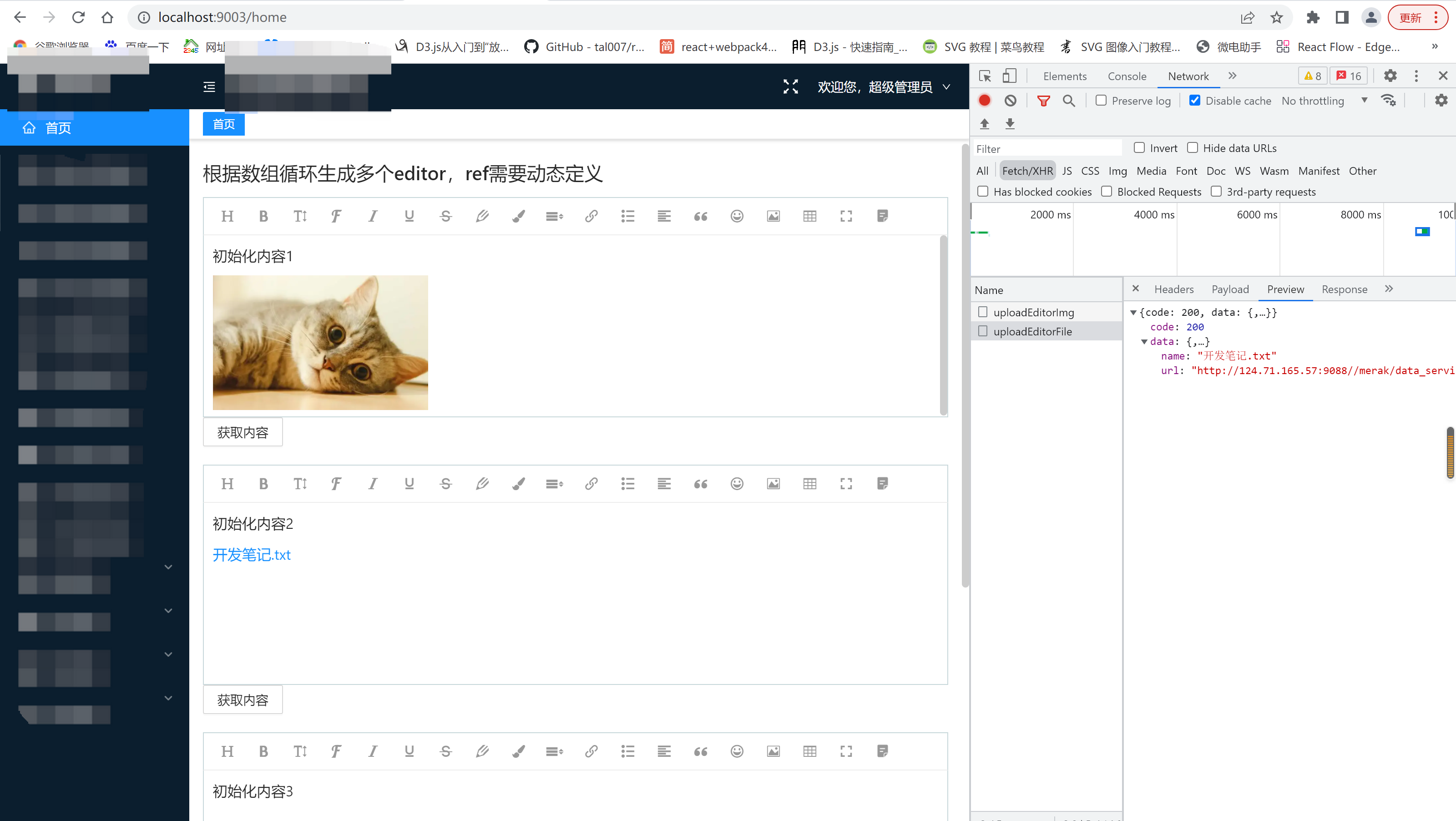
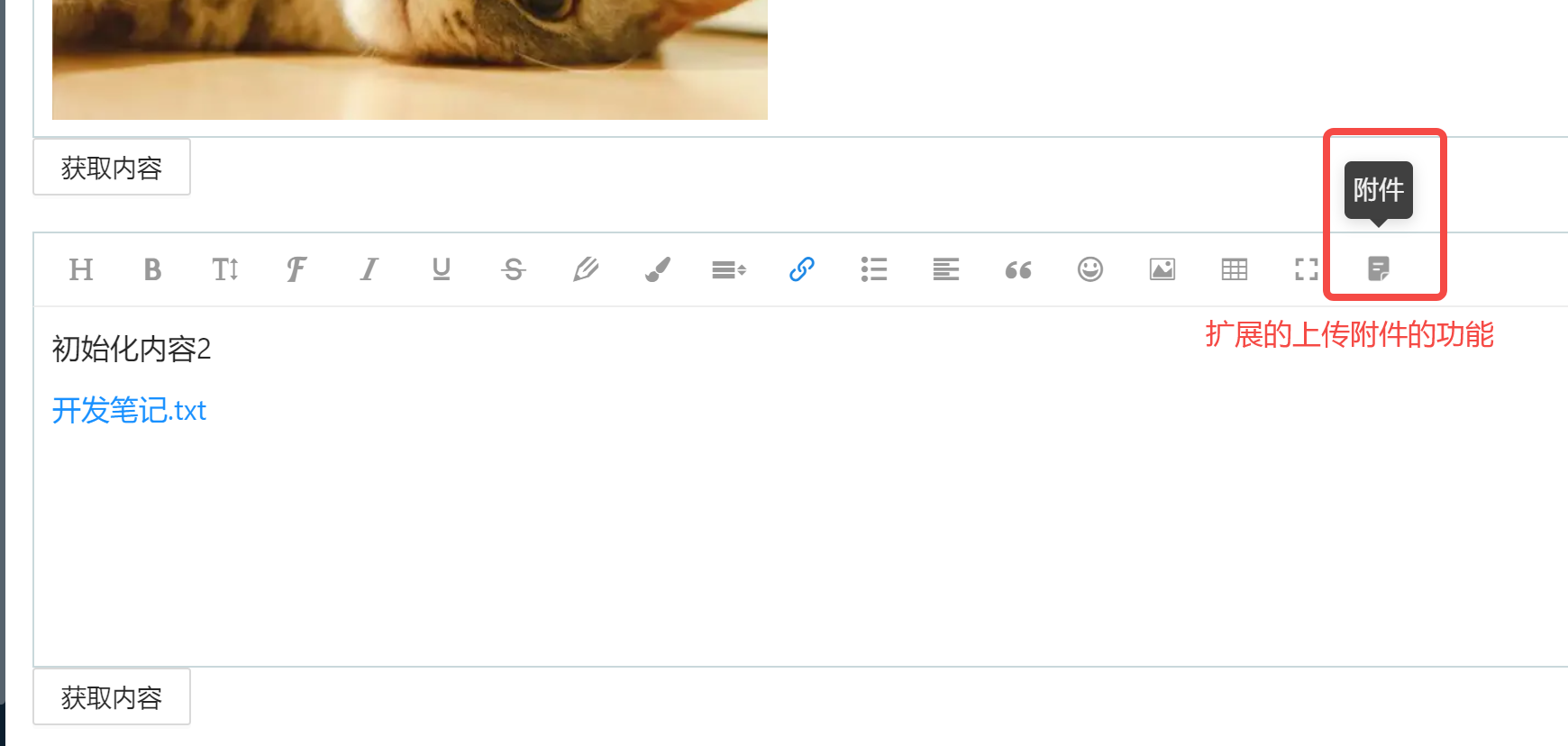

備註:程式碼里的上傳圖片和上傳附件的介面地址是維護在rap2上的mock數據。根據需要改成自己的真實介面即可。


