vue 路由視圖,router-view嵌套跳轉
實現功能:製作一個登錄頁面,跳轉到首頁,首頁包含菜單欄、頂部導航欄、主體,標準的後台網頁格式。菜單欄點擊不同菜單控制主體展示不同的組件(不同的頁面)。
配置router-view嵌套跳轉需要準備兩個主要頁面,一個由app.vue跳轉的登錄頁面(login.vue),一個由登錄頁面(login.vue)跳轉首頁(index.vue)。另外還需要兩個用於菜單跳轉頁面,頁面內容自定義
我這裡使用的是element-ui作為模板
前置:引入element-ui
在項目目錄下執行命令:npm i element-ui -s
修改main.js,引入element組件

步驟
- 創建登錄頁面(login.vue)
- 創建後台操作頁面(index.vue)
- 配置後台操作頁面菜單跳轉
- 配置嵌套路由視圖路由控制菜單跳轉
1、修改app.vue頁面
app頁面只要放置一個router-view標籤即可,每一個路由請求默認都是從這裡進去跳轉
<template> <div id="app"> <router-view></router-view> </div> </template> <script> export default { name: 'App', methods: { } } </script> <style> </style>
2、創建登錄頁面(/views/login/login.vue)
這裡的登錄按鈕跳轉是直接跳轉到主頁面,當前登陸頁面將完全被替換掉
登錄頁程式碼👇


<template> <div id="login"> <el-form> <el-row :gutter="20"> <el-col class="title" :offset="9" :span="6"> <h1>一個登錄頁面</h1> </el-col> </el-row> <el-row :gutter="20"> <el-col class="col-label" :offset="7" :span="4"> <span class="label">帳號:</span> </el-col> <el-col :span="4"> <el-input type="text" placeholder="請輸入帳號" v-model="account.username"></el-input> </el-col> </el-row> <el-row :gutter="20"> <el-col class="col-label" :offset="7" :span="4"> <span class="label">密碼:</span> </el-col> <el-col :span="4"> <el-input type="password" placeholder="請輸入密碼" v-model="account.password"></el-input> </el-col> </el-row> <el-row :gutter="20"> <el-col :offset="8" :span="8"> <span> <a href="#" @click="register" >註冊帳號</a> / <a href="#" @click="resetPwd" >重置密碼</a> </span> </el-col> </el-row> <el-row :gutter="20"> <el-col :offset="10" :span="4"> <el-button type="primary" round @click="onSubmit">登錄</el-button> </el-col> </el-row> </el-form> </div> </template> <script> export default { name: 'login', data() { return { account: { username: '', password: '' } } }, methods: { register() { this.$message({ message: '好像沒這功能', type: 'info' }) }, resetPwd() { this.$message({ message: '下輩子吧', type: 'success' }) }, onSubmit() { this.$router.push('/index') } } } </script> <style scoped> #login { text-align: center; margin: 0 auto; } .label { height: 40px; line-height: 40px; } .col-label { text-align: right; } .el-row { margin-top: 15px; } .el-button { width: 120px; } .title { margin-top: 10%; } </style>
View Code
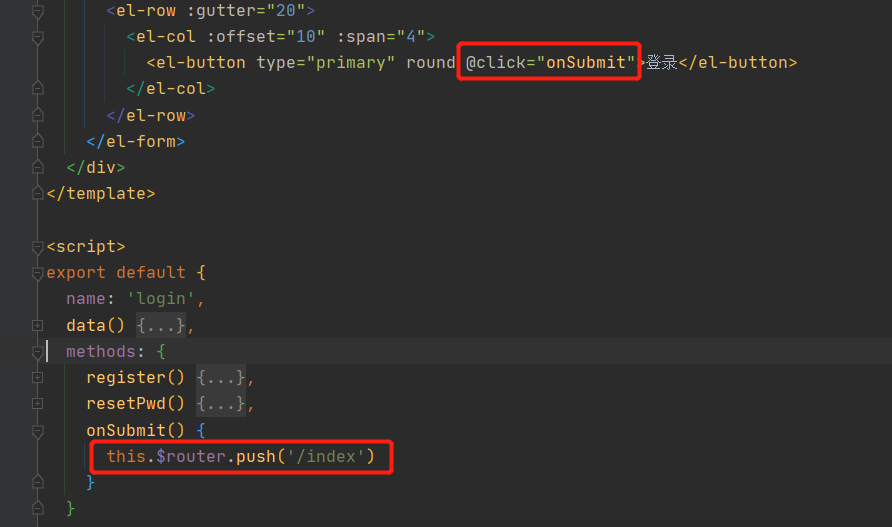
2.1、在router/index.js中添加登錄頁面路由
{
path: '/',
name: 'login',
component: () => import('../views/login/login.vue')
},
3、創建主頁面(/components/index.vue)
主頁面主要分為三塊,左側菜單欄(el-menu),頂部導航欄(el-container),主體展示頁面(el-main),這部分是從elment-ui中的布局容器實例拷貝過來的(//element.eleme.cn/#/zh-CN/component/container)
<template> <el-container style="border: 1px solid #eee"> <el-aside width="200px" style="background-color: rgb(238, 241, 246)"> <el-menu :default-openeds="['1']" :router="true"> <el-submenu index="1"> <template slot="title"><i class="el-icon-message"></i>導航一</template> <el-menu-item-group> <template slot="title">分組一</template> <el-menu-item index="1-1">選項1</el-menu-item> <el-menu-item index="1-2">選項2</el-menu-item> </el-menu-item-group> </el-submenu> </el-menu> </el-aside> <el-container class="table-div"> <el-header style="text-align: right; font-size: 12px"> <el-dropdown> <i class="el-icon-setting" style="margin-right: 15px"></i> <el-dropdown-menu slot="dropdown"> <el-dropdown-item>查看</el-dropdown-item> <el-dropdown-item>新增</el-dropdown-item> <el-dropdown-item>刪除</el-dropdown-item> </el-dropdown-menu> </el-dropdown> <span>王小虎</span> </el-header> <el-main> <table></table> </el-main> </el-container> </el-container> </template> <style> .el-header { background-color: #B3C0D1; color: #333; line-height: 60px; } .el-aside { color: #333; } </style> <script> export default { name: 'index', data() { } } </script> <style> .table-div { width: 100%; } .el-table { height: 100%; } </style>
2.1、創建主頁面路由
{
path: '/index',
name: 'index',
component: () => import('@/components/index')
}
至此,由登錄頁面跳轉到主頁面的操作配置就完成了。看看效果。啟動項目,訪問//localhost:8080/#/
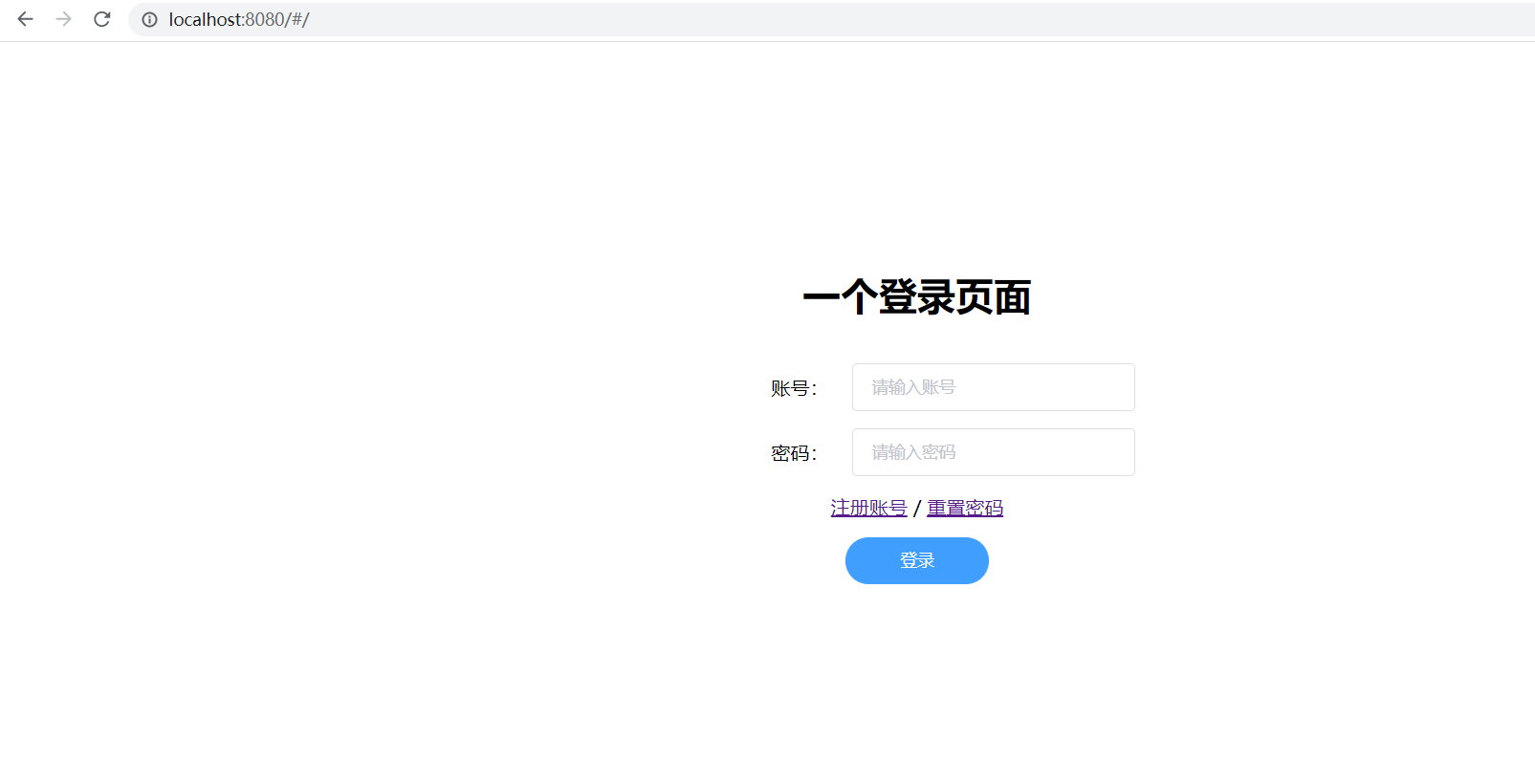
點擊登錄,跳轉到首頁
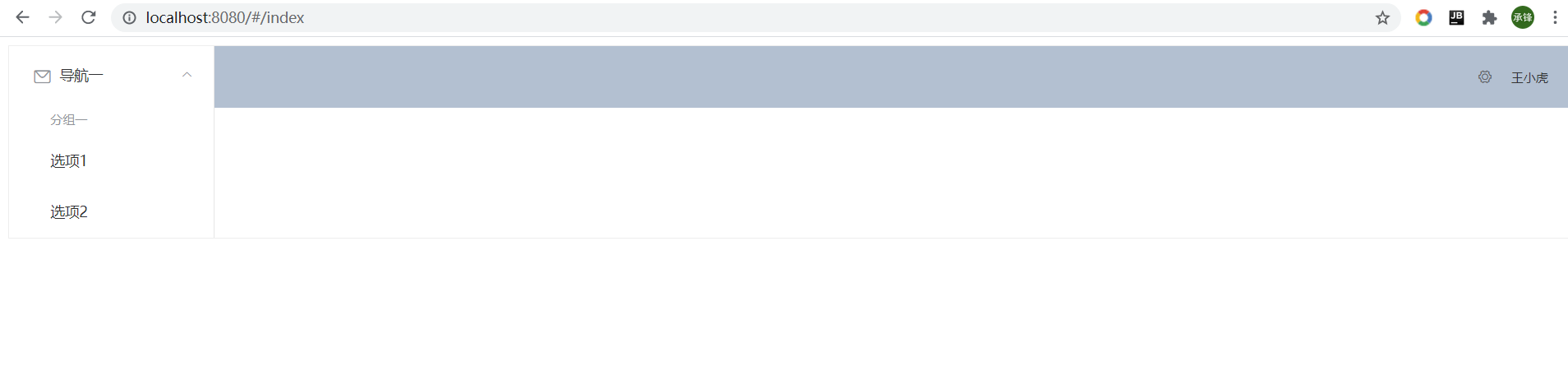
3、修改首頁,主要修改兩個部分,菜單跳轉路徑,主體配置路由視圖
3.1、開啟菜單路由模式,並修改菜單跳轉路徑
在el-menu菜單中開啟vue-router模式,並在el-menu-item標籤中的index配置要跳轉的頁面地址
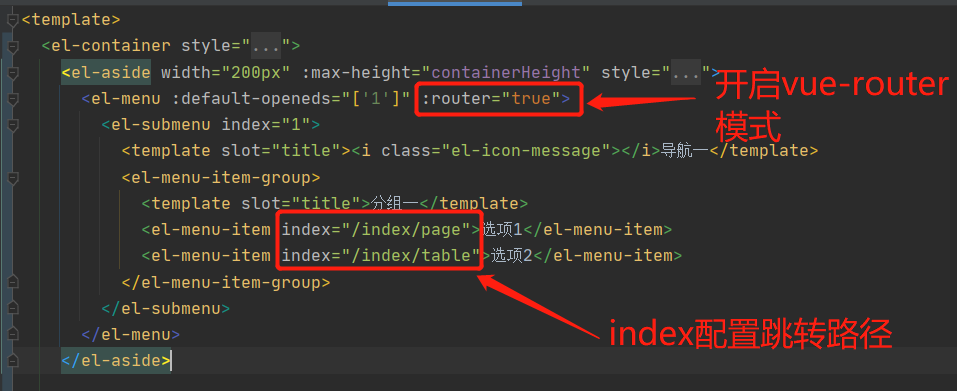
3.2、添加router-view,直接將主體內容替換為router-view標籤,並為name屬性添加參數,我這使用table標識,這個很重要,路由需要根據這個name屬性指定跳轉的路由視圖

4、創建兩個子頁面(頁面可以在任意位置,只要路由地址配置正確即可)
我這創建了first-page.vue,first-table.vue(頁面內容自定義)
在router/index.js配置路由,在哪個頁面下增加的router-view組件,就在相應的路由配置中添加children,這裡是在index路由修改配置,添加children,配置path、name和components(這裡注意,如果只配置默認路由視圖跳轉,用的參數是component,配置多路由視圖跳轉時components)
{
path: '/index',
name: 'index',
component: () => import('@/components/index'), // 這裡配置首頁默認路由跳轉的頁面組件
children: [ // 添加子路由
{
path: 'page', // 注意點:路徑前面不要帶/,否則無法跳轉,在這裡吃過虧
name: 'page',
components: { // 注意參數名帶s
table: () => import('@/components/first-page') // 這裡的table跟首頁的router-view標籤的name一致,才會在首頁的路由視圖進行跳轉,看3.2
}
},
{
path: 'table',
name: 'table',
components: {
table: () => import('@/components/first-table')
}
}
]
}
這樣配置訪問地址為:localhost:8080/#/index/page、localhost:8080/#/index/table
到這裡配置完成,訪問頁面測試一下
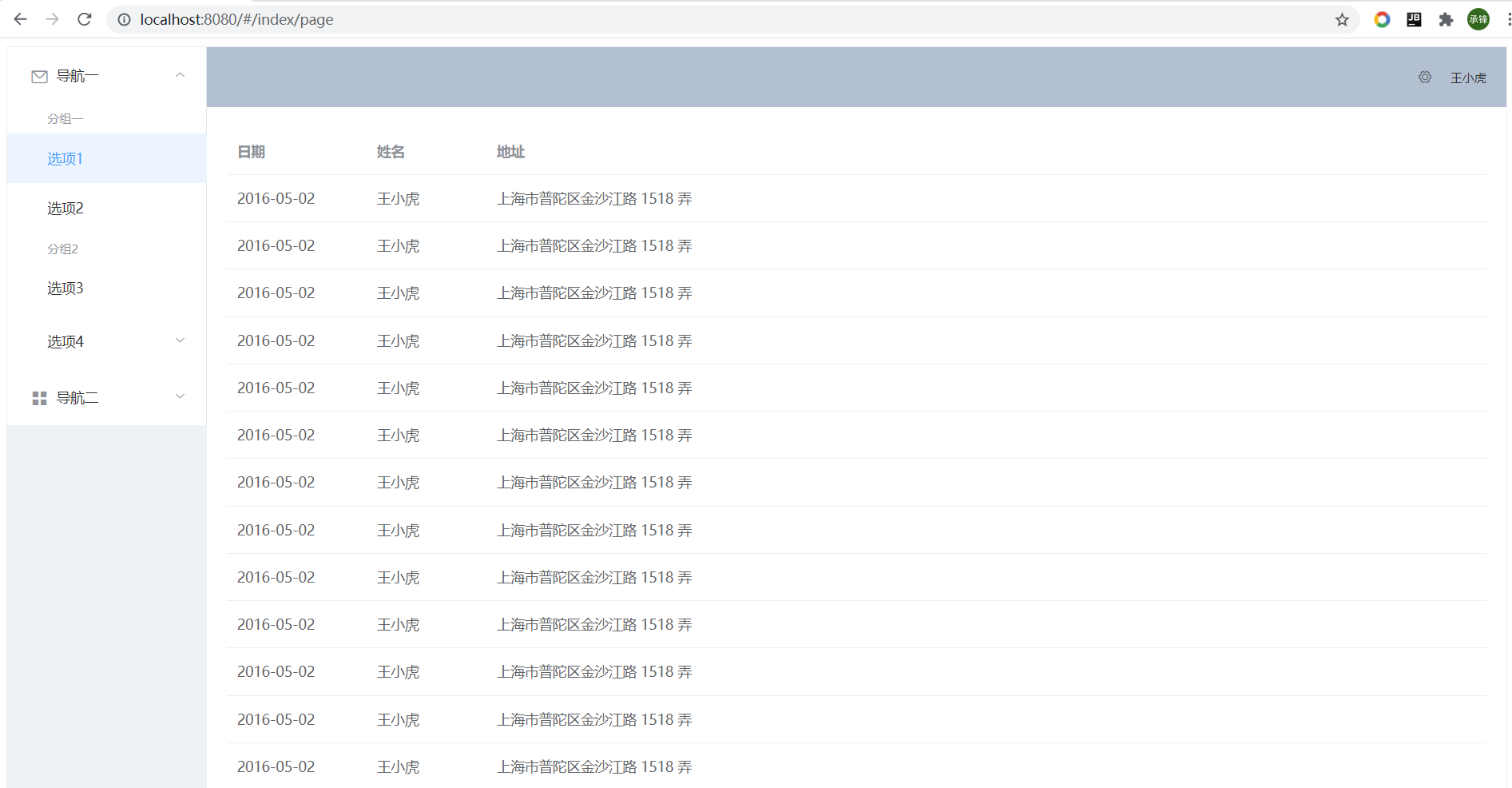
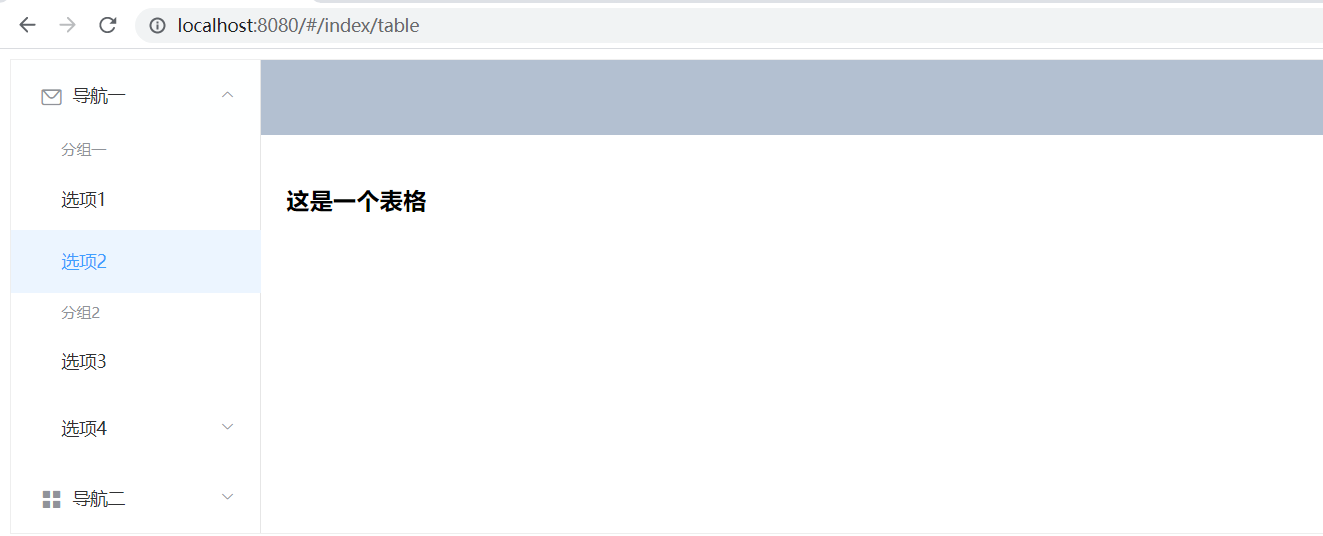
可以看到,兩個菜單配置改變了主體的路由視圖,控制視圖展示的頁面組件。配置完成


