Prism+MaterialDesign+EntityFramework Core+Postgresql WPF開發總結 之 終極篇
- 2020 年 4 月 13 日
- 筆記
- C# WPF, C#.NET, Entity Framework Core, MVVM, PostgreSQL, Prism, WPF, 設計模式
本着每天記錄一點成長一點的原則,打算將目前完成的一個WPF項目相關的技術分享出來,供團隊學習與總結。
總共分三個部分:
基礎篇主要爭對C#初學者,鞏固C#常用知識點;
中級篇主要爭對WPF布局與MaterialDesign美化設計,在減輕代碼量的情況做出漂亮的應用;
終極篇為框架應用實戰,包含系統分層、MVVM框架Prism安裝與使用、ORM框架EntityFramework Core配置與使用、開源數據庫Postgresql配置與使用。
目錄
- Prism+MaterialDesign+EntityFramework Core+Postgresql WPF開發總結 之 基礎篇
- Prism+MaterialDesign+EntityFramework Core+Postgresql WPF開發總結 之 中級篇
- Prism+MaterialDesign+EntityFramework Core+Postgresql WPF開發總結 之 終極篇
前言
此篇主要介紹系統分層模型、如何安裝Prism快速開發模板與MVVM框架使用、如何配置ORM框架Entity Framework Core與使用、以及Postgresql數據庫配置。
系統分層
項目比較簡單,大概分層模型如下:
- View雙向綁定ViewModel;
- ViewModel調用Service取得DataModel業務數據;
- Service通過調用Repository取得Entity數據;
- Repository調用Entity Framework Core,自動創建Sql執行並返回Entity對象;
- Entity Framework Core通過驅動鏈接數據庫。
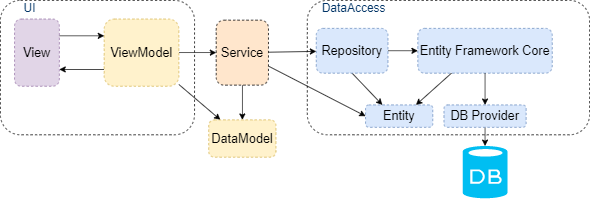
如果項目功能或者對接端末比較多,最好擴展成微服務。

MVVM框架之Prism
MVVM(Model–view–viewmodel)是微軟的WPF和Silverlight架構師之一John Gossman於2005年發佈的軟件架構模式。目的就是把用戶界面設計與業務邏輯開發分離,方便團隊開發和自動化測試。目前流行的Android開發、Web開發都在使用,具體MVVM的介紹參照個人博客:核心框架MVVM與MVC、MVP的區別(圖文詳解)。
一、無框架的MVVM實現
設計與邏輯分離的基本就是綁定,通過發佈者訂閱者模式實現數據更新通知。
1、屬性綁定
默認屬性為單向綁定,如果需要雙向綁定需要實現INotifyPropertyChanged接口。
第一步:一般是建立如下基類。


using System; using System.ComponentModel; using System.Runtime.CompilerServices; namespace MvvmDemo.Common { /// <summary> /// Viewmodel基類,屬性雙向綁定基礎 /// </summary> public class ViewModelBase : INotifyPropertyChanged { public event PropertyChangedEventHandler PropertyChanged; /// <summary> /// 屬性變更通知 /// </summary> /// <param name="propertyName">屬性名</param> public void NotifyPropertyChanged([CallerMemberName] String propertyName = "") { if (PropertyChanged != null) { PropertyChanged(this, new PropertyChangedEventArgs(propertyName)); } } } }
View Code
第二步:各個ViewModel繼承基類。


public class UserViewModel : ViewModelBase { private string _userId; private string _userName; /// <summary> /// 用戶名 /// </summary> public string UserId { get { return _userId; } set { _userId = value; NotifyPropertyChanged(); } } /// <summary> /// 用戶名 /// </summary> public string UserName { get { return _userName; } set { _userName = value; NotifyPropertyChanged(); } } }
View Code
第三步:Xaml綁定屬性,實現消息通知。


<TextBox Text="{Binding UserID,Mode=TwoWay}" /> <TextBox Grid.Row="1" Text="{Binding UserName,Mode=OneWay}" />
View Code
備註:通過IValueConverter可以做一些特殊綁定處理。比如,經典的就是Bool值控制Visibility。


[ValueConversion(typeof(bool), typeof(Visibility))] public class BoolToVisibiltyConverter : MarkupExtension, IValueConverter { public object Convert(object value, Type targetType, object parameter, CultureInfo culture) { bool flag = false; if (value is bool) { flag = (bool)value; } else if (value is bool?) { bool? nullable = (bool?)value; flag = nullable.HasValue ? nullable.Value : false; } return (flag ? Visibility.Visible : Visibility.Collapsed); } public object ConvertBack(object value, Type targetType, object parameter, CultureInfo culture) { return value; } public override object ProvideValue(IServiceProvider serviceProvider) { return this; } }
View Code
Xaml綁定:頭部需要引入命名空間。
xmlns:converter="clr-namespace:WpfMvvm.Core.Converters"


<Button Grid.Row="2" Visibility="{Binding ShowFlg,Converter={converter:BoolToVisibiltyConverter}}" Command="{Binding AddCmd}" Content="登錄" />
View Code
2、事件綁定
WPF提供了Command事件處理屬性,想利用控件中的Command屬性需要實現了ICommand接口的屬性。


using System; using System.Collections.Generic; using System.Linq; using System.Text; using System.Threading.Tasks; using System.Windows.Input; namespace MvvmDemo.Common { public class DelegateCommand<T>: ICommand { /// <summary> /// 命令 /// </summary> private Action<T> _Command; /// <summary> /// 命令可否執行判斷 /// </summary> private Func<T, bool> _CanExecute; /// <summary> /// 可執行判斷結束後通知命令執行 /// </summary> public event EventHandler CanExecuteChanged; /// <summary> /// 構造函數 /// </summary> /// <param name="command">命令</param> public DelegateCommand(Action<T> command):this(command,null) { } /// <summary> /// 構造函數 /// </summary> /// <param name="command">命令</param> /// <param name="canexecute">命令可執行判斷</param> public DelegateCommand(Action<T> command,Func<T,bool> canexecute) { if(command==null) { throw new ArgumentException("command"); } _Command = command; _CanExecute = canexecute; } /// <summary> /// 命令執行判斷 /// </summary> /// <param name="parameter">判斷數據</param> /// <returns>判定結果(True:可執行,False:不可執行)</returns> public bool CanExecute(object parameter) { return _CanExecute == null ? true : _CanExecute((T)parameter); } /// <summary> /// 執行命令 /// </summary> /// <param name="parameter">參數</param> public void Execute(object parameter) { _Command((T)parameter); } } }
View Code
使用它作為事件屬性的類型就可以了。


/// <summary> /// 登陸命令 /// </summary> public DelegateCommand<string> LoginCommand => new DelegateCommand<string>( s => { // todo }, s => !string.IsNullOrEmpty(s) );
View Code
二、Prism的MVVM實現
至於Prism有很多種理由讓我選擇它,比如:
- 支持MVVM(Binding、Notification、Command等)、微軟成員維護
- 支持Unity和DryIoc兩種IOC容器
- 支持WPF、UWP、Xamarin.Froms開發
- 封裝界面跳轉
- 封裝彈出消息框
- 自帶項目模板與快速開發代碼片段
- 創建View時自動創建ViewModel
- 默認自動綁定ViewModel到View
- …等等
1、配置Prism
最簡單的方法:安裝Prism Template Pack擴展包。
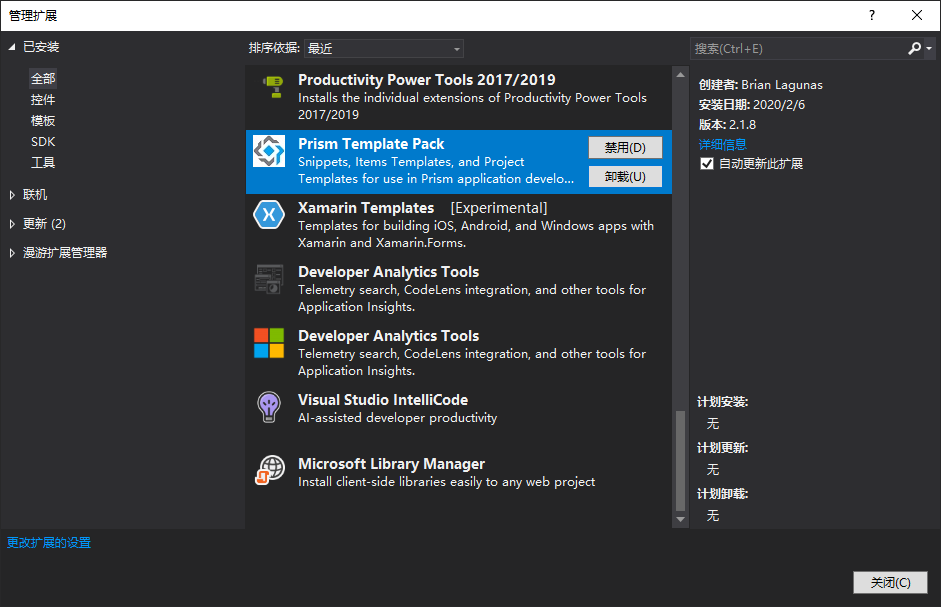
2、使用Prism
通過Prism項目模板創建項目,目前可以創建WPF(.Net Framework和.Net Core)、UWP、Xamarin.Froms等應用。
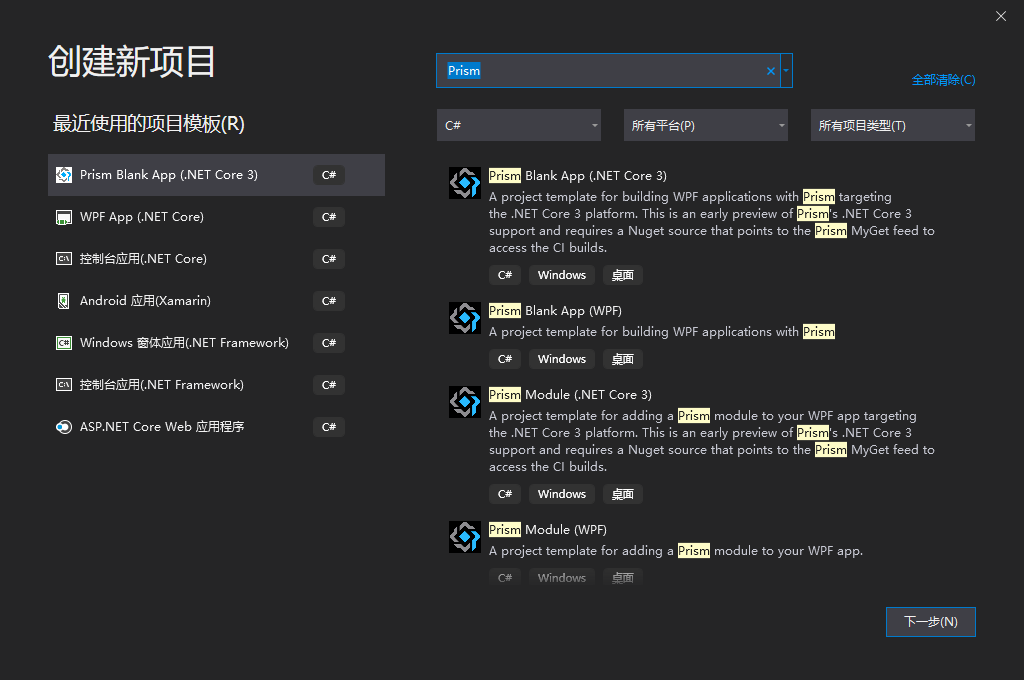
以前支持四種容器,現在只支持兩種IOC容器:Unity、DryIoc。
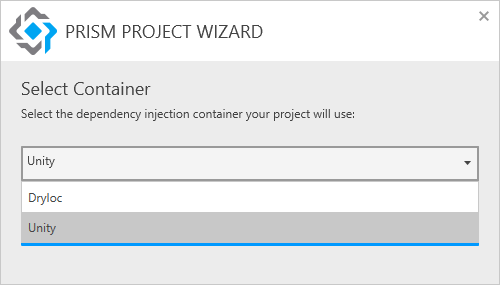
*備註:如果通過Prism模板創建項目時出現以下錯誤:
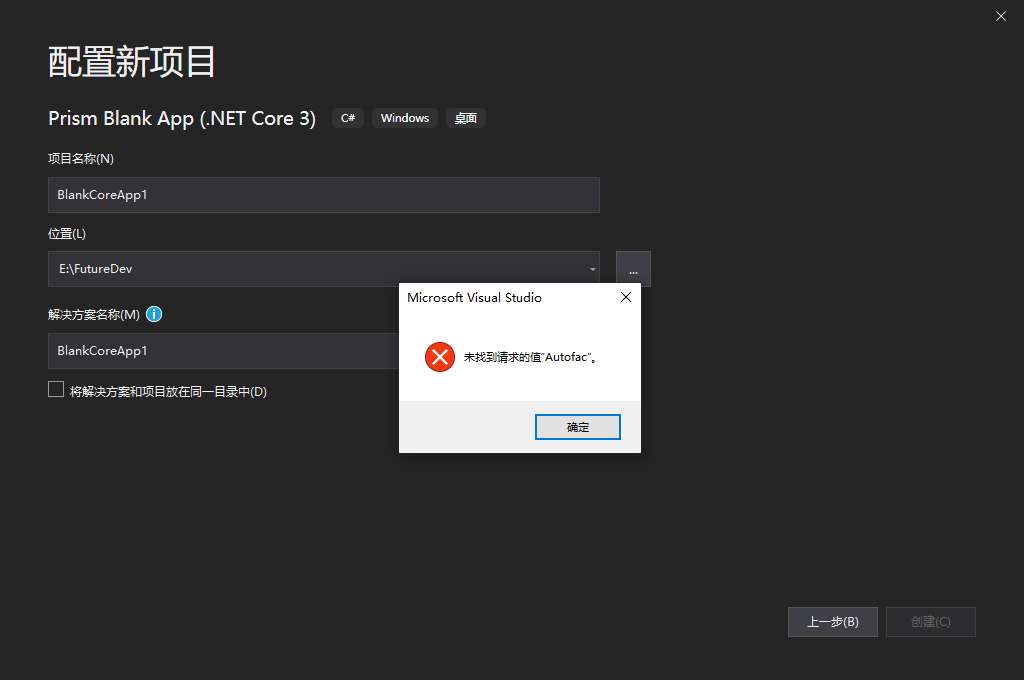
這是因為Autofac已經不被支持。解決辦法:regedit進入註冊表HKEY_CURRENT_USER\Software\Prism,把SelectedContainer刪除或者改成Unity。
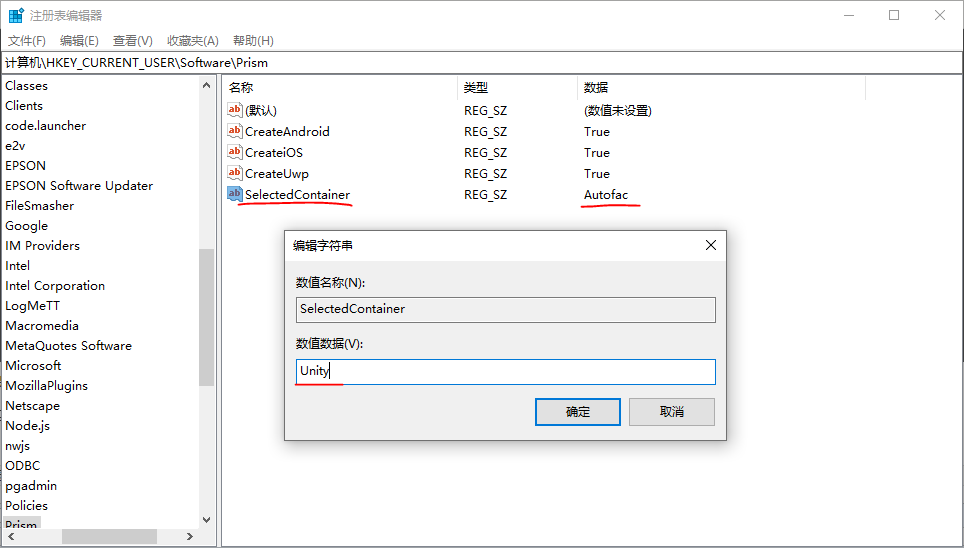
生成的解決方案如下:
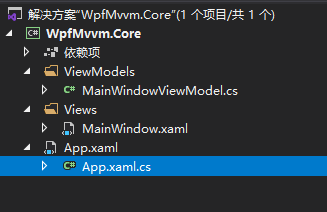
亮點:解決方案中自動設置了ViewModel的IOC配置,MainWindow.xaml中ViewModel的綁定也自動設置了。

下面通過建立一個簡單的局部界面跳轉實例,體驗一把Prism的高效率:cmd、propp、vs智能提示。
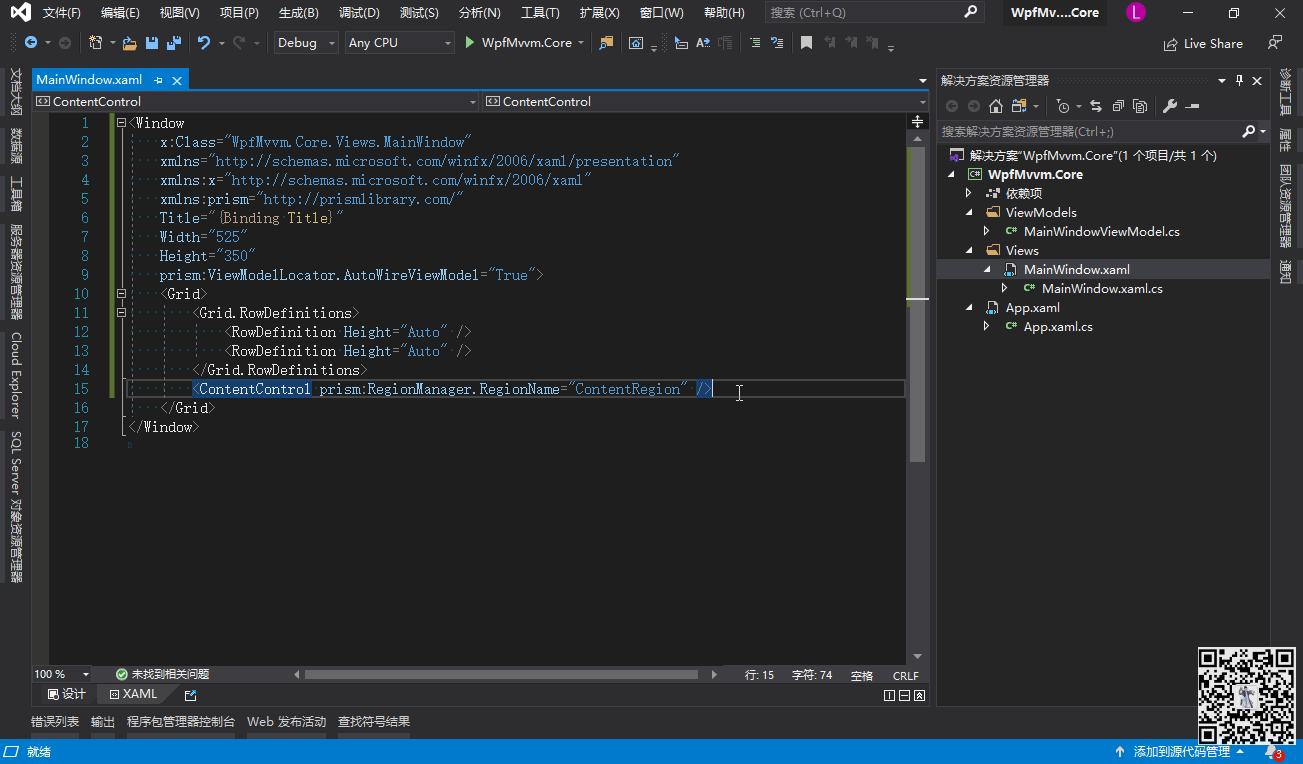
Prism包提供的代碼片段如下,要好好加以利用:
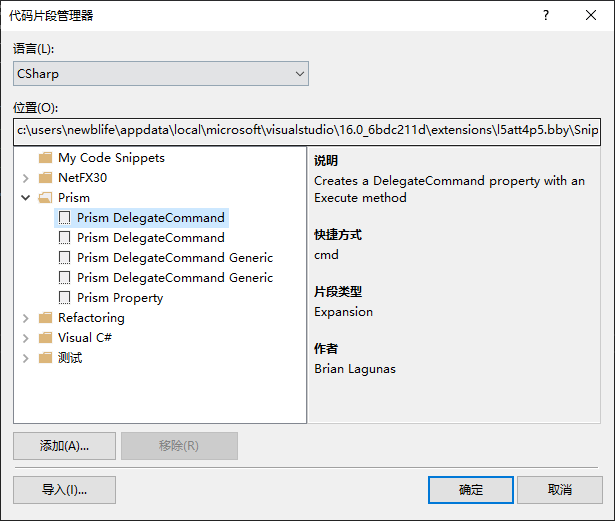
此次項目還用到了以下特性:
2.1 Region Navigation
局部頁面跳轉:
- 傳遞對象參數;
- 跳轉前確認;
- 自定義如何處理已經顯示過的頁面(覆蓋與否);
- 通過IRegionNavigationJournal接口可以操作頁面跳轉履歷(返回與前進等)。
如上例所示簡單應用。
第一步:標識顯示位置。
<ContentControl prism:RegionManager.RegionName="ContentRegion" />
第二步:在App.xaml.cs註冊跳轉頁面。


public partial class App { protected override Window CreateShell() { return Container.Resolve<MainWindow>(); } protected override void RegisterTypes(IContainerRegistry containerRegistry) { containerRegistry.RegisterForNavigation<PageTwo, PageTwoViewModel>(); } }
View Code
第三步:使用IRegionManager實現跳轉。
// 指定需要顯示的頁面名字與顯示位置的ContentControl的名字 _manager.RequestNavigate("ContentRegion", "PageTwo");
2.2、Modules
如果系統功能比較多最好進行分塊處理,如下面訂單和用戶信息的分塊處理。
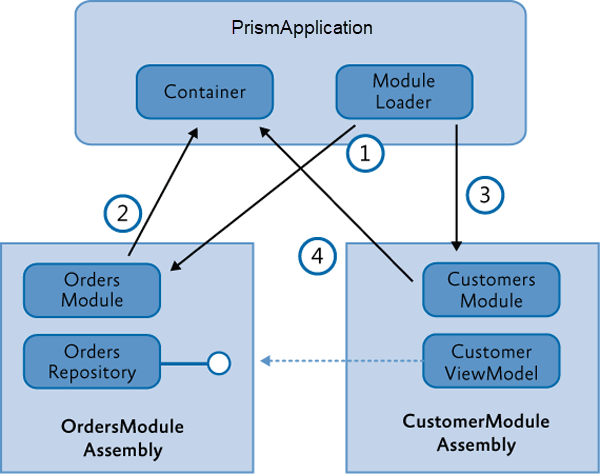
App.xaml.cs中統一各個模塊數據。


// ModuleLoader會把各個模塊的IOC依賴注入數據匯總共有管理 protected override void ConfigureModuleCatalog(IModuleCatalog moduleCatalog) { moduleCatalog.AddModule<OrderModule>(); moduleCatalog.AddModule<CustomerModule>(); }
View Code
各個Module裏面還是一樣,使用到的所有Service和Repository都註冊,使用IOC容器進行生命周期管理。


public class OrderModule : IModule { public void OnInitialized(IContainerProvider containerProvider) { } public void RegisterTypes(IContainerRegistry containerRegistry) { containerRegistry.RegisterForNavigation<MainWin>(PageDefine.Order); containerRegistry.Register<ISearchService, SearchService>(); } }
View Code
2.3、Dialog Service
自定義消息彈出框,比如警告、錯誤、提示等消息框。
第一步:自定義消息框控件,ViewModel繼承IDialogAware接口並實現:


public class NotificationDialogViewModel : BindableBase, IDialogAware { private DelegateCommand<string> _closeDialogCommand; public DelegateCommand<string> CloseDialogCommand => _closeDialogCommand ?? (_closeDialogCommand = new DelegateCommand<string>(CloseDialog)); private string _message; public string Message { get { return _message; } set { SetProperty(ref _message, value); } } private string _title = "Notification"; public string Title { get { return _title; } set { SetProperty(ref _title, value); } } public event Action<IDialogResult> RequestClose; protected virtual void CloseDialog(string parameter) { ButtonResult result = ButtonResult.None; if (parameter?.ToLower() == "true") result = ButtonResult.OK; else if (parameter?.ToLower() == "false") result = ButtonResult.Cancel; RaiseRequestClose(new DialogResult(result)); } public virtual void RaiseRequestClose(IDialogResult dialogResult) { RequestClose?.Invoke(dialogResult); } public virtual bool CanCloseDialog() { return true; } public virtual void OnDialogClosed() { } public virtual void OnDialogOpened(IDialogParameters parameters) { Message = parameters.GetValue<string>("message"); } }
View Code
第二步:App.xaml.cs中註冊自定義的消息框,從而覆蓋默認的消息框:


public partial class App { protected override Window CreateShell() { return Container.Resolve<MainWindow>(); } protected override void RegisterTypes(IContainerRegistry containerRegistry) { containerRegistry.RegisterDialog<NotificationDialog, NotificationDialogViewModel>(); } }
View Code
第三步:通過IDialogService使用消息框:


private void ShowDialog() { var message = "This is a message that should be shown in the dialog."; //using the dialog service as-is _dialogService.ShowDialog("NotificationDialog", new DialogParameters($"message={message}"), r => { if (r.Result == ButtonResult.None) Title = "Result is None"; else if (r.Result == ButtonResult.OK) Title = "Result is OK"; else if (r.Result == ButtonResult.Cancel) Title = "Result is Cancel"; else Title = "I Don't know what you did!?"; }); }
View Code
第四步:定義消息框顯示屬性:


<prism:Dialog.WindowStyle> <Style TargetType="Window"> <Setter Property="prism:Dialog.WindowStartupLocation" Value="CenterScreen" /> <Setter Property="ResizeMode" Value="NoResize" /> <Setter Property="ShowInTaskbar" Value="False" /> <Setter Property="SizeToContent" Value="WidthAndHeight" /> </Style> </prism:Dialog.WindowStyle>
View Code
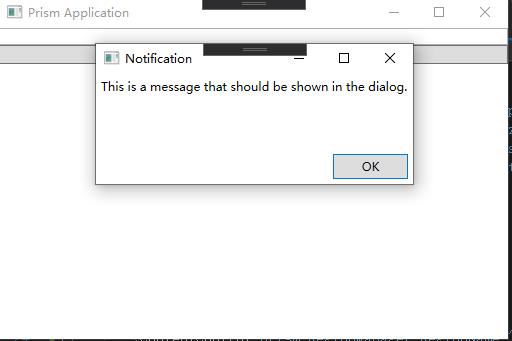
其他用法可以參照Prism開源庫://github.com/PrismLibrary/Prism
Entity Framework Core + Postgresql
EntityFrameworkCore:是對象關係映射(ORM)程序,支持語言集成查詢Linq,是輕量、可擴展、開源跨平台的數據訪問框架。下一個5.0版本將與.NET 5.0一起發佈。EntityFrameworkCore只支持CodeFirst,EntityFramework支持DB First和Code First。之所以選擇EFCore是因為:
- 支持CodeFirst
- 支持Linq
- 雙向映射(linq映射成sql,結果集映射成對象)
- 速度很快
PostgreSQL:是開源先進的對象-關係型數據庫管理系統(ORDBMS),有些特性甚至連商業數據庫都不具備。支持JSON數據存儲,表之間還可以繼承。
一、配置EFCore與PostgreSQL
※PostgreSQL安裝參照個人博客:【Windows】PostgreSql安裝
1、引入針對PostgreSQL的EFCore包
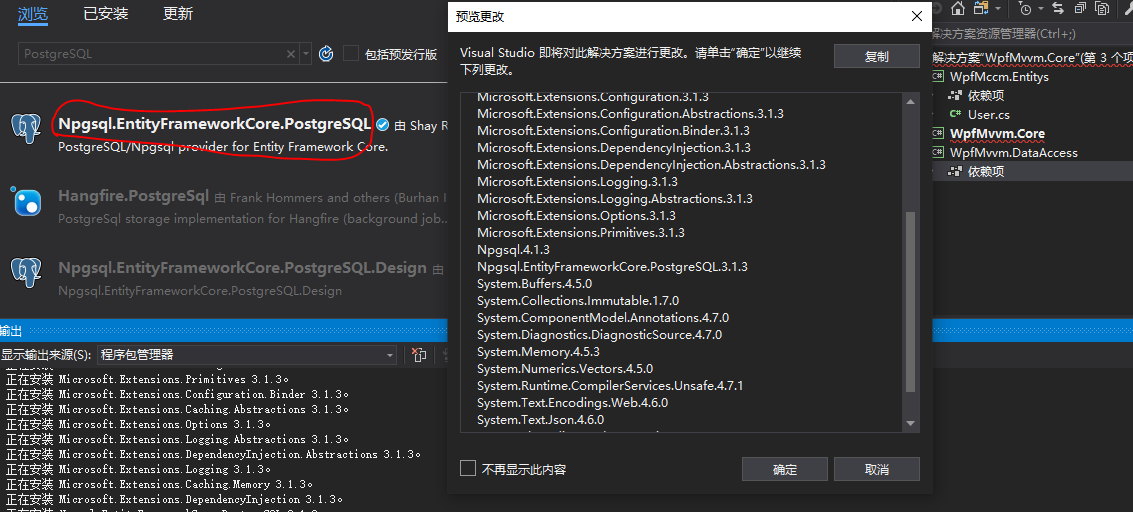
2、添加DB操作上下文
數據庫鏈接替換為你的鏈接,一般都是放配置文件管理。
添加Users字段,通過EFCore將自動創建Users表。


using System; using Microsoft.EntityFrameworkCore; using WpfMccm.Entitys; namespace WpfMvvm.DataAccess { public class UserDbContext : DbContext { protected override void OnConfiguring(DbContextOptionsBuilder optionsBuilder) { optionsBuilder.UseNpgsql("Server=127.0.0.1;Database=HBMCS;Port=5432;User Id=test;Password=test;Ssl Mode=Prefer;", npgsqlOptionsAction: options => { options.CommandTimeout(60); options.EnableRetryOnFailure(maxRetryCount: 5, maxRetryDelay: TimeSpan.FromSeconds(30), errorCodesToAdd: null); }); } public DbSet<User> Users { get; set; } } }
View Code
3、安裝Microsoft.EntityFrameworkCore.Tools工具
CodeFirst必備神器。進入程序包管理器控制台,輸入以下命名安裝EFCore設計工具:
※必須安裝在啟動項目裏面,不然會失敗。
Install-Package Microsoft.EntityFrameworkCore.Tools
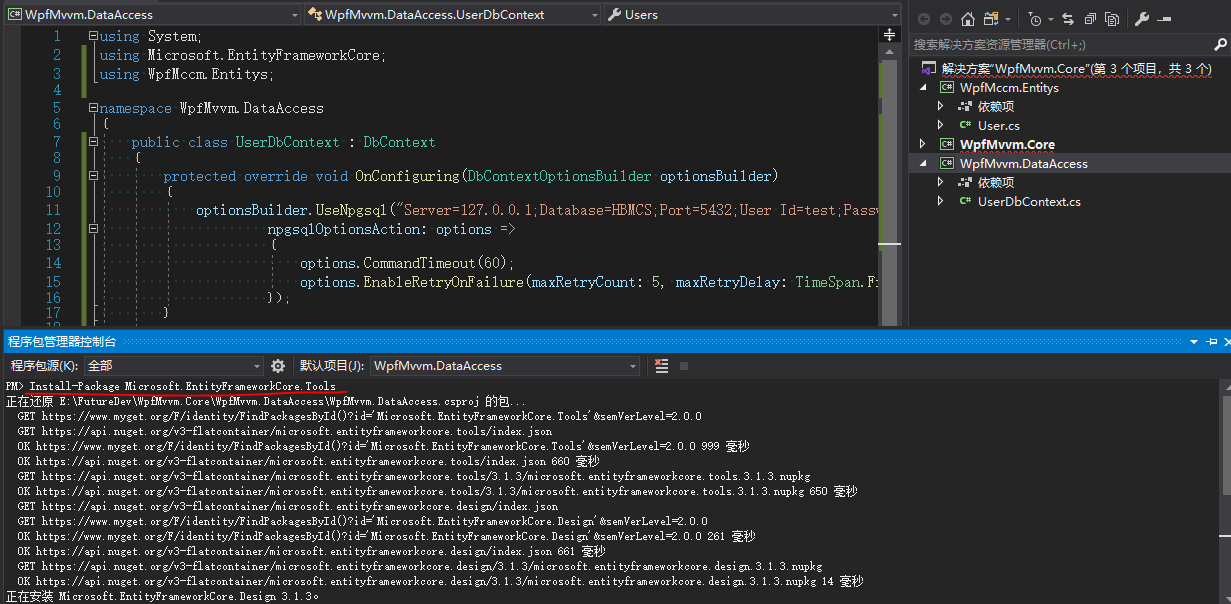
4、創建Migration
程序包管理器控制台,默認項目一定要選擇DB操作上下文的項目,然後執行命令:InitDB是文件區分,可以任意修改。
Add-Migration InitDB
執行成功之後,生成帶InitDB區分的表定義數據文件:
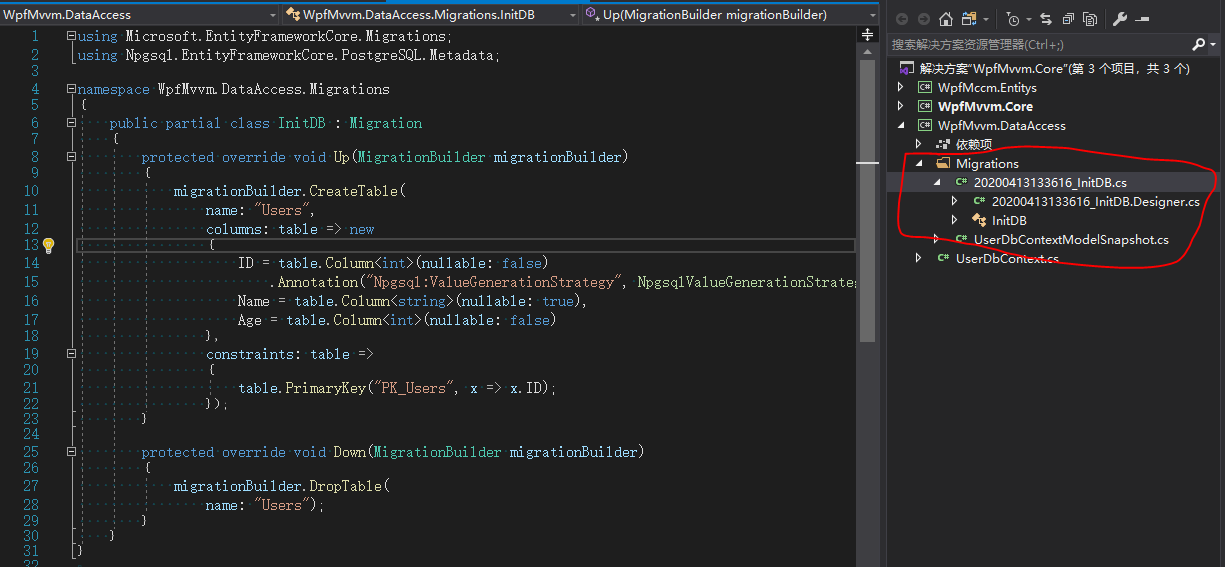
6、生成數據庫腳本(生產階段用,開發階段可跳過)
程序包管理器控制台,執行如下命令生成SQL腳本文件:
Script-Migration


CREATE TABLE IF NOT EXISTS "__EFMigrationsHistory" ( "MigrationId" character varying(150) NOT NULL, "ProductVersion" character varying(32) NOT NULL, CONSTRAINT "PK___EFMigrationsHistory" PRIMARY KEY ("MigrationId") ); CREATE TABLE "Users" ( "ID" integer NOT NULL GENERATED BY DEFAULT AS IDENTITY, "Name" text NULL, "Age" integer NOT NULL, CONSTRAINT "PK_Users" PRIMARY KEY ("ID") ); INSERT INTO "__EFMigrationsHistory" ("MigrationId", "ProductVersion") VALUES ('20200413133616_InitDB', '3.1.3');
View Code
如果系統已經上線,安全起見則需要使用這個方法生成SQL腳本,手動執行SQL更新數據庫。
7、更新數據庫(開發階段用)
程序包管理器控制台,執行如下命令將表定義更新到DB(按文件名的時間順順添加):
Update-Database
這樣我們就通過類創建了一個數據庫表Users,同時默認會在__EFMigrationsHistory履歷表添加一條合併記錄。
※如果__EFMigrationsHistory中記錄存在則忽略本次更新。
二、使用DB上下文操作數據庫
1、創建IRepository,DB操作基本接口


public interface IRepository<TEntity> where TEntity : class { Task<TEntity> GetAsync(int id); Task<bool> AddAsync(TEntity obj); }
View Code
2、創建UserRepository,User專用的DB操作類


public class UserRepository : IRepository<User> { private readonly DbContext _dbContext; private readonly DbSet<User> _dbSet; public UserRepository(UserDbContext dbContext) { _dbContext = dbContext; _dbSet = dbContext.Set<User>(); } public async Task<bool> AddAsync(User obj) { _dbSet.Add(obj); return await _dbContext.SaveChangesAsync() > 0; } public async Task<User> GetAsync(int id) { return await _dbSet.FindAsync(id); } }
View Code
如果需要進行事務操作,可以使用下面方法:


var tran= _dbContext.Database.BeginTransaction(); tran.Commit();
View Code
3、Service層調用UserRepository就可以完成用戶的操作。
總結
此篇量稍微有點多,非常感謝能看到這裡。整體來說Prism簡化了應用的設計與架構,EFCore簡化了數據庫操作。


