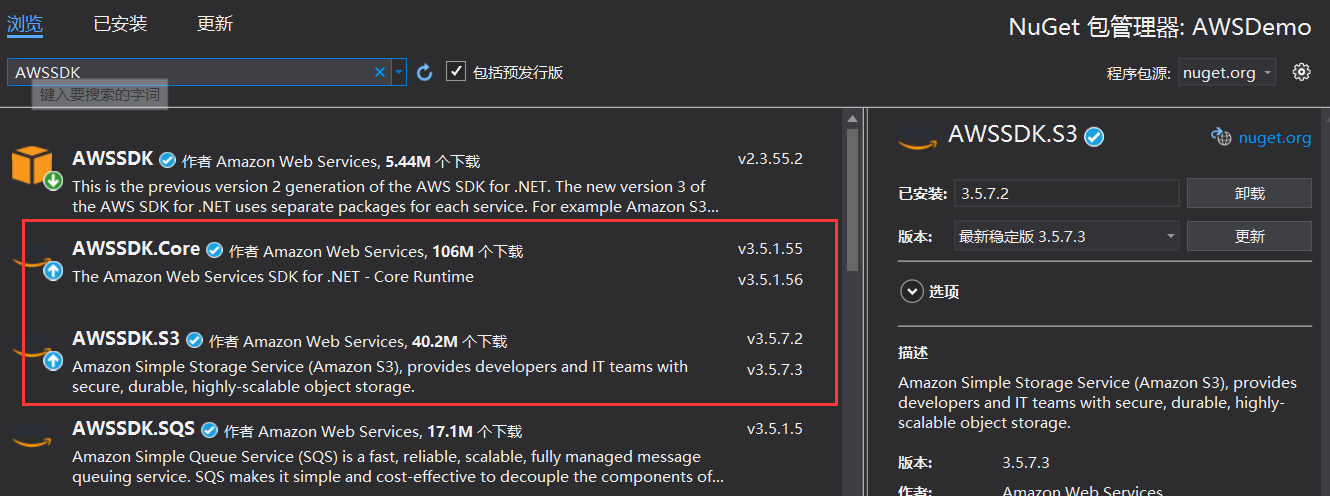Prometheus从入门到精通:一、部署
- 2020 年 12 月 25 日
- 筆記
- Grafana, Prometheus
一、Prometheus是什么?
prometheus是一个开源指标监控解决方案,指标就是指的CPU的使用率、内存使用率等数据。
二、Prometheus的架构
这里直接粘贴官网的架构图:
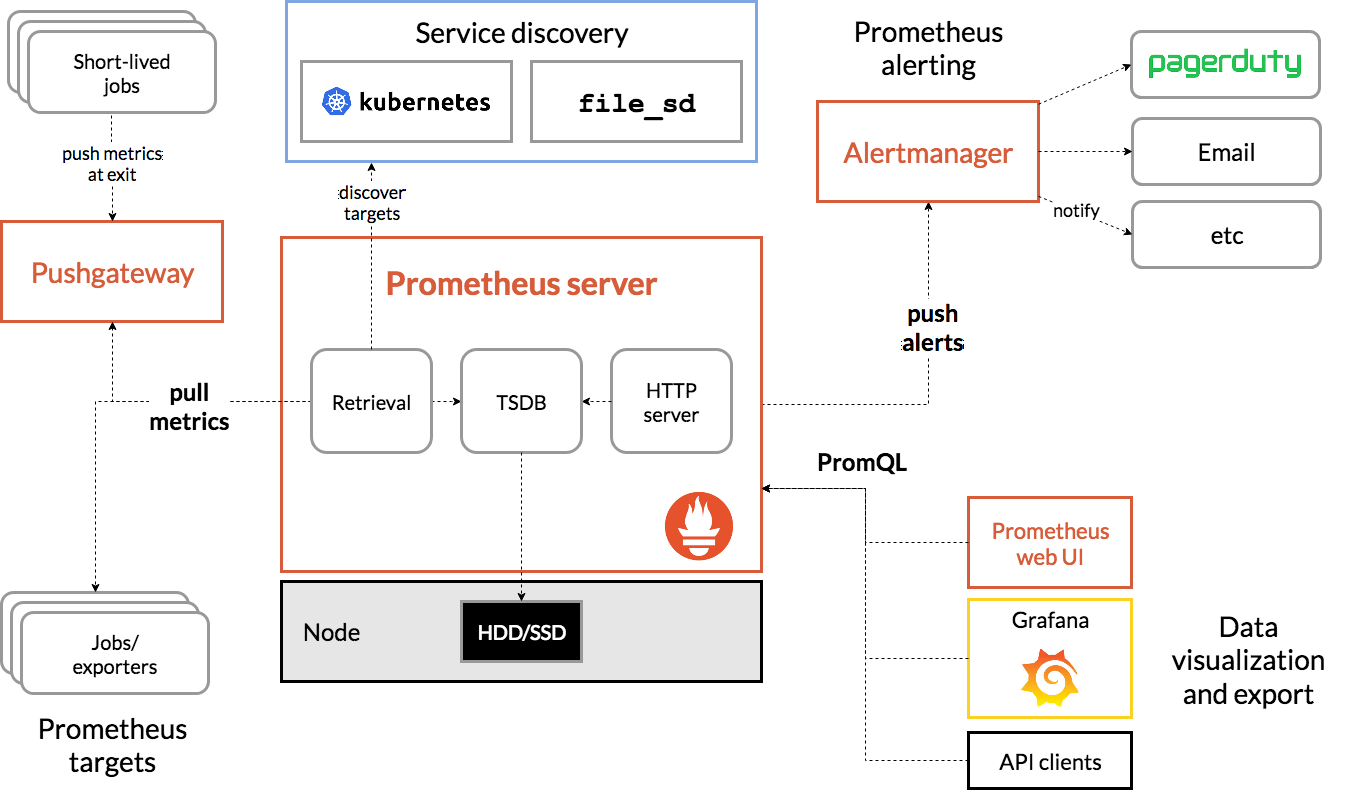
三、安装
这里采用docker的方式来安装,如果需要使用其他方式的,可以参考官网。
3.1、设置配置文件
个人使用的配置文件:
# my global config
global:
scrape_interval: 15s # Set the scrape interval to every 15 seconds. Default is every 1 minute.
evaluation_interval: 15s # Evaluate rules every 15 seconds. The default is every 1 minute.
# scrape_timeout is set to the global default (10s).
# Alertmanager configuration
alerting:
alertmanagers:
- static_configs:
- targets:
# - alertmanager:9093
# Load rules once and periodically evaluate them according to the global 'evaluation_interval'.
rule_files:
# - "first_rules.yml"
# - "second_rules.yml"
# A scrape configuration containing exactly one endpoint to scrape:
# Here it's Prometheus itself.
scrape_configs:
# The job name is added as a label `job=<job_name>` to any timeseries scraped from this config.
- job_name: 'prometheus'
metrics_path: '/webUI/prometheus/metrics'
# metrics_path defaults to '/metrics'
# scheme defaults to 'http'.
static_configs:
- targets: ['localhost:9090']
- job_name: 'example'
metrics_path: '/example/metrics'
static_configs:
- targets: ['example.com']
Prometheus的配置文件使用的yaml格式,如果对yaml不熟悉的可以搜一下相关的资料了解一下;这里先简单介绍一下其中的scrape_configs下的job,job就是Prometheus会定时从它配置的target抓取数据;这个示例中配置了两个job,第一个是Prometheus自己的metrics,第二个是一个示例;这里需要着重介绍一下metrics_path,它的作用是指定抓取metrics数据的路径,默认是targets+’/metrics’,如果我们的metrics路径不是这个,那么就需要通过该参数额外指定。
3.2、启动容器
参考://prometheus.io/docs/prometheus/latest/installation/#using-docker
1、官方示例方式
docker run \
-p 9090:9090 \
-v /path/to/prometheus.yml:/etc/prometheus/prometheus.yml \
prom/prometheus
这个命令是前端运行的方式启动的,可以用来一开始做测试使用,一旦当前窗口关闭,则该docker容器也会被关闭掉。
2、个人推荐方式
docker run \
-d \
--name prometheus \
--network host \
-v /data1/prometheus/prometheus.yml:/etc/prometheus/prometheus.yml \
prom/prometheus --web.listen-address="127.0.0.1:9090" --web.external-url=//localhost:9090/webUI/prometheus/ --config.file=/etc/prometheus/prometheus.yml
个人推荐使用这个命令,这里简单介绍一个和官网示例不同的地方:
- -d:该选项的作用是让docker以daemon的方式运行,也就是后台运行,关闭当前窗口不影响容器。
- –name:指定容器的名字,默认是以一个随机字符串来作为容器的名字的,不方便后续观察容器的状态,因为后续对容器的操作都需要以容器名作为参数。
- –network:指定容器使用的网络方式,表示容器不需要网络隔离,和宿主机在一个网络中运行;如果想要使用其他方式的话,请确保宿主机已经安装了相应的driver;我个人在刚开始使用时就未指定该参数,使用了默认的bridge方式,但是发现-p设置端口映射不生效,排查了许久发现是因为没有安装bridge的driver。
- -v:映射文件到容器中,冒号前面是宿主机路径,冒号后面是容器中的路径;前面根据你的实际情况而定,后台的值和Prometheus启动参数–config.file有关,默认是/etc/prometheus/prometheus.yml。
- prom/prometheus:镜像名字
- –web.listen-address:指定Prometheus的web页面监听的地址,这里建议监听本地,然后通过nginx做转发。
- –web.external-url:指定Prometheus暴露出来的基础地址,这个在需要用nginx做转发时会用到;如果是直接访问Prometheus的web页面,则不需要。
- –config.file:指定Prometheus的配置文件路径。
执行完上面的命令后使用docker logs prometheus查看一下日志,如果是正确运行了,日志会像下面这样:
level=info ts=2020-12-25T11:07:34.247Z caller=main.go:322 msg="No time or size retention was set so using the default time retention" duration=15d
level=info ts=2020-12-25T11:07:34.247Z caller=main.go:360 msg="Starting Prometheus" version="(version=2.23.0, branch=HEAD, revision=26d89b4b0776fe4cd5a3656dfa520f119a375273)"
level=info ts=2020-12-25T11:07:34.247Z caller=main.go:365 build_context="(go=go1.15.5, user=root@37609b3a0a21, date=20201126-10:56:17)"
level=info ts=2020-12-25T11:07:34.247Z caller=main.go:366 host_details="(Linux 3.10.107-1-tlinux2-0048 #1 SMP Wed Feb 27 14:30:34 CST 2019 x86_64 CMS-154864507 (none))"
level=info ts=2020-12-25T11:07:34.247Z caller=main.go:367 fd_limits="(soft=1048576, hard=1048576)"
level=info ts=2020-12-25T11:07:34.247Z caller=main.go:368 vm_limits="(soft=unlimited, hard=unlimited)"
level=info ts=2020-12-25T11:07:34.250Z caller=main.go:722 msg="Starting TSDB ..."
level=info ts=2020-12-25T11:07:34.250Z caller=web.go:528 component=web msg="Start listening for connections" address=127.0.0.1:9090
level=info ts=2020-12-25T11:07:34.250Z caller=web.go:550 component=web msg="Router prefix" prefix=/webUI/prometheus
level=info ts=2020-12-25T11:07:34.255Z caller=head.go:645 component=tsdb msg="Replaying on-disk memory mappable chunks if any"
level=info ts=2020-12-25T11:07:34.255Z caller=head.go:659 component=tsdb msg="On-disk memory mappable chunks replay completed" duration=8.196µs
level=info ts=2020-12-25T11:07:34.255Z caller=head.go:665 component=tsdb msg="Replaying WAL, this may take a while"
level=info ts=2020-12-25T11:07:34.256Z caller=head.go:717 component=tsdb msg="WAL segment loaded" segment=0 maxSegment=0
level=info ts=2020-12-25T11:07:34.256Z caller=head.go:722 component=tsdb msg="WAL replay completed" checkpoint_replay_duration=28.503µs wal_replay_duration=1.160856ms total_replay_duration=1.217683ms
level=info ts=2020-12-25T11:07:34.258Z caller=main.go:742 fs_type=EXT4_SUPER_MAGIC
level=info ts=2020-12-25T11:07:34.258Z caller=main.go:745 msg="TSDB started"
level=info ts=2020-12-25T11:07:34.258Z caller=main.go:871 msg="Loading configuration file" filename=/etc/prometheus/prometheus.yml
level=info ts=2020-12-25T11:07:34.258Z caller=main.go:902 msg="Completed loading of configuration file" filename=/etc/prometheus/prometheus.yml totalDuration=873.002µs remote_storage=6.228µs web_handler=850ns query_engine=2.311µs scrape=351.488µs scrape_sd=50.71µs notify=22.741µs notify_sd=10.615µs rules=2.97µs
level=info ts=2020-12-25T11:07:34.258Z caller=main.go:694 msg="Server is ready to receive web requests."
然后执行curl curl 127.0.0.1:9090/webUI/prometheus/metrics/,正常情况下会展示Prometheus默认的metrics数据,这里仅展示前几行:
# TYPE go_gc_duration_seconds summary
go_gc_duration_seconds{quantile="0"} 9.755e-05
go_gc_duration_seconds{quantile="0.25"} 0.000129779
go_gc_duration_seconds{quantile="0.5"} 0.000154338
go_gc_duration_seconds{quantile="0.75"} 0.000199801
go_gc_duration_seconds{quantile="1"} 0.000343164
go_gc_duration_seconds_sum 0.008667863
go_gc_duration_seconds_count 50
# HELP go_goroutines Number of goroutines that currently exist.
# TYPE go_goroutines gauge
go_goroutines 34
# HELP go_info Information about the Go environment.
# TYPE go_info gauge
go_info{version="go1.15.5"} 1
# HELP go_memstats_alloc_bytes Number of bytes allocated and still in use.
# TYPE go_memstats_alloc_bytes gauge
go_memstats_alloc_bytes 3.2321096e+07
# HELP go_memstats_alloc_bytes_total Total number of bytes allocated, even if freed.
# TYPE go_memstats_alloc_bytes_total counter
go_memstats_alloc_bytes_total 2.79534016e+08
3.3、配置nginx转发
个人建议通过nginx做转发来实现Prometheus的web页面访问,具体配置如下:
location ^~ /webUI/prometheus/ {
proxy_pass //127.0.0.1:9090/webUI/prometheus/;
}
然后执行sbin/nginx -c config/nginx.conf -s reload使新增的路由生效,然后就可以通过www.example.com/webUI/prometheus/来查看Prometheus的web页面了,如下图所示:
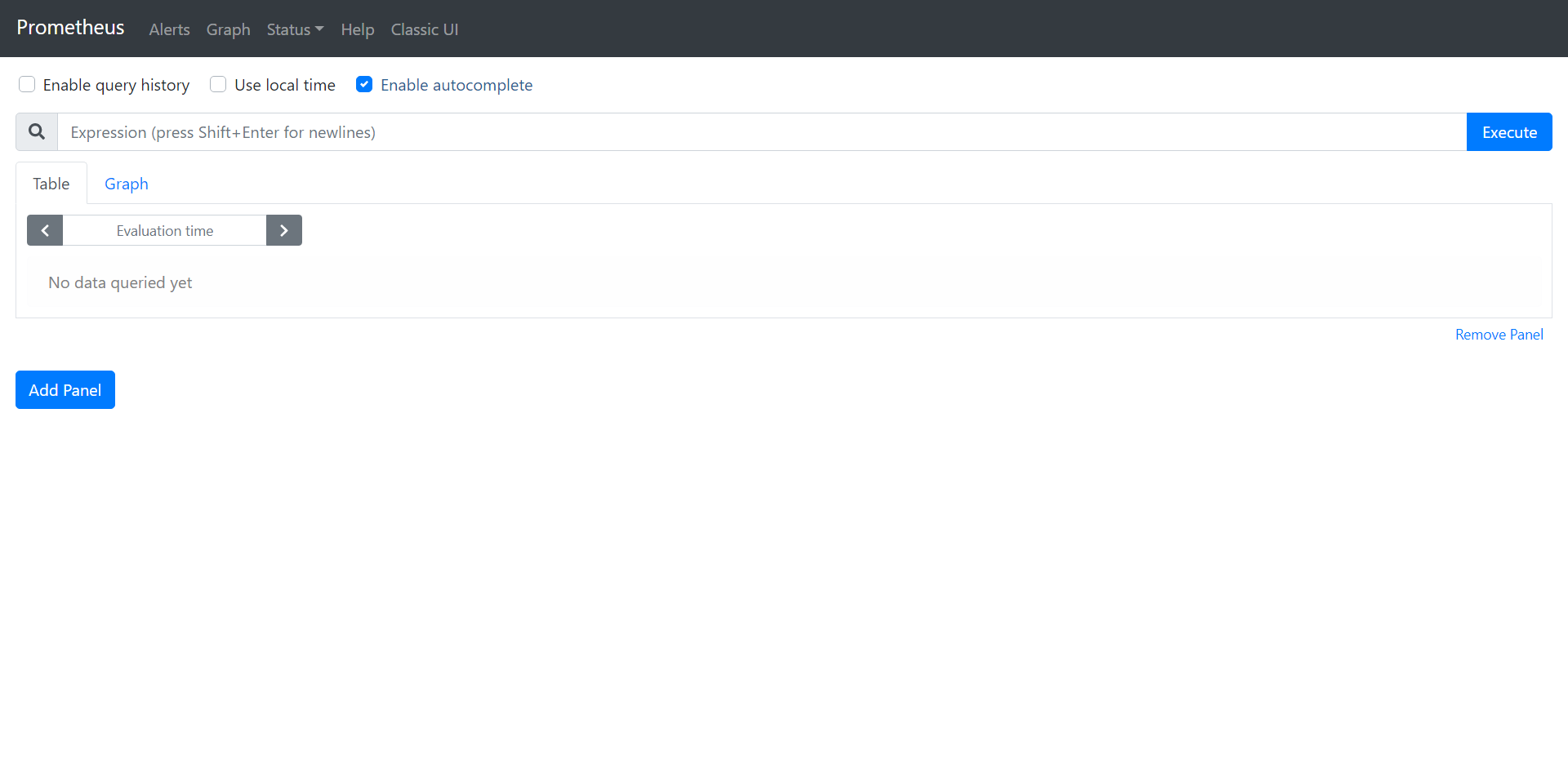
四、Prometheus可视化页面
Prometheus的界面比较简洁,这里简单介绍一下如何根据Prometheus提供的goroutine的个数变化配置一个图表:
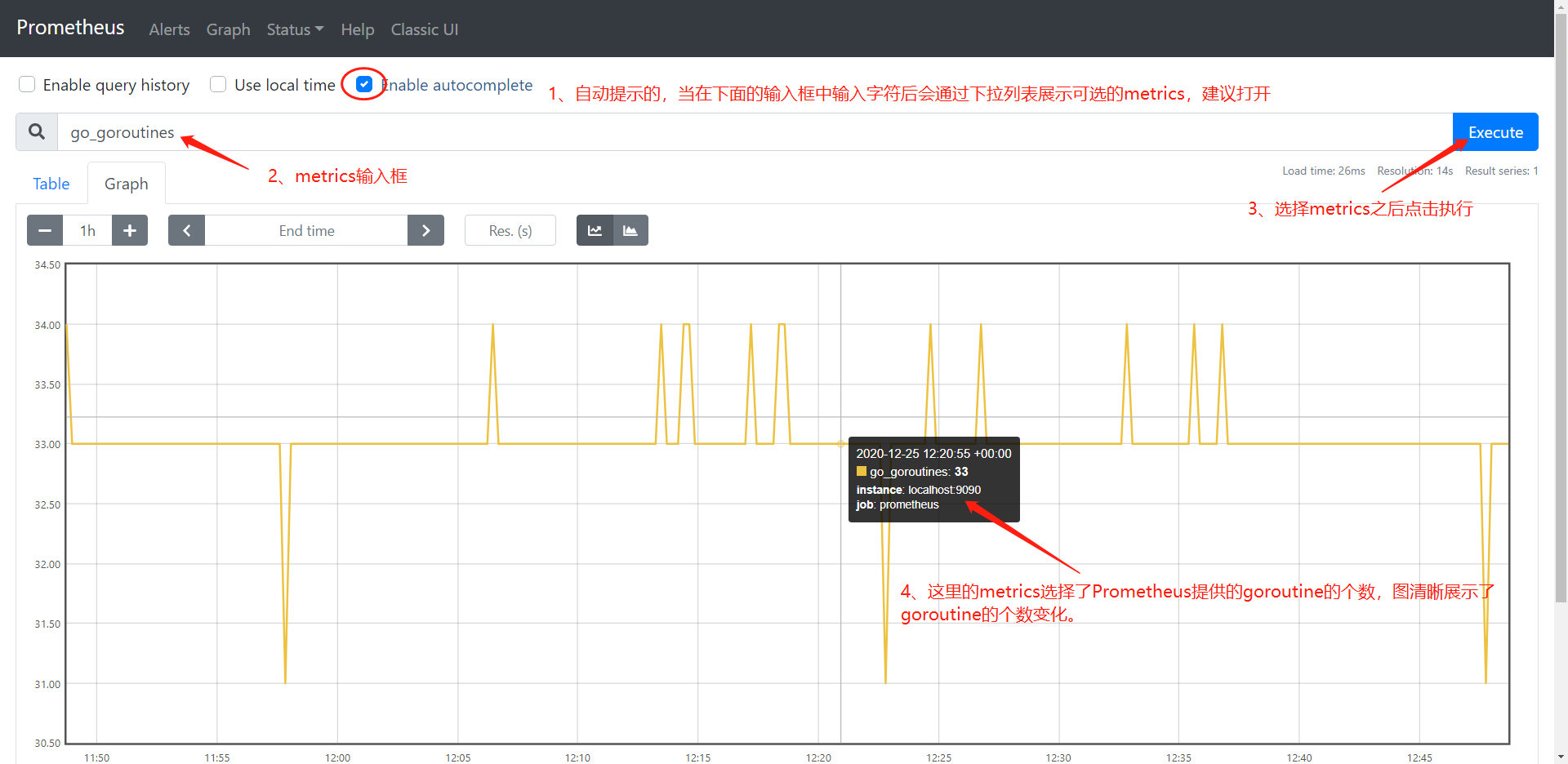
五、配置grafana
Prometheus提供的可视化图表比较简单,因此这里引入grafana作为metrics的可视化展示界面,下面仍然使用goroutine的个数变化展示如何在grafana配置一个图表:
5.1、Configration->Data Sources,然后点击Add Data Source
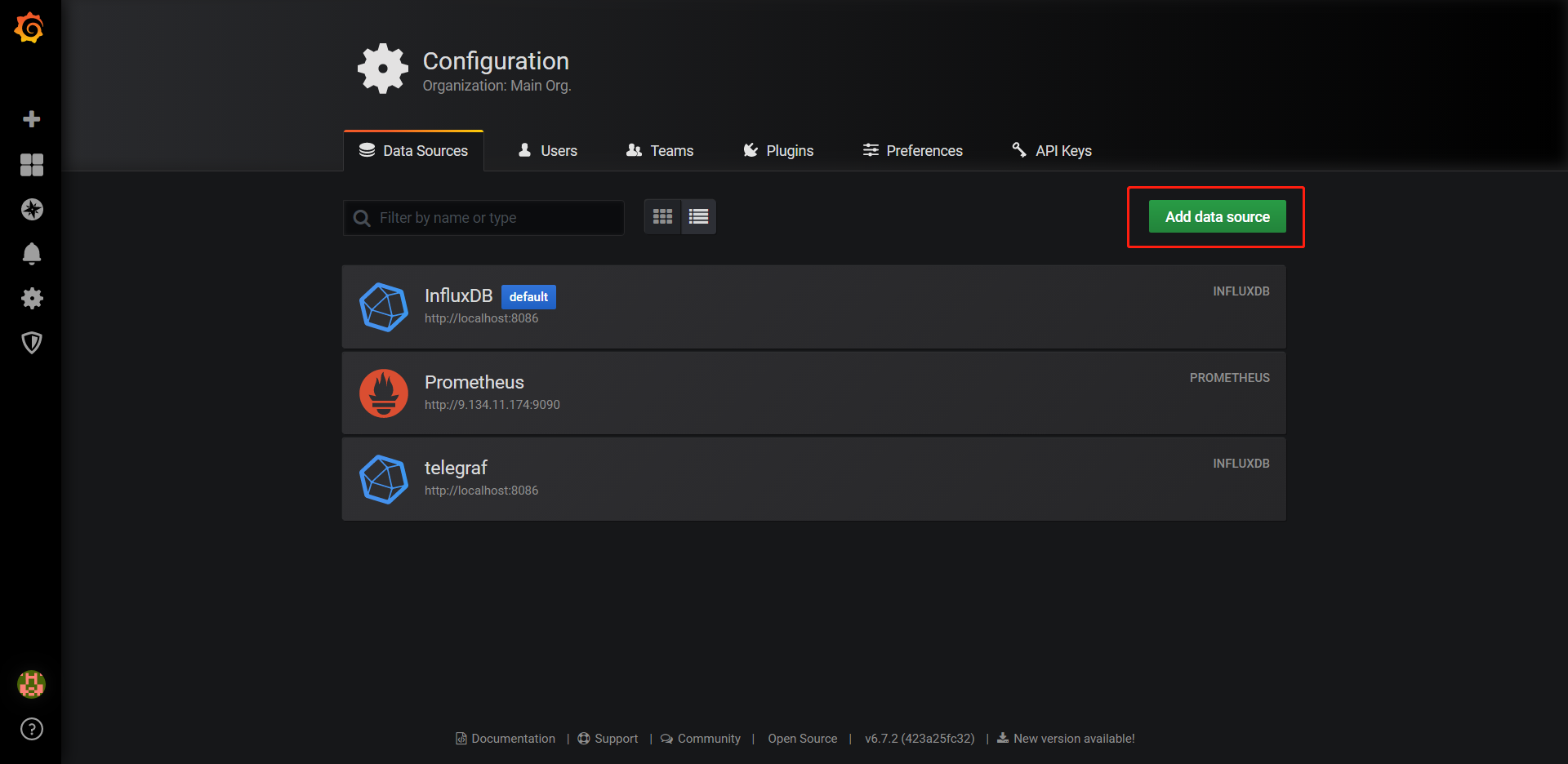
5.2、配置Prometheus
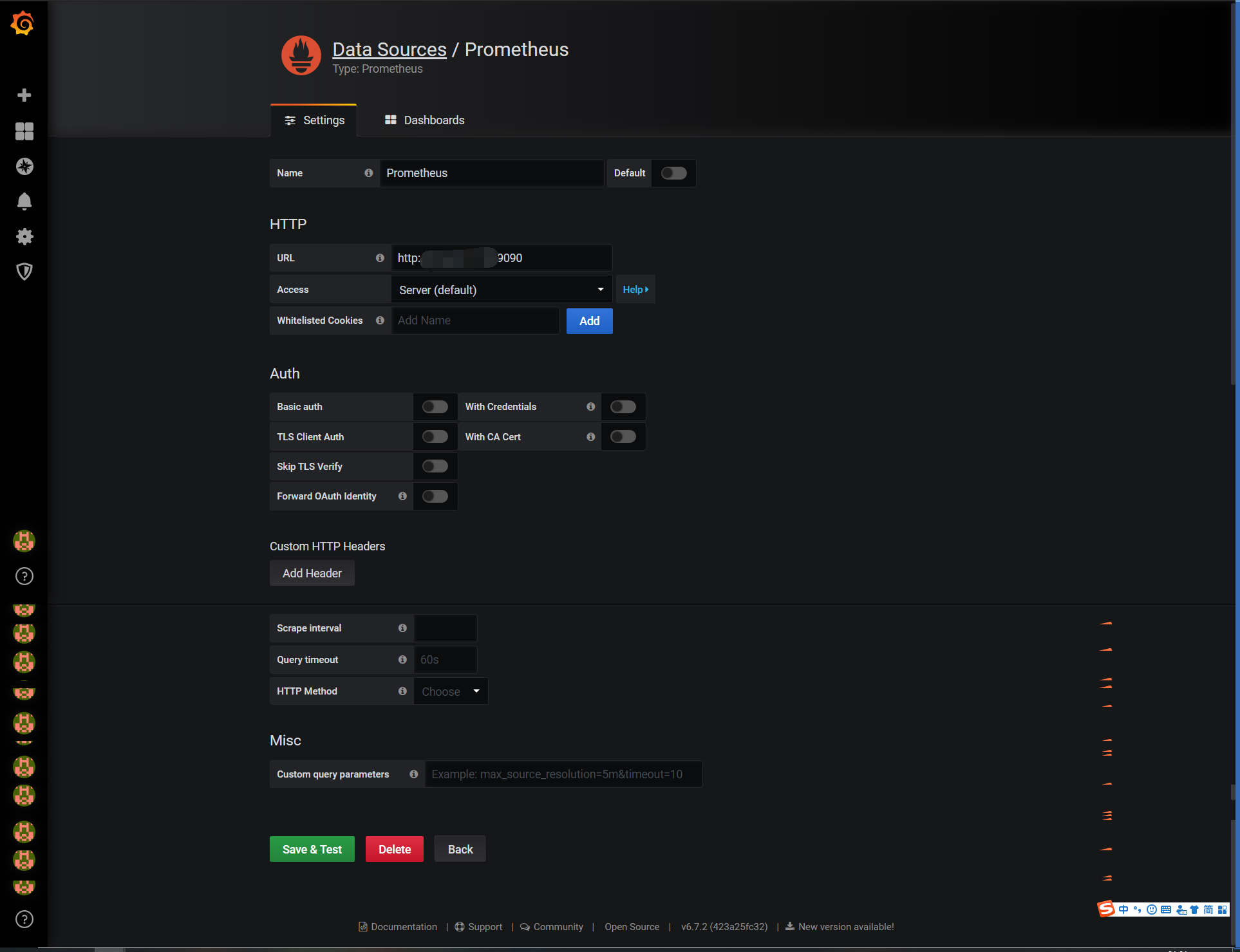
5.3、配置goroutine图表
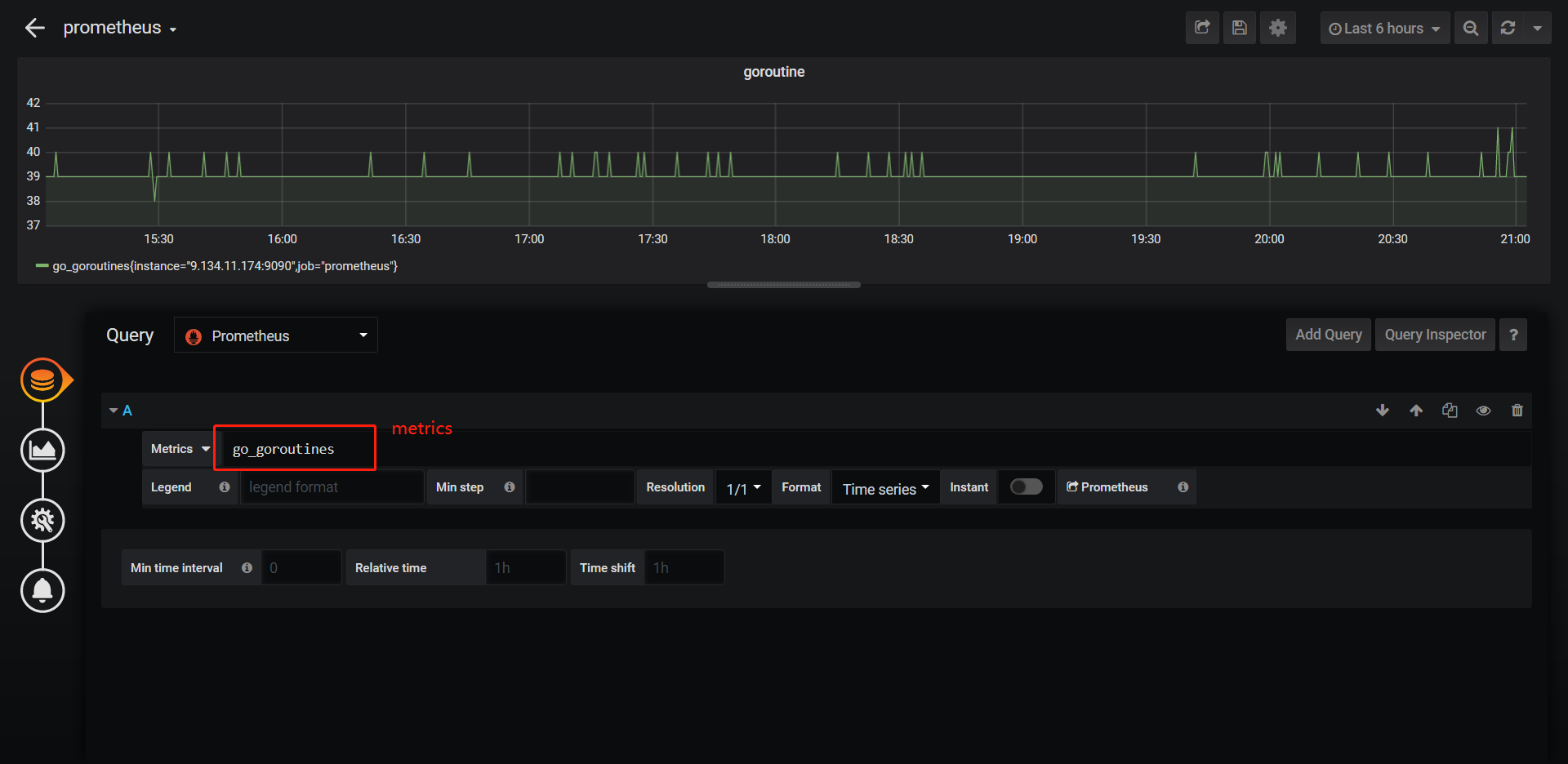
5.4、效果
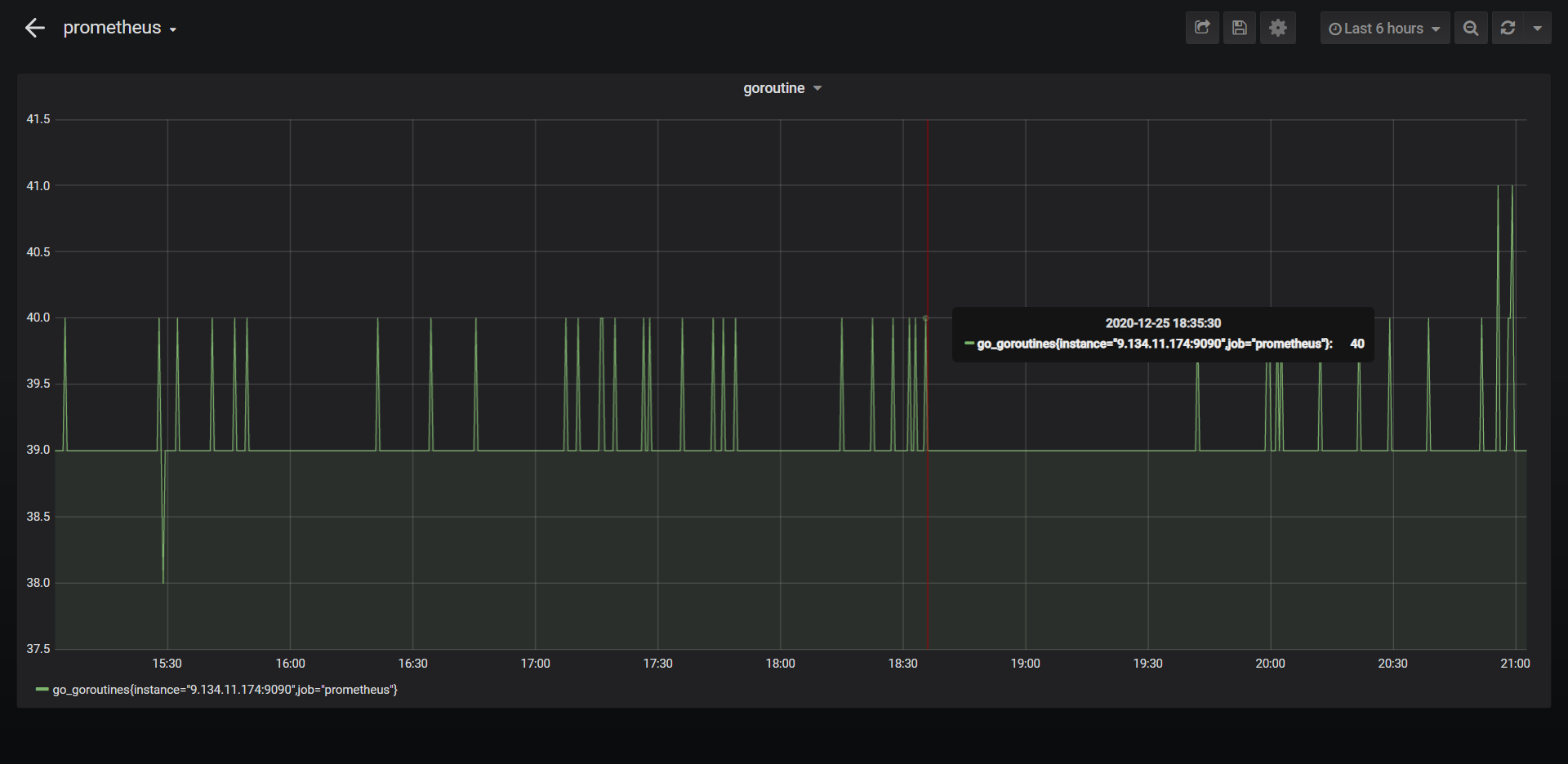
六、总结
到这里就把Prometheus的部署介绍完了,Prometheus的更高级用法以及具体实践,例如生产环境如何在代码中使用这些会留待后续介绍。