SpringBoot實現圖片上傳demo&Nginx進行代理顯示
- 2020 年 4 月 19 日
- 筆記
公司項目需要一個圖片上傳的功能,就圖片能上傳到伺服器(公司用的windows伺服器),然後nginx能進行代理訪問到就行了,先簡單介紹一下nginx,然後再來實現功能。
一、nginx簡介
Nginx (engine x) 是一個高性能的HTTP和反向代理web伺服器,特點是佔有記憶體少,並發能力強,事實上nginx的並發能力在同類型的網頁伺服器中表現較好。
Nginx專門為性能優化而開發,性能是其最重要的考量,實際上非常注重效率,能經起高負載的考驗,有報告表明能支援高達50000個並發連接數。
二、反向代理
1.正向代理
在客戶端(瀏覽器)配置代理伺服器,通過代理伺服器進行互聯網訪問。
2.反向代理
我們只需要將請求發送到反向代理伺服器,由反向代理伺服器去選擇目標伺服器獲取數據後,再返回給客戶端,此時反向代理伺服器和目標伺服器對外就是一個伺服器,暴露的是代理伺服器地址,隱藏了真實伺服器IP地址。
三、負載均衡
增加伺服器的數量,然後將請求分發到各個伺服器上,將原先請求集中到單個伺服器上的情況改為分發到多個伺服器上,將負載分發到不同的伺服器,也就是我們所說的負載均衡。
四、動靜分離
為了加快網站的解析速度,可以把動態頁面和靜態頁面由不同的伺服器來解析,加快解析速度。減低原來單個伺服器的壓力。
五、nginx常用命令
1.使用nginx操作命令前提條件:必須進行nginx的目錄
2.查看nginx的版本號
nginx -v
3.啟動nginx
nginx
4.關閉nginx
nginx -s stop
5.重新載入nginx
nginx -s reload
六、nginx的配置文件(nginx.conf)
nginx配置文件有三部分組成
1.全局塊
從配置文件開始到events塊之間的內容,主要會設置一些影響nginx伺服器整體運行的配置指令。
比如:worker_processes 1; worker_processes值越大,可以支援的並發處理量也越多。
2.events塊
events塊涉及的指令主要影響nginx伺服器與用戶的網路連接。
比如:worker_connection 1024; 支援的最大連接數。
3.http塊
nginx伺服器配置中最頻繁的部分,http塊也可以包括http全局塊、server塊。
七、nginx配置圖片的訪問路徑
圖片文件上傳至伺服器D:/images中,然後通過IP地址/upload/加圖片名稱進行訪問。
#user nobody; worker_processes 1; #error_log logs/error.log; #error_log logs/error.log notice; #error_log logs/error.log info; #pid logs/nginx.pid; events { worker_connections 1024; } http { include mime.types; default_type application/octet-stream; #log_format main '$remote_addr - $remote_user [$time_local] "$request" ' # '$status $body_bytes_sent "$http_referer" ' # '"$http_user_agent" "$http_x_forwarded_for"'; #access_log logs/access.log main; sendfile on; #tcp_nopush on; #keepalive_timeout 0; keepalive_timeout 65; #gzip on; server { listen 80; server_name localhost; #charset koi8-r; #access_log logs/host.access.log main; #訪問路徑拼接 upload 訪問本地絕對路徑下的某圖片 location /upload/ { alias D:/images/; autoindex on; } location / { root html; index index.html index.htm; } #error_page 404 /404.html; # redirect server error pages to the static page /50x.html # error_page 500 502 503 504 /50x.html; location = /50x.html { root html; } # proxy the PHP scripts to Apache listening on 127.0.0.1:80 # #location ~ \.php$ { # proxy_pass http://127.0.0.1; #} # pass the PHP scripts to FastCGI server listening on 127.0.0.1:9000 # #location ~ \.php$ { # root html; # fastcgi_pass 127.0.0.1:9000; # fastcgi_index index.php; # fastcgi_param SCRIPT_FILENAME /scripts$fastcgi_script_name; # include fastcgi_params; #} # deny access to .htaccess files, if Apache's document root # concurs with nginx's one # #location ~ /\.ht { # deny all; #} } # another virtual host using mix of IP-, name-, and port-based configuration # #server { # listen 8000; # listen somename:8080; # server_name somename alias another.alias; # location / { # root html; # index index.html index.htm; # } #} # HTTPS server # #server { # listen 443 ssl; # server_name localhost; # ssl_certificate cert.pem; # ssl_certificate_key cert.key; # ssl_session_cache shared:SSL:1m; # ssl_session_timeout 5m; # ssl_ciphers HIGH:!aNULL:!MD5; # ssl_prefer_server_ciphers on; # location / { # root html; # index index.html index.htm; # } #} }
配置好nginx.conf記得重啟一下伺服器。效果如圖:
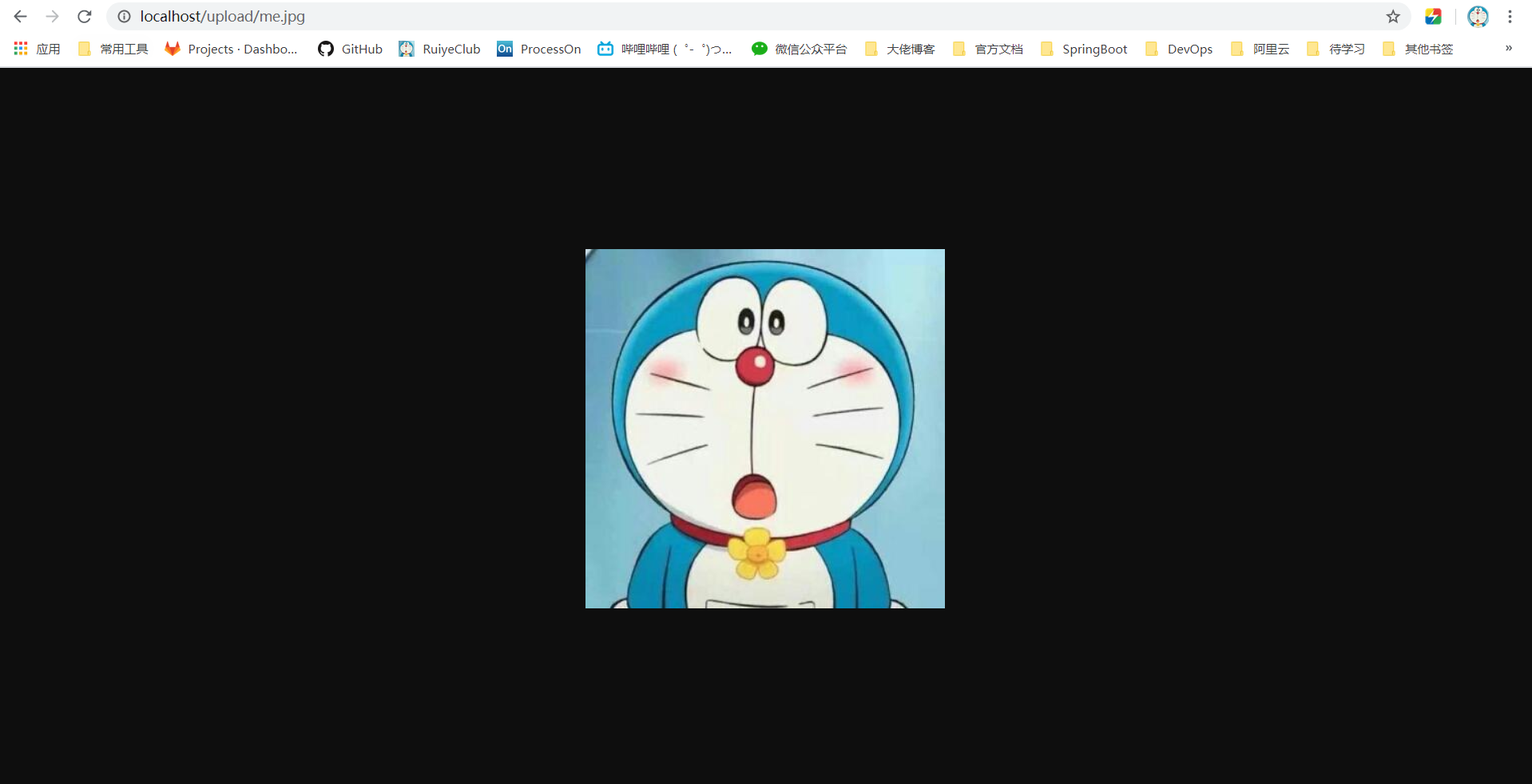
八、java後台程式碼
/** * 文件上傳 */ @RestController public class FileController { @PostMapping(value = "/fileUpload") public String fileUpload(@RequestParam(value = "file") MultipartFile file) { if (file.isEmpty()) { System.out.println("請選擇圖片"); } String fileName = file.getOriginalFilename(); // 文件名 String suffixName = fileName.substring(fileName.lastIndexOf(".")); // 後綴名 String filePath = "D:/images/"; // 上傳後的路徑 fileName = UUID.randomUUID() + suffixName; // 新文件名 File dest = new File(filePath + fileName); if (!dest.getParentFile().exists()) { dest.getParentFile().mkdirs(); } try { file.transferTo(dest); } catch (IOException e) { e.printStackTrace(); } //返回圖片名稱 return fileName; } }
這裡將圖片上傳至D:/images文件夾中,因為前面配置了nginx的緣故,我這裡是在本地測試的,直接使用localhost/upload/+返回的圖片名稱就可以訪問到了。
如果想要通過項目的地址外加埠號進行訪問的話,可以配置一個資源映射路徑。
/** * 資源映射路徑 */ @Configuration public class MyWebMvcConfig implements WebMvcConfigurer { @Override public void addResourceHandlers(ResourceHandlerRegistry registry) { registry.addResourceHandler("/upload/**").addResourceLocations("file:D:/images/"); } }
like this!



