WEB應用之httpd基礎入門(四)
- 2020 年 3 月 29 日
- 筆記
前文我們聊到了httpd的虛擬主機實現,狀態頁的實現,回顧請參考https://www.cnblogs.com/qiuhom-1874/p/12570900.html;今天我們來聊一聊後面的常用基礎配置;
1、user/group:這兩個指令用於指定httpd進程的運行用戶和組
示例:

提示:以上配置就表示httpd啟動進程的用戶是身份是apache用戶和apache組;眾所周知一個進程要訪問某一個文件,它能對文件有哪些許可權,取決於進程是以那個用戶或屬組啟動的,以及該文件的屬主和屬組以及other許可權,如果啟動該進程的用戶和被訪問的文件用戶相同,那麼該進程對文件的許可權就是該文件中屬主的許可權,如果啟動進程的用戶和被訪問的文件用戶不同是,則就會看該進程啟動的屬組是否和文件屬組相同,相同則應用文件屬組的許可權,不同時則應用文件other許可權;如果文件有acl許可權,那麼也是同樣的道理,如果啟動進程的用戶在acl許可權列表中,就應用acl許可權列表中的許可權;

提示:最上面的那個httpd進程是httpd的主控進程,主要管控下面的子進程的,所以它的用戶必須是root;
2、使用mod_deflate模組壓縮頁面優化傳輸速度;
在啟用壓縮功能的前提是我們httpd伺服器上必須要載入mod_deflate模組,其次我們還需要定義一個過濾器,然後明確的把那一類資源類型進行壓縮,通常情況文件和文本內心的資源壓縮比例最高,效果最好,圖片和一些二進位文件都不建議壓縮,圖片本來就是一個高度壓縮的,如果再壓縮可能存在圖片不可用的狀態;
示例:
首先確認mod_deflate模組是否啟用,如果沒有啟用使用loadmodule指令啟用

提示:如果能夠過濾出來deflate_module,說明httpd是載入了該模組
定義一個過濾器,定義過濾器的指令是setoutputfilter FILTER_NAME 過濾器的名稱可以說任意合法名稱,通常情況下我們使用DEFLATE作為過濾器的名稱,如下所示

提示:該指令表示設置一個輸出文件過濾器,該指令可以用在server配置段中,虛擬主機配置段中,directory 和.htaccess中
把某一資源類型(mime類型)添加到過濾器中,表示如果用戶訪問該類型資源啟用壓縮,這裡還需要注意一點的是,壓縮資源不是說一個字元也壓縮,通常情況頁面資源要達到某一大小後才可壓縮,因為資源太小,沒必要啟動壓縮,如果資源太小啟用壓縮,不但沒有起到加速的效果反而會降低響應速度;httpd里配置某一資源加入到過濾器中用addoutputfilterbytype指令指定過濾器名稱,以及資源的mime類型名稱;如下
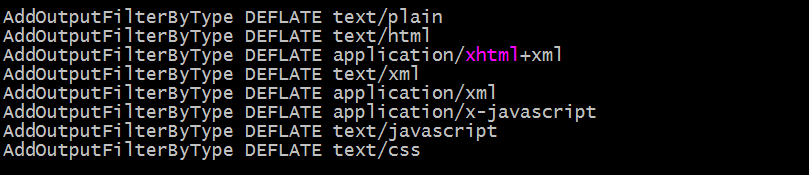
deflatecompressionlevel number:該指令表示指定deflate壓縮級別,範圍是1-9 ,9級別最高,壓縮後的文件更小,當然消耗的CPU資源就越多;

提示:以上表示指定壓縮級別為5,配置了以上三個指令後,客戶端訪問伺服器就應該可以啟動壓縮功能了(資源必須要達到一定的大小才能壓縮,太小即便我們配置了壓縮功能,也不會壓縮)
在沒有重載配置文件前,用瀏覽器訪問伺服器資源響應首部是這樣的

提示:可以看到在沒有重載配置文件前,我們訪問伺服器資源是不壓縮的,伺服器靜態資源是多少位元組,響應報文對應的content-lenght的值就是多少;
重新載入配置文件生效後,我們再用瀏覽器訪問同樣的資源,對應資源響應首部就沒有content-lenght首部,卻有了content-encoding首部,並告訴我們是使用的gzip壓縮;如下
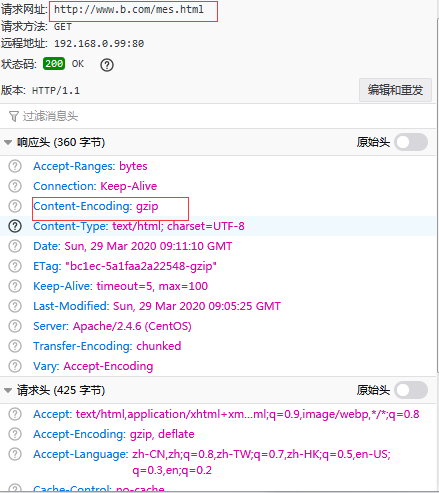
當然壓縮傳輸了,對應傳輸大小在哪裡呢?如下

提示:可以看到壓縮後的資源傳輸只用了93.77KB,而該資源在伺服器上存儲是785.48KB;從上面的數據來看,壓縮傳輸在一定程度上給我們節省了頻寬;但是還有一個問題,不是所有的客戶端瀏覽器都支援壓縮功能,比如對於一些比較古老的瀏覽器,或者我們刻意讓某一種瀏覽器訪問伺服器資源時,不啟用壓縮功能;如下

提示:以上配置表示如果匹配到用戶請求報文User-Agent中包含Firefox的字樣,僅對訪問文本格式和html格式的資源用gzip壓縮,匹配到Chrome字樣,不壓縮,意思就是火狐瀏覽器訪問伺服器上的.html的文件,僅gzip壓縮,其他類型的文件不啟用壓縮傳輸,Google瀏覽器不管訪問什麼類型的資源都不予壓縮;
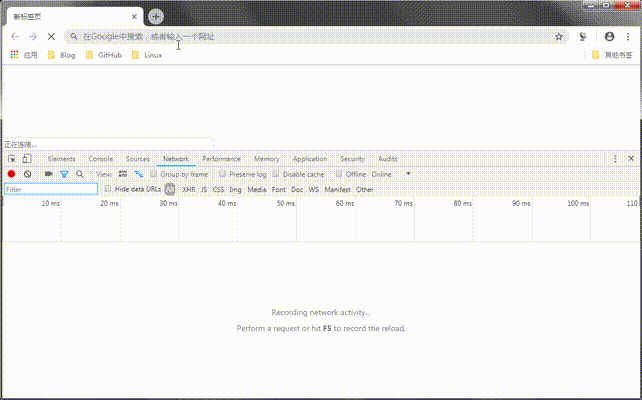
提示:可以看到Google瀏覽器訪問/mes和訪問/mes.html資源都沒有啟動壓縮功能,而火狐瀏覽器訪問/mes沒有啟動壓縮功能,而訪問/mes.html時就啟用了壓縮功能;這裡還需要注意一點,mime類型資源的區分是靠文件名後綴來區分的,不同的文件名後綴表示不同的mime類型資源;
3、httpd啟用https對外提供訪問
什麼是https?所謂https就是httpd+ssl,簡單講就是加密版的http,眾所周知http協議是明文傳輸,不加密,而https是加密傳輸的,相對於http協議,它更加安全,但同時它處理流程更多,響應相比http要慢一些;
首先我們來說一下ssl會話的過程吧!
(1) 客戶端發送可供選擇的加密方式,並向伺服器請求證書;
(2) 伺服器端發送證書以及選定的加密方式給客戶端;
(3) 客戶端取得證書並進行證書驗正,如果信任給其發證書的CA:
(a) 驗正證書來源的合法性;用CA的公鑰解密證書上數字簽名;
(b) 驗正證書的內容的合法性:完整性驗正;
(c) 檢查證書的有效期限;
(d) 檢查證書是否被吊銷;
(e) 證書中擁有者的名字,與訪問的目標主機要一致;
(4) 客戶端生成臨時會話密鑰(對稱密鑰),並使用伺服器端的公鑰加密此數據發送給伺服器,完成密鑰交換;
(5) 伺服器用此密鑰加密用戶請求的資源,響應給客戶端;
這裡需要注意一點,ssl會話是基於ip地址創建,所以單ip地址的主機上,僅可以使用一個https虛擬主機;
示例:httpd實現https
首先我們要去申請一證書,而申請證書又需要CA,所以我們不打算去網上買證書,就需要主機搭建CA伺服器,有關CA伺服器詳細搭建可以參考本人部落格https://www.cnblogs.com/qiuhom-1874/p/12237944.html;我這裡只是簡單說下過程,CA伺服器最主要的就兩步,第一步是生成私鑰,第二步就是生成自簽名證書;接下來我們先生成CA私鑰和自簽名證書;
[root@test_node1-centos7 CA]# pwd /etc/pki/CA [root@test_node1-centos7 CA]# ll total 0 drwxr-xr-x. 2 root root 6 Aug 4 2017 certs drwxr-xr-x. 2 root root 6 Aug 4 2017 crl drwxr-xr-x. 2 root root 6 Aug 4 2017 newcerts drwx------. 2 root root 6 Aug 4 2017 private [root@test_node1-centos7 CA]# (umask 077;openssl genrsa -out cakey.pem 1024) Generating RSA private key, 1024 bit long modulus .......++++++ .......................++++++ e is 65537 (0x10001) [root@test_node1-centos7 CA]# ll total 4 -rw------- 1 root root 891 Mar 29 18:24 cakey.pem drwxr-xr-x. 2 root root 6 Aug 4 2017 certs drwxr-xr-x. 2 root root 6 Aug 4 2017 crl drwxr-xr-x. 2 root root 6 Aug 4 2017 newcerts drwx------. 2 root root 6 Aug 4 2017 private [root@test_node1-centos7 CA]# openssl req -new -x509 -key cakey.pem -out cacert.pem -days 365 You are about to be asked to enter information that will be incorporated into your certificate request. What you are about to enter is what is called a Distinguished Name or a DN. There are quite a few fields but you can leave some blank For some fields there will be a default value, If you enter '.', the field will be left blank. ----- Country Name (2 letter code) [XX]:CN State or Province Name (full name) []:SC Locality Name (eg, city) [Default City]:GY Organization Name (eg, company) [Default Company Ltd]:TEST Organizational Unit Name (eg, section) []:OPS Common Name (eg, your name or your server's hostname) []:ca.test.com Email Address []: [root@test_node1-centos7 CA]# ll total 8 -rw-r--r-- 1 root root 932 Mar 29 18:25 cacert.pem -rw------- 1 root root 891 Mar 29 18:24 cakey.pem drwxr-xr-x. 2 root root 6 Aug 4 2017 certs drwxr-xr-x. 2 root root 6 Aug 4 2017 crl drwxr-xr-x. 2 root root 6 Aug 4 2017 newcerts drwx------. 2 root root 6 Aug 4 2017 private [root@test_node1-centos7 CA]#
提示:CA可以和httpd在同一伺服器
生成httpd的應用程式私鑰和證書籤發文件
[root@test_node1-centos7 CA]# ll total 8 -rw-r--r-- 1 root root 932 Mar 29 18:25 cacert.pem -rw------- 1 root root 891 Mar 29 18:24 cakey.pem drwxr-xr-x. 2 root root 6 Aug 4 2017 certs drwxr-xr-x. 2 root root 6 Aug 4 2017 crl drwxr-xr-x. 2 root root 6 Aug 4 2017 newcerts drwx------. 2 root root 6 Aug 4 2017 private [root@test_node1-centos7 CA]# (umask 077;openssl genrsa -out httpd.pem 1024) Generating RSA private key, 1024 bit long modulus ..............++++++ ....++++++ e is 65537 (0x10001) [root@test_node1-centos7 CA]# openssl req -new -key httpd.pem -out httpd.csr You are about to be asked to enter information that will be incorporated into your certificate request. What you are about to enter is what is called a Distinguished Name or a DN. There are quite a few fields but you can leave some blank For some fields there will be a default value, If you enter '.', the field will be left blank. ----- Country Name (2 letter code) [XX]:CN State or Province Name (full name) []:SC Locality Name (eg, city) [Default City]:GY Organization Name (eg, company) [Default Company Ltd]:TEST Organizational Unit Name (eg, section) []:OPS Common Name (eg, your name or your server's hostname) []:www.test.com Email Address []: Please enter the following 'extra' attributes to be sent with your certificate request A challenge password []: An optional company name []: [root@test_node1-centos7 CA]# ll total 16 -rw-r--r-- 1 root root 932 Mar 29 18:25 cacert.pem -rw------- 1 root root 891 Mar 29 18:24 cakey.pem drwxr-xr-x. 2 root root 6 Aug 4 2017 certs drwxr-xr-x. 2 root root 6 Aug 4 2017 crl -rw-r--r-- 1 root root 635 Mar 29 18:30 httpd.csr -rw------- 1 root root 887 Mar 29 18:26 httpd.pem drwxr-xr-x. 2 root root 6 Aug 4 2017 newcerts drwx------. 2 root root 6 Aug 4 2017 private [root@test_node1-centos7 CA]#
簽發證書,生成httpd應用證書
[root@test_node1-centos7 CA]# touch index.txt [root@test_node1-centos7 CA]# echo "01" >serial [root@test_node1-centos7 CA]# openssl ca -in httpd.csr -out httpd.crt.pem -days 365 Using configuration from /etc/pki/tls/openssl.cnf Check that the request matches the signature Signature ok Certificate Details: Serial Number: 1 (0x1) Validity Not Before: Mar 29 10:36:47 2020 GMT Not After : Mar 29 10:36:47 2021 GMT Subject: countryName = CN stateOrProvinceName = SC organizationName = TEST organizationalUnitName = OPS commonName = www.test.com X509v3 extensions: X509v3 Basic Constraints: CA:FALSE Netscape Comment: OpenSSL Generated Certificate X509v3 Subject Key Identifier: 38:DE:20:C0:0F:F7:CB:C2:2F:F4:1E:2D:FD:BB:A0:54:EA:DE:61:FE X509v3 Authority Key Identifier: keyid:6C:33:A5:78:22:17:22:73:34:45:5B:95:AC:0D:B9:BD:33:B6:B3:1D Certificate is to be certified until Mar 29 10:36:47 2021 GMT (365 days) Sign the certificate? [y/n]:y 1 out of 1 certificate requests certified, commit? [y/n]y Write out database with 1 new entries Data Base Updated [root@test_node1-centos7 CA]# ll total 36 -rw-r--r-- 1 root root 932 Mar 29 18:25 cacert.pem -rw------- 1 root root 891 Mar 29 18:24 cakey.pem drwxr-xr-x. 2 root root 6 Aug 4 2017 certs drwxr-xr-x. 2 root root 6 Aug 4 2017 crl -rw-r--r-- 1 root root 3022 Mar 29 18:36 httpd.crt.pem -rw-r--r-- 1 root root 635 Mar 29 18:30 httpd.csr -rw------- 1 root root 887 Mar 29 18:26 httpd.pem -rw-r--r-- 1 root root 70 Mar 29 18:36 index.txt -rw-r--r-- 1 root root 21 Mar 29 18:36 index.txt.attr -rw-r--r-- 1 root root 0 Mar 29 18:36 index.txt.old drwxr-xr-x. 2 root root 20 Mar 29 18:36 newcerts drwx------. 2 root root 6 Aug 4 2017 private -rw-r--r-- 1 root root 3 Mar 29 18:36 serial -rw-r--r-- 1 root root 3 Mar 29 18:36 serial.old [root@test_node1-centos7 CA]# pwd /etc/pki/CA [root@test_node1-centos7 CA]#
證書生成好了,接下就是配置httpd支援https訪問即可,在這之前,我們需要在伺服器上確認httpd是否裝載了mod_ssl模組,默認httpd是沒有這個模組的,我們需要手動安裝才行
[root@test_node1-centos7 CA]# httpd -M |grep ssl [root@test_node1-centos7 CA]# yum info mod_ssl Loaded plugins: fastestmirror Loading mirror speeds from cached hostfile * base: mirrors.aliyun.com * extras: mirrors.aliyun.com * updates: mirrors.cn99.com Available Packages Name : mod_ssl Arch : x86_64 Epoch : 1 Version : 2.4.6 Release : 90.el7.centos Size : 112 k Repo : base/7/x86_64 Summary : SSL/TLS module for the Apache HTTP Server URL : http://httpd.apache.org/ License : ASL 2.0 Description : The mod_ssl module provides strong cryptography for the Apache Web : server via the Secure Sockets Layer (SSL) and Transport Layer : Security (TLS) protocols. [root@test_node1-centos7 CA]# yum install -y mod_ssl Loaded plugins: fastestmirror base | 3.6 kB 00:00:00 epel | 4.7 kB 00:00:00 extras | 2.9 kB 00:00:00 updates | 2.9 kB 00:00:00 (1/5): epel/x86_64/group_gz | 95 kB 00:00:00 (2/5): extras/7/x86_64/primary_db | 164 kB 00:00:00 (3/5): epel/x86_64/updateinfo | 1.0 MB 00:00:00 (4/5): updates/7/x86_64/primary_db | 7.6 MB 00:00:01 (5/5): epel/x86_64/primary_db | 6.8 MB 00:00:01 Loading mirror speeds from cached hostfile * base: mirrors.aliyun.com * extras: mirrors.aliyun.com * updates: mirrors.cn99.com Resolving Dependencies --> Running transaction check ---> Package mod_ssl.x86_64 1:2.4.6-90.el7.centos will be installed --> Finished Dependency Resolution Dependencies Resolved ======================================================================================================== Package Arch Version Repository Size ======================================================================================================== Installing: mod_ssl x86_64 1:2.4.6-90.el7.centos base 112 k Transaction Summary ======================================================================================================== Install 1 Package Total download size: 112 k Installed size: 224 k Downloading packages: mod_ssl-2.4.6-90.el7.centos.x86_64.rpm | 112 kB 00:00:00 Running transaction check Running transaction test Transaction test succeeded Running transaction Installing : 1:mod_ssl-2.4.6-90.el7.centos.x86_64 1/1 Verifying : 1:mod_ssl-2.4.6-90.el7.centos.x86_64 1/1 Installed: mod_ssl.x86_64 1:2.4.6-90.el7.centos Complete! [root@test_node1-centos7 CA]# rpm -ql mod_ssl /etc/httpd/conf.d/ssl.conf /etc/httpd/conf.modules.d/00-ssl.conf /usr/lib64/httpd/modules/mod_ssl.so /usr/libexec/httpd-ssl-pass-dialog /var/cache/httpd/ssl [root@test_node1-centos7 CA]#
提示:可以看到安裝mod_ssl生成了一個ssl.conf的配置文件和00-ssl.conf、mod_ssl.so ,安裝這個包後,httpd就支援https了,接下來配置www.test.com虛擬站點支援https訪問
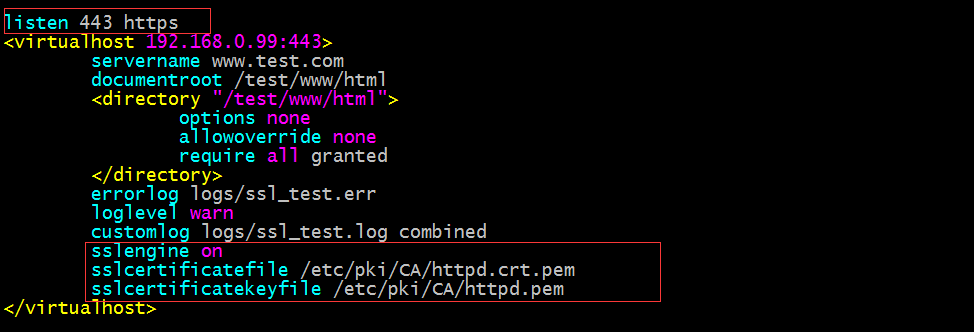
提示:我們可以自己新建一個配置文件,或者直接修改ssl.conf文件,把對應的內容修改修改也是可以的;
測試,用瀏覽器訪問https://www.test.com,看看是否可以正常訪問
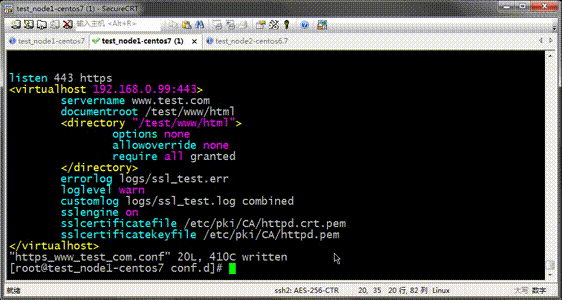
提示:通過測試,我們可以正常訪問www.test.com虛擬主機提供的主頁,這裡需要注意,如果我們自己寫配置文件,且單獨一配置文件,如果自己寫的有listen 443 https,那麼ssl.conf里的就需要注釋,否則重載配置文件httpd服務起不來;


