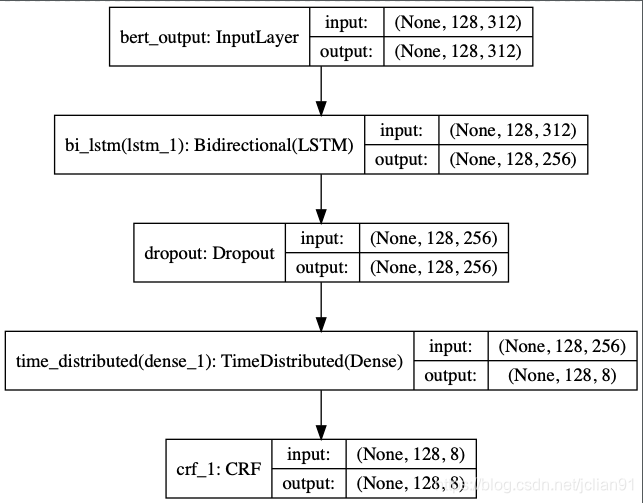Flutter 裁剪類組件 最全總結
- 2020 年 3 月 12 日
- 筆記
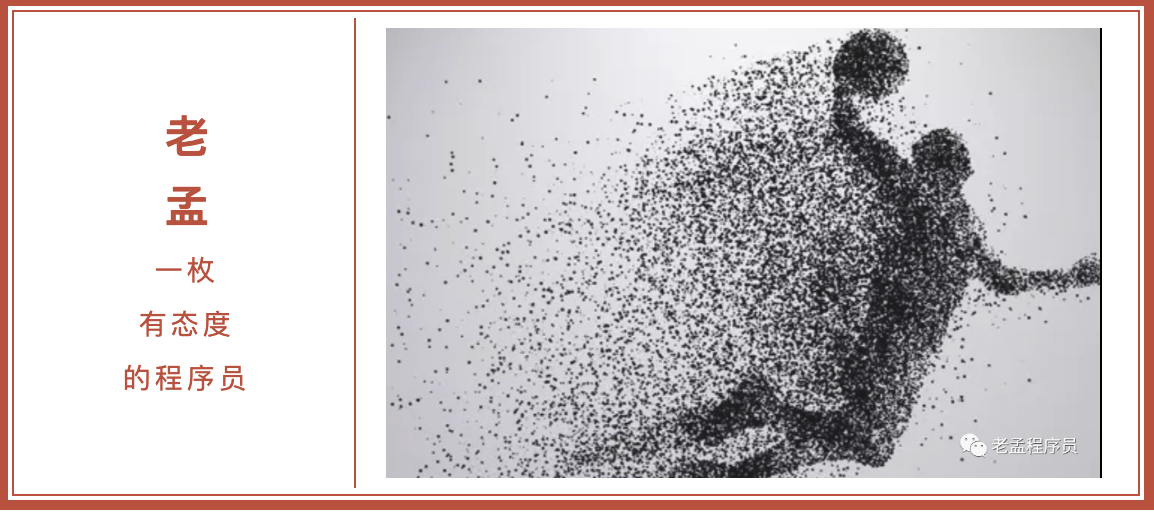
注意:無特殊說明,Flutter版本及Dart版本如下:
- Flutter版本: 1.12.13+hotfix.5
- Dart版本: 2.7.0
ClipRect
ClipRect組件使用矩形裁剪子組件,通常情況下,ClipRect作用於CustomPaint 、 CustomSingleChildLayout 、 CustomMultiChildLayout 、 Align 、 Center 、 OverflowBox 、 SizedOverflowBox組件,例如ClipRect作用於Align,可以僅顯示上半部分,程式碼如下:
ClipRect( child: Align( alignment: Alignment.topCenter, heightFactor: 0.5, child: Container( height: 150, width: 150, child: Image.asset( 'images/1.png', fit: BoxFit.cover, ), ), ), )全圖效果:
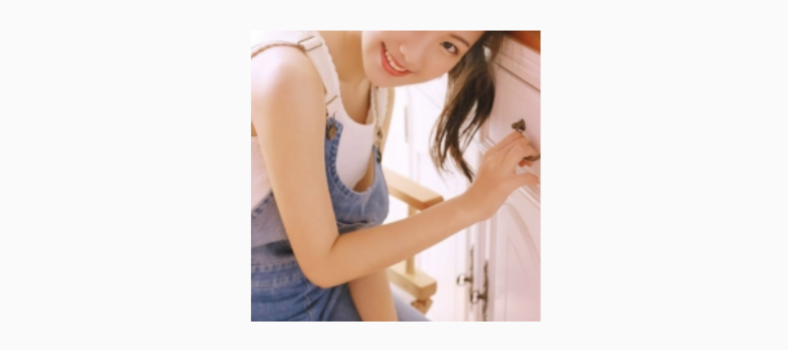
裁剪效果:

clipper參數定義裁剪規則,下面具體介紹。
clipBehavior參數定義了裁剪的方式,只有子控制項超出父控制項的範圍才有裁剪的說法,各個方式說明如下:
- none:不裁剪,系統默認值,如果子組件不超出邊界,此值沒有任何性能消耗。
- hardEdge:裁剪但不應用抗鋸齒,速度比
none慢一點,但比其他方式快。 - antiAlias:裁剪而且抗鋸齒,此方式看起來更平滑,比
antiAliasWithSaveLayer快,比hardEdge慢,通常用於處理圓形和弧形裁剪。 - antiAliasWithSaveLayer:裁剪、抗鋸齒而且有一個緩衝區,此方式很慢,用到的情況比較少。
ClipRRect
ClipRRect組件可以對子組件進行圓角裁剪,默認圓角半徑為0,注意ClipRRect有2個R,不是上面介紹的ClipRect。
用法如下:
ClipRRect( borderRadius: BorderRadius.circular(20), child: Container( height: 150, width: 150, child: Image.asset( 'images/1.png', fit: BoxFit.cover, ), ), )效果如圖:

ClipOval
ClipOval裁剪為橢圓形,橢圓形的大小為正切父組件,因此如果父組件為正方形,切出來是圓形,用法如下:
ClipOval( child: Container( height: 150, width: 250, child: Image.asset( 'images/1.png', fit: BoxFit.cover, ), ), )效果如下:
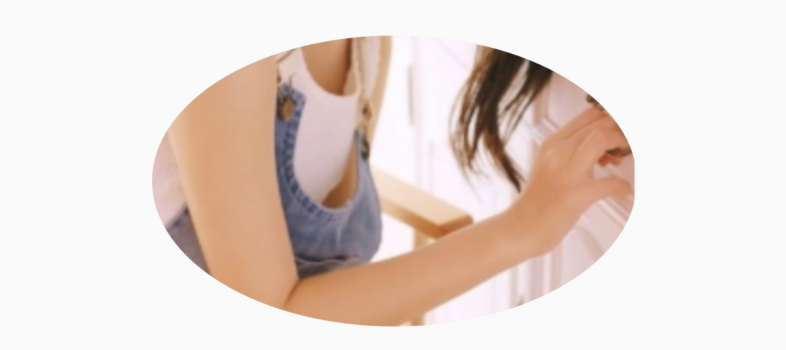
ClipPath
ClipPath組件根據路徑進行裁剪,我們自定義裁剪路徑也可以使用系統提供的,用法如下:
ClipPath.shape( shape: StadiumBorder(), child: Container( height: 150, width: 250, child: Image.asset( 'images/1.png', fit: BoxFit.cover, ), ), )shape參數是ShapeBorder類型,系統已經定義了很多形狀,介紹如下:
-
RoundedRectangleBorder:圓角矩形
-
ContinuousRectangleBorder:直線和圓角平滑連續的過渡,和RoundedRectangleBorder相比,圓角效果會小一些。
-
StadiumBorder:類似於足球場的形狀,兩端半圓。
-
BeveledRectangleBorder:斜角矩形。效果如圖:

- CircleBorder:圓形。
CustomClipper
CustomClipper並不是一個組件,而是一個abstract(抽象)類,使用CustomClipper可以繪製出任何我們想要的形狀,比如三角形,程式碼如下:
@override Widget build(BuildContext context) { return Center( child: ClipPath( clipper: TrianglePath(), child: Container( height: 150, width: 250, child: Image.asset( 'images/1.png', fit: BoxFit.cover, ), ), ), ); }自定義TrianglePath程式碼如下:
class TrianglePath extends CustomClipper<Path>{ @override Path getClip(Size size) { var path = Path(); path.moveTo(size.width/2, 0); path.lineTo(0, size.height); path.lineTo(size.width, size.height); return path; } @override bool shouldReclip(CustomClipper<Path> oldClipper) { return true; } }效果如下:
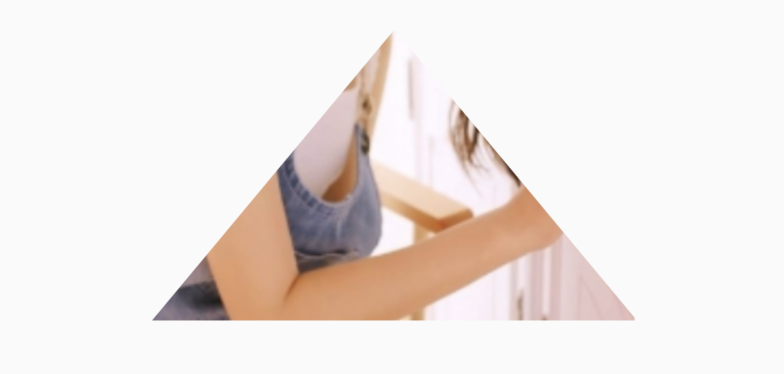
我們還可以繪製五角星,程式碼如下:
class StarPath extends CustomClipper<Path> { StarPath({this.scale = 2.5}); final double scale; double perDegree = 36; /// 角度轉弧度公式 double degree2Radian(double degree) { return (pi * degree / 180); } @override Path getClip(Size size) { var R = min(size.width / 2, size.height / 2); var r = R / scale; var x = size.width / 2; var y = size.height / 2; var path = Path(); path.moveTo(x, y - R); path.lineTo(x - sin(degree2Radian(perDegree)) * r, y - cos(degree2Radian(perDegree)) * r); path.lineTo(x - sin(degree2Radian(perDegree * 2)) * R, y - cos(degree2Radian(perDegree * 2)) * R); path.lineTo(x - sin(degree2Radian(perDegree * 3)) * r, y - cos(degree2Radian(perDegree * 3)) * r); path.lineTo(x - sin(degree2Radian(perDegree * 4)) * R, y - cos(degree2Radian(perDegree * 4)) * R); path.lineTo(x - sin(degree2Radian(perDegree * 5)) * r, y - cos(degree2Radian(perDegree * 5)) * r); path.lineTo(x - sin(degree2Radian(perDegree * 6)) * R, y - cos(degree2Radian(perDegree * 6)) * R); path.lineTo(x - sin(degree2Radian(perDegree * 7)) * r, y - cos(degree2Radian(perDegree * 7)) * r); path.lineTo(x - sin(degree2Radian(perDegree * 8)) * R, y - cos(degree2Radian(perDegree * 8)) * R); path.lineTo(x - sin(degree2Radian(perDegree * 9)) * r, y - cos(degree2Radian(perDegree * 9)) * r); path.lineTo(x - sin(degree2Radian(perDegree * 10)) * R, y - cos(degree2Radian(perDegree * 10)) * R); return path; } @override bool shouldReclip(StarPath oldClipper) { return oldClipper.scale != this.scale; } }scale參數表示間隔的點到圓心的縮放比例,五角星效果如下:

下面用動畫動態設置scale,程式碼如下:
class StartClip extends StatefulWidget { @override State<StatefulWidget> createState() => _StartClipState(); } class _StartClipState extends State<StartClip> with SingleTickerProviderStateMixin { AnimationController _controller; Animation _animation; @override void initState() { _controller = AnimationController(duration: Duration(seconds: 2), vsync: this) ..addStatusListener((status) { if (status == AnimationStatus.completed) { _controller.reverse(); } else if (status == AnimationStatus.dismissed) { _controller.forward(); } }); _animation = Tween(begin: 1.0, end: 4.0).animate(_controller); _controller.forward(); super.initState(); } @override Widget build(BuildContext context) { return Center( child: AnimatedBuilder( animation: _animation, builder: (context, child) { return ClipPath( clipper: StarPath(scale: _animation.value), child: Container( height: 150, width: 150, color: Colors.red, ), ); }), ); } }效果如下:

今天的文章對大家是否有幫助?如果有,請在文章底部留言和點贊,你們的留言、點贊和轉發關注是我持續更新的動力!
歡迎您的加入Flutter的微信交流群(mqd_zzy),歡迎您的加入,讓我們一起學習,一起進步,開始我們的故事,生活不止眼前的苟且,還有詩和《遠方》。
當然我也非常希望您關注我個人的公眾號,裡面有各種福利等著大家哦。