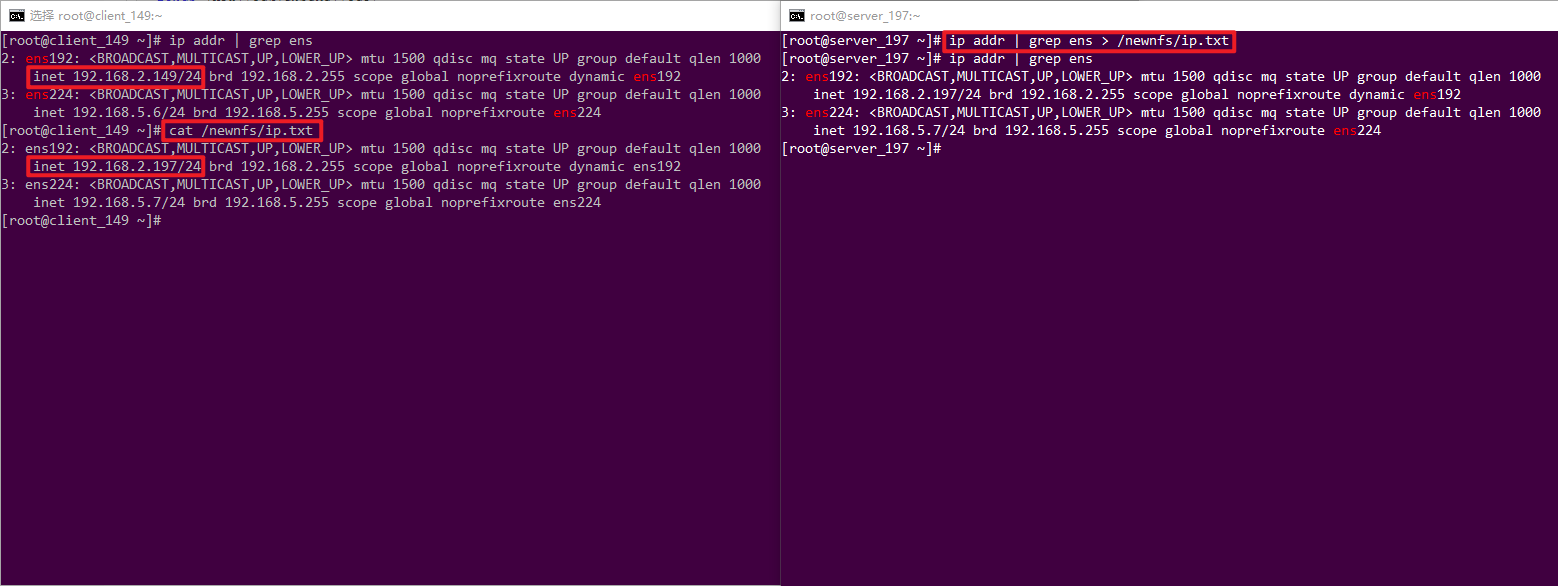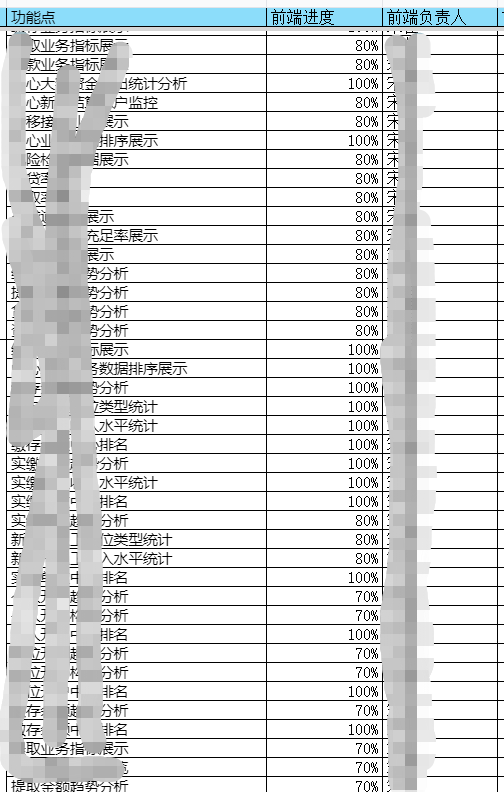Linux的NFS的配置
快速程式碼
# nfs的Server配置文件和配置方法 echo '/newnfs 192.168.3.*rw,sync,no_root_squash)' >> /etc/exports # 根目錄新建文件夾,許可權777 mkdir /newnfs && chmod 777 /newnfs
# 重新啟動rpcbind和nfs-server服務 systemctl restart rpcbind && systemctl restart nfs-server # nfs的Client # 查看Sever資訊 showmount -e 192.168.2.197
# 掛載 mkdir /newnfs mount -t nfs 192.168.2.197:/newnfs /newnfs
文件傳輸系列
- openssh
- sftp:22/tcp
- sftp是基於ssh實現的,所以啟動了sshd後自帶sftp,不需要其他額外的配置就可以使用
- vsftp
- ftp:20,21/tpc
- ftp是最”傳統”的文件傳輸協議了,不過報文不加密,抓包就直接可以看到在頭部的帳號密碼,不安全
- samba
- smb:139/udp和445/tcp
- smb是微軟創造的協議,目前基礎在Windows系統和Linux系統之間傳輸文件使用
- webdav
- http:?/tcp
- webdav是我最喜歡的傳輸方式了,如果只需要下載文件,甚至不需要額外的下載軟體客戶端,只要在web上打開,同時也支援https
- nfs-utils
- nfs:2049/tcp和rpc:111/tcp
- 在多台Linux之間傳輸文件,nfs無非是最佳的選擇,nfs可以將其他Linux主機的文件掛載在本Linux,就想管理本地文件一樣的方便
NFS
- 今天來學習一下NFS
NFS概述
- NFS(Network File System)是一種基於TCP/IP傳輸的網路文件系統協議。通過使用NFS協議,客戶機可以像訪問本地目錄一樣訪問遠程伺服器中的共享資源
- NAS存儲: NFS服務的實現依賴於RPC (Remote Process Call,遠端過程調用)機制,以完成遠程到本地的映射過程。
- NFS需要兩個程式包
- nfs-utils:負責文件傳輸的主程式
- rpcbind:可以將RPC程式號碼和通用地址互相轉換,負責資訊傳輸的
- 二者互有分工,要先啟動rpcbind後才可啟動nfs.
NFS安裝
# 可以先查詢一下本機是否有安裝了nfs # rpm系列Linux rpm -aq | grep nfs # deb系列 dpkg -l | grep nfs # 查詢rpcbind也是同理
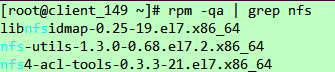
# 沒有就安裝一下啦 # rpm,當然用dnf命令也可以安裝的 yum install nfs-utils rpcbind # deb apt install nfs-utils rpcbind
NFS_Server配置
[root@client_149 ~]# cat /etc/exports [root@client_149 ~]#
配置文件的格式
1共享目錄的路徑 2允許訪問的NFS客戶端ip(3共享許可權參數)
- 1、第一項為目錄的絕對路徑
- 2、允許訪問的ip,可以使用通配符,比如192.168.2.*代表192.168.2.0-255都可以訪問
- 3、許可權參數,有三對
|
參數
|
備註
|
|
文件讀寫許可權相關
|
|
|
登錄帳號映射匿名
|
|
|
同步數據的方式
|
|
/root/newdir 192.168.2.149(rw,sync,root_squash)
新建共享文件夾
[root@server_197 ~]# mkdir /newnfs [root@server_197 ~]# ll / | grep newnfs drwxr-xr-x. 2 root root 6 Aug 30 19:57 newnfs [root@server_197 ~]# chmod -R 777 /newnfs/ [root@server_197 ~]# ll / | grep newnfs drwxrwxrwx. 2 root root 6 Aug 30 19:57 newnfs
寫入配置
[root@server_197 ~]# echo '/newnfs 192.168.2.*rw,sync,no_root_squash)' >> /etc/exports [root@server_197 ~]# cat /etc/exports /newnfs 192.168.2.(rw,sync,no_root_squash)
固定埠(可選)
如果你在使用ipstables,或者是有有其他網段埠的限制,可能需要固定一下埠。
- nfs使用到埠
- portmapper(rpc-bind提供)埠:111 udp/tcp
- nfs/nfs_acl(nfs提供)埠:2049 udp/tcp
- mountd 埠:32768-65535 udp/tcp
- nlockmgr 埠:32768-65535 udp/tcp
RQUOTAD_PORT=4001 LOCKD_TCPPORT=4002 LOCKD_UDPPORT=4002 MOUNTD_PORT=4003 STATD_PORT=4004
啟動服務和開機啟動
[root@server_197 ~]# systemctl restart rpcbind [root@server_197 ~]# systemctl enable rpcbind [root@server_197 ~]# systemctl restart nfs-server
[root@server_197 ~]# systemctl enable nfs-server Created symlink from /etc/systemd/system/multi-user.target.wants/nfs-server.service to /usr/lib/systemd/system/nfs-server.service.
用netstat看一下是不是有埠監聽了,有就是啟動成功了。
[root@server_197 ~]# netstat -tlpn | grep "2049\|111" tcp 0 0 0.0.0.0:111 0.0.0.0:* LISTEN 1/systemd tcp 0 0 0.0.0.0:2049 0.0.0.0:* LISTEN - tcp6 0 0 :::111 :::* LISTEN 1/systemd tcp6 0 0 :::2049 :::* LISTEN -
firewall和iptables
systemctl stop iptables
systemctl disable iptables
[root@server_197 ~]# firewall-cmd --permanent --add-service=nfs success [root@server_197 ~]# firewall-cmd --permanent --add-service=rpc-bind success [root@server_197 ~]# firewall-cmd --permanent --add-service=mountd success [root@server_197 ~]# firewall-cmd --reload success
iptables這個有點局限性,如果非要使用,先依據前面可選的先固定好mountd的埠。我一般情況都先關了iptables留firewall。不過還是這樣寫一下啦,萬一用得上。
以之前設置的mountd固定埠,4001-4004,以及nfs:2049、rpc:111
iptables -A INPUT -p tcp -m tcp --dport 111 -j ACCEPT iptables -A INPUT -p udp -m udp --dport 111 -j ACCEPT iptables -A INPUT -p tcp -m tcp --dport 2049 -j ACCEPT iptables -A INPUT -p udp -m udp --dport 2049 -j ACCEPT iptables -A INPUT -p tcp -m tcp --dport 4001:4004 -j ACCEPT iptables -A INPUT -p udp -m udp --dport 4001:4004 -j ACCEPT # iptables -I : 新加一條規則鏈 # iptables -A :增加一條規則鏈 # ptables -I 添加的規則放在現有規則的最前面,iptables -A 放在現有規則的最後。
重新啟動一下防火牆啦
NFS_Client配置
作為使用Client,相當於Sever分享了一塊硬碟,我們可以直接掛載在Client本地。
mount掛載
先看一下Sever共享資訊,也就是對應我們之前在Sever的/etc/exports的配置。
如果不在許可範圍內會提示mount.nfs: access denied by server while mounting。
- showmount -[e|a|v] <ip>
- -e,查看共享資訊(記住-e就可以了)
- -a,查看本機掛載的文件資源的情況NFS資源的情況
- -v,查看nfs版本
-
mount -t nfs 192.168.2.197:/newnfs /newnfs
- 將192.168.2.197:/newnfs掛載在本機的/newnfs,因為之前設置了許可權這個文件夾是777
[root@client_149 ~]# showmount -e 192.168.2.197 #看一下先Sever共享資訊 Export list for 192.168.2.197: /newnfs 192.168.2.* [root@client_149 ~]# mount -t nfs 192.168.2.197:/newnfs /newnfs
- 也可以從根目錄全部掛載,不過因為沒有許可權,還是只可以看到設置777許可權的/newnfs
# 新建個文件夾用於掛載Server的根目錄 [root@client_149 ~]# mkdir /nfs_197 # 掛載 [root@client_149 ~]# mount -t nfs 192.168.2.197:/ /nfs_197 # 查看一下掛載好的目錄內容 [root@client_149 ~]# ll /nfs_197 total 0 drwxrwxrwx. 2 root root 20 Aug 31 01:30 newnfs
自動掛載
fstab掛載
重新啟動後就要重新掛載啦,我們可以編輯一下/etc/fstab設置一下自動掛載。
在最後面追加
echo '192.168.2.197:/newnfs /newnfs nfs 0 0' >> /etc/fstab
如果不生效,將自動掛載也設置為開機啟動
systemctl start remote-fs.target
systemctl enable remote-fs.target
開機執行
當然,也可以開機時候自動執行掛載的命令/etc/rc.local
# 把之前的mount命令追加到rc.local的末尾 [root@client_149 ~]# echo 'mount -t nfs 192.168.2.197:/newnfs /newnfs' >> /etc/rc.local # 追加完成後看一下 [root@client_149 ~]# cat /etc/rc.local | grep -v "#" touch /var/lock/subsys/local mount -t nfs 192.168.2.197:/newnfs /newnfs
這裡記得要這個/etc/rc.local可執行+x
測試
目前Server和Client都已經配置好,我們在Server、Client任意主機在共享、掛載的目錄內新建個文件,再在另一主機上查看一下。