Git常用命令超級詳細(全網最詳細)
1.新建程式碼庫
1.1在當前目錄新建一個 Git 程式碼庫
$ git init

1.2新建一個目錄,將其初始化為 Git 程式碼庫
$ git init [project-name]

1.3下載一個項目和它的整個程式碼歷史
$ git clone [url]

2.配置
Git 的設置文件為.gitconfig,它可以在用戶主目錄下(全局配置),也可以在項目目錄下(項目配置)。
2.1設置提交程式碼時的用戶資訊
$ git config [--global] user.name "[name]"
$ git config [--global] user.email "[email address]"

2.2編輯 Git 配置文件
$ vim ~/.gitconfig

2.3顯示當前的 Git 配置
$ git config --list

2.4顯示當前的 Git 配置
$ cat ~/.gitconfig

3.增加/刪除文件
3.1添加指定文件到暫存區
$ git add [file1] [file2] ...

3.2添加指定目錄到暫存區,包括子目錄
$ git add [dir]

3.3添加當前目錄的所有文件到暫存區
$ git add .
3.4刪除工作區文件,並且將這次刪除放入暫存區
$ git rm 1.txt 2.txt
error: the following files have changes staged in the index:
1.txt
2.txt
(use --cached to keep the file, or -f to force removal)
3.4.1直接刪除文件
$ git rm -fr 1.txt
3.4.2停止追蹤指定文件,但該文件會保留在工作區
$ git rm --cached [file]
$ git rm --cached 1.txt 2.txt
rm '1.txt'
rm '2.txt'
3.5改名文件,並且將這個改名放入暫存區
$ git mv [file-original] [file-renamed]

4.程式碼提交
4.1提交暫存區到倉庫區
$ git commit -m [message]

4.2提交暫存區的指定文件到倉庫區
$ git commit [file1] [file2] ... -m [message]

4.3提交工作區自上次 commit 之後的變化,直接到倉庫區
$ git commit -a
4.4提交時顯示所有 diff 資訊
$ git commit -v

4.5使用一次新的 commit,替代上一次提交如果程式碼沒有任何新變化,則用來改寫上一次 commit 的提交資訊
$ git commit --amend -m [message]
5.分支
5.1列出所有本地分支
$ git branch

*表示當前分支
5.2列出所有遠程分支
$ git branch -r

5.3列出所有本地分支和遠程分支
$ git branch -a

5.4新建一個分支,但依然停留在當前分支
$ git branch [branch-name]

5.5新建一個分支,並切換到該分支
$ git checkout -b [branch]

5.6新建一個分支,指向指定 commit
5.6.1查看提交的日誌
$ git log
commit 2cb44e585aab4d1b2370a3e42dc6d4070fe217dc (HEAD -> DevOps_RC, origin/master, master, DevOps_Release, DevOps_Dev)
Author: zhangsan <[email protected]>
Date: Sat Jul 10 11:03:12 2021 +0800
修改了ReadMe.md文件,添加了一行說明
commit 89d1d5b198a77deb9096e11b02aec7187221f384
Author: zhangsan <[email protected]>
Date: Sat Jul 10 10:59:09 2021 +0800
:...skipping...
commit 2cb44e585aab4d1b2370a3e42dc6d4070fe217dc (HEAD -> DevOps_RC, origin/master, master, DevOps_Release, DevOps_Dev)
Author: zhangsan <[email protected]>
Date: Sat Jul 10 11:03:12 2021 +0800
修改了ReadMe.md文件,添加了一行說明
commit 89d1d5b198a77deb9096e11b02aec7187221f384
Author: zhangsan <[email protected]>
Date: Sat Jul 10 10:59:09 2021 +0800
添加User文件夾
commit b54962a30b090f02a39fc3c6185750cf07b068ea
Author: zhangsan <[email protected]>
Date: Sat Jul 10 10:58:30 2021 +0800
添加忽略文件
commit e76012d77857841d344ac04893a158e75e8088fc
Author: zhangsan <[email protected]>
Date: Sat Jul 10 10:56:46 2021 +0800
添加Readme.md文件
5.6.2新建一個分支,指向指定 commit ID
$ git branch [branch] [commit]
$ git branch DevOps_V0.3FixBug 89d1d5b198a77deb9096e11b02aec7187221f384

5.7新建一個分支,與指定的本地分支建立追蹤關係
$ git branch --track [branch1] [branch2]
$ git branch --track DevOps_RC1 DevOps_RC

5.7.1DevOps_RC,增加一次提交

5.7.2DevOps_RC,再增加一次提交

5.8切換到指定分支,並更新工作區
5.8.1切換到建立追蹤的分支DevOps_RC1
$ git checkout [branch-name]
$ git checkout DevOps_RC1

5.8.2從建立追蹤的分支拉取最新的變化
$ git pull

5.9新建一個分支,與指定的遠程分支建立追蹤關係
5.9.1將本地的所有分支及資訊全部推送到遠程倉庫
$ git push -u origin *:*
說明:origin,查看是否配置origin;默認克隆時,自動建立;

5.9.2查看origin資訊
$ git remote -v
origin //192.168.145.88/devops/devops.git (fetch)
origin //192.168.145.88/devops/devops.git (push)
5.9.3新建一個分支,與指定的遠程分支建立追蹤關係
$ git branch --track [branch] [remote branch]
$ git branch --track DevOps_RC2 remotes/origin/DevOps_RC1

5.9.4切換到建立追蹤關係的新分支DevOps_RC2
$ git checkout DevOps_RC2
Switched to branch 'DevOps_RC2'
Your branch is behind 'origin/DevOps_RC1' by 1 commit, and can be fast-forwarded.
(use "git pull" to update your local branch)
5.9.5使用 git pull 更新本地分支(會拉取建立追蹤關係的分支程式碼)
$ git pull
warning: ----------------- SECURITY WARNING ----------------
warning: | TLS certificate verification has been disabled! |
warning: ---------------------------------------------------
warning: HTTPS connections may not be secure. See //aka.ms/gcmcore-tlsverify for more information.
warning: ----------------- SECURITY WARNING ----------------
warning: | TLS certificate verification has been disabled! |
warning: ---------------------------------------------------
warning: HTTPS connections may not be secure. See //aka.ms/gcmcore-tlsverify for more information.
Updating f7ed8ad..c11bb1a
Fast-forward
Readme.md | 1 +
1 file changed, 1 insertion(+)
5.10合併指定分支到當前分支
$ git merge [branch]
$ git merge DevOps_V0.3FixBug

提示文件存在衝突,衝突解決後再提交
5.10.1解決合併產生的衝突
按照衝突提示,修改衝突文件 Readme.md
$ vim Readme.md

5.10.2編輯修改解決衝突
5.10.2.1衝突提示

5.10.2.2衝突解決

5.10.2.3查看當前狀態
$ git status
On branch DevOps_RC1
Your branch is up to date with 'origin/DevOps_RC1'.
You have unmerged paths.#有未合併的分支
(fix conflicts and run "git commit")#修復衝突並且運行git commit
(use "git merge --abort" to abort the merge) #使用 git merge --abort終止合併
Unmerged paths:#未合併的分支
(use "git add <file>..." to mark resolution)
both modified: Readme.md
no changes added to commit (use "git add" and/or "git commit -a")
此處我的處理措施是,把合併結果加入當前分支

5.11選擇一個 commit,合併進當前分支
$ git cherry-pick [commit]
5.11.1選擇別的分支(DevOps_RC1)的一個commit
$ git log

5.11.2切換到另一個項目合併一個提交至此分支的分支
5.11.2.1切換分支(DevOps_Dev)
$ git checkout DevOps_Dev
Switched to branch 'DevOps_Dev'
Your branch is up to date with 'origin/DevOps_Dev'.
5.11.2.2將選定的commit,合併進當前分支
$ git cherry-pick 900d39d30f2487897c1fc09f71c4bd41e1c0cf7a

5.11.2.3查看當前狀態
$ git status

5.11.2.4解決衝突
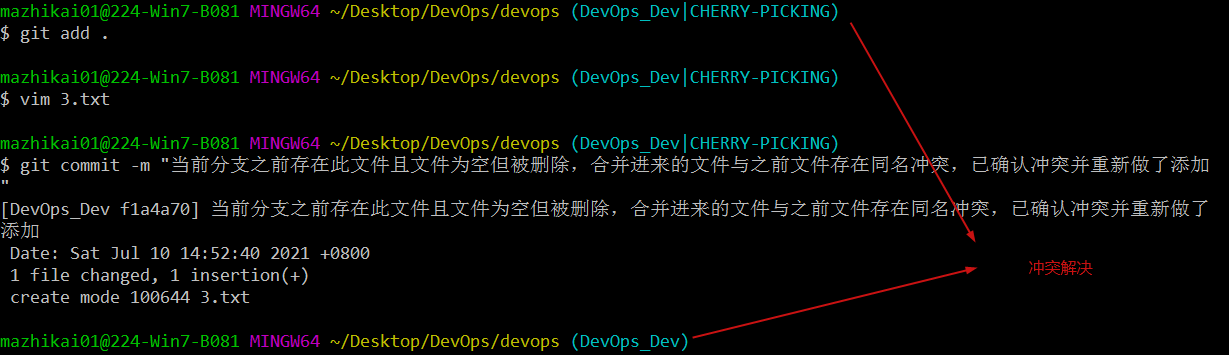
5.12刪除分支
$ git branch -d [branch-name]

5.13刪除遠程分支
5.13.1查看當前分支的詳細資訊
$ git branch -av

5.13.2刪除遠程分支
$ git push origin --delete DevOps_RC2

可以看到遠程的此分支已經刪除了

可以看到遠程的此分支已經刪除了

$ git branch -dr
6.標籤
6.1列出所有 tag
$ git tag
6.2新建一個 tag 在當前 commit
$ git tag [tag]
6.3新建一個 tag 在指定 commit
$ git tag [tag] [commit]
6.4查看 tag 資訊
$ git show [tag]
6.5提交指定 tag
$ git push [remote] [tag]
6.6提交所有 tag
$ git push [remote] –tags
6.7新建一個分支,指向某個 tag
$ git checkout -b [branch] [tag]
7.查看資訊
7.1顯示有變更的文件
$ git status
7.2顯示當前分支的版本歷史
$ git log
7.3顯示 commit 歷史,以及每次 commit 發生變更的文件
$ git log –stat
7.4顯示某個文件的版本歷史,包括文件改名
$ git log –follow [file]
$ git whatchanged [file]
7.5顯示指定文件相關的每一次 diff
$ git log -p [file]
7.6顯示指定文件是什麼人在什麼時間修改過
$ git blame [file]
7.7顯示暫存區和工作區的差異
$ git diff
7.8顯示暫存區和上一個 commit 的差異
$ git diff –cached []
7.9顯示工作區與當前分支最新 commit 之間的差異
$ git diff HEAD
7.10顯示兩次提交之間的差異
$ git diff [first-branch]…[second-branch]
7.11顯示某次提交的元數據和內容變化
$ git show [commit]
7.12顯示某次提交發生變化的文件
$ git show –name-only [commit]
7.13顯示某次提交時,某個文件的內容
$ git show [commit]:[filename]
顯示當前分支的最近幾次提交
$ git reflog
8.遠程同步
8.1下載遠程倉庫的所有變動
$ git fetch [remote]
8.2顯示所有遠程倉庫
$ git remote -v
8.3顯示某個遠程倉庫的資訊
$ git remote show [remote]
8.4增加一個新的遠程倉庫,並命名
$ git remote add [shortname] [url]
8.5取回遠程倉庫的變化,並與本地分支合併
$ git pull [remote] [branch]
8.6上傳本地指定分支到遠程倉庫
$ git push [remote] [branch]
8.7強行推送當前分支到遠程倉庫,即使有衝突
$ git push [remote] –force
8.8推送所有分支到遠程倉庫
$ git push [remote] –all
9.撤銷
9.1恢復暫存區的指定文件到工作區
$ git checkout [file]
9.2恢復某個 commit 的指定文件到工作區
$ git checkout [commit] [file]
9.3恢復上一個 commit 的所有文件到工作區
$ git checkout .
9.4重置暫存區的指定文件,與上一次 commit 保持一致,但工作區不變
$ git reset [file]
9.5重置暫存區與工作區,與上一次 commit 保持一致
$ git reset –hard
9.6重置當前分支的指針為指定 commit,同時重置暫存區,但工作區不變
$ git reset [commit]
9.7重置當前分支的 HEAD 為指定 commit,同時重置暫存區和工作區,與指定 commit 一致
$ git reset –hard [commit]
9.8重置當前 HEAD 為指定 commit,但保持暫存區和工作區不變
$ git reset –keep [commit]
9.9新建一個 commit,用來撤銷指定 commit
9.10後者的所有變化都將被前者抵消,並且應用到當前分支
$ git revert [commit]
======================================================================
創作不易,本人熱衷開源共享 Git常用命令超級詳細(全網最詳細)
======================================================================
轉載請附上鏈接:
//www.cnblogs.com/cndevops/p/14993331.html

