PopUpWindow 的使用筆記
- 2019 年 10 月 3 日
- 筆記
最接做需求的時候,碰到了 PopUpWindow,但是也沒做過多了解,就是照搬別人的程式碼改改邏輯。後面視覺看了之後,說讓我加一些動畫效果,使用起來更加舒服。可是我看別人以前也沒有寫,於是就開始搗鼓 PopUpWindow。同時也寫一篇文章記錄下,後續忘了也可以查看。
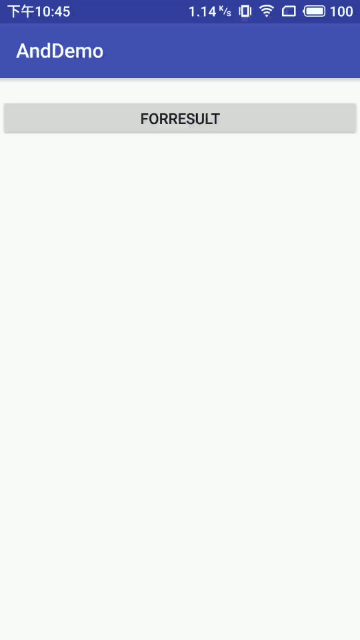
相關方法解讀
1)幾個常用的構造方法
我們在文檔中可以看到,提供給我們的PopupWindow的構造方法有九種之多,這裡只貼實際 開發中用得較多的幾個構造方法:
public PopupWindow (Context context)
public PopupWindow(View contentView, int width, int height)
public PopupWindow(View contentView)
public PopupWindow(View contentView, int width, int height, boolean focusable)
參數就不用多解釋了吧,contentView是PopupWindow顯示的View,focusable是否顯示焦點
2)常用的一些方法
下面介紹幾個用得較多的一些方法,其他的可自行查閱文檔:
setContentView(View contentView):設置PopupWindow顯示的View
getContentView():獲得PopupWindow顯示的View
showAsDropDown(View anchor):相對某個控制項的位置(正左下方),無偏移
showAsDropDown(View anchor, int xoff, int yoff):相對某個控制項的位置,有偏移
showAtLocation(View parent, int gravity, int x, int y): 相對於父控制項的位置(例如正中央Gravity.CENTER,下方Gravity.BOTTOM等),可以設置偏移或無偏移 PS:parent這個參數只要是activity中的view就可以了!
setWidth/setHeight:設置寬高,也可以在構造方法那裡指定好寬高, 除了可以寫具體的值,還可以用WRAP_CONTENT或MATCH_PARENT, popupWindow的width和height屬性直接和第一層View相對應。
setFocusable(true):設置焦點,PopupWindow彈出後,所有的觸屏和物理按鍵都由PopupWindows 處理。其他任何事件的響應都必須發生在PopupWindow消失之後,(home 等系統層面的事件除外)。 比如這樣一個PopupWindow出現的時候,按back鍵首先是讓PopupWindow消失,第二次按才是退出 activity,準確的說是想退出activity你得首先讓PopupWindow消失,因為不並是任何情況下按back PopupWindow都會消失,必須在PopupWindow設置了背景的情況下 。
setAnimationStyle(int):設置動畫效果
創建布局
PopUpWindow 就是一個容器,是需要編寫對應的布局文件,布局比較簡單具體如下:
<?xml version="1.0" encoding="utf-8"?> <LinearLayout xmlns:android="http://schemas.android.com/apk/res/android" android:layout_width="match_parent" android:layout_height="match_parent" android:clipChildren="false" android:orientation="vertical"> <View android:id="@+id/empty_view" android:layout_width="match_parent" android:layout_height="100dp" android:layout_weight="1" /> <LinearLayout android:id="@+id/container" android:layout_width="match_parent" android:layout_height="200dp" android:background="@color/colorPrimary" android:orientation="vertical" android:gravity="center_vertical"> <TextView android:id="@+id/title" android:layout_width="match_parent" android:layout_height="60dp" android:text="test" /> </LinearLayout> </LinearLayout>
注意其中這行程式碼:
android:layout_weight="1"
由於其他 view 沒有使用這個屬性,默認為0,使用該屬性的view將剩餘的空間鋪滿。這樣就相當於為我們設置了一個蒙層了。
寫好布局後,需要將布局文件傳到容器中去。
PopUpWindow 使用
由於相關程式碼比較長,直接附上完整程式碼,方便大家查看。
完整程式碼如下:
public class TestActivity extends AppCompatActivity implements View.OnClickListener { private PopupWindow mPopupWindow; private ViewGroup mContentView; private Button mBtn; @Override protected void onCreate(Bundle savedInstanceState) { super.onCreate(savedInstanceState); setContentView(R.layout.activity_test); mBtn = (Button) findViewById(R.id.result); mPopupWindow = new PopupWindow(this); mPopupWindow.setContentView(getContentView(this)); mPopupWindow.setHeight(ViewGroup.LayoutParams.MATCH_PARENT); mPopupWindow.setWidth(ViewGroup.LayoutParams.MATCH_PARENT); mPopupWindow.setClippingEnabled(false); // 如果不設置PopupWindow的背景,有些版本就會出現一個問題:無論是點擊外部區域還是Back鍵都無法dismiss彈框 mPopupWindow.setBackgroundDrawable(new ColorDrawable(getResources().getColor(R.color .empty_view_background))); mPopupWindow.setOutsideTouchable(true); mPopupWindow.setFocusable(true); mPopupWindow.update(); mBtn.setOnClickListener(this); } /** * popup window view 初始化 * * @return View */ private View getContentView(Context ctx) { mContentView = (ViewGroup) LayoutInflater.from(ctx) .inflate(R.layout.popup, null); View emptyViewAbovePanel = mContentView.findViewById(R.id.empty_view); emptyViewAbovePanel.setOnClickListener(this); return mContentView; } @Override public void onClick(View v) { int i = v.getId(); if (i == R.id.empty_view) { Animation animation = AnimationUtils.loadAnimation(this, R.anim.pop_gone); mContentView.startAnimation(animation); animation.setAnimationListener(new Animation.AnimationListener() { @Override public void onAnimationStart(Animation animation) { } @Override public void onAnimationEnd(Animation animation) { mPopupWindow.dismiss(); } @Override public void onAnimationRepeat(Animation animation) { } }); } else if (i == R.id.result) { mContentView.startAnimation(AnimationUtils.loadAnimation(this, R.anim.pop_in)); mPopupWindow.showAsDropDown(mBtn, 50, 50); } } }
上面的程式碼設置了蒙層,出場入場的動畫效果。
動畫設置
出場動畫文件xml:
<?xml version="1.0" encoding="utf-8"?> <set xmlns:android="http://schemas.android.com/apk/res/android"> <translate android:duration="400" android:fromXDelta="0" android:fromYDelta="0" android:toXDelta="0" android:toYDelta="100%" /> </set>
進場動畫文件xml:
<?xml version="1.0" encoding="utf-8"?> <set xmlns:android="http://schemas.android.com/apk/res/android"> <translate android:duration="400" android:fromXDelta="0" android:fromYDelta="100%" android:toXDelta="0" android:toYDelta="0" /> </set>
為什麼出場動畫不用 PopUpWindow 默認動畫設置呢。這是因為視覺只希望下面藍色部分有動畫效果,蒙層不需要這個動畫效果。因此我們就必須添加額外的處理邏輯。如果採用默認的動畫設置效果,將會使得蒙層也有動畫效果。
在資源文件的values的style.xml中添加如下程式碼
<style name="pop_animation" parent="android:Animation"> <item name="android:windowEnterAnimation">@anim/pop_in</item> <item name="android:windowExitAnimation">@anim/pop_gone</item> </style>
android:windowEnterAnimation:為窗體進入時執行;
android:windowExitAnimation:為窗體退出時執行;
將其使用到PopupWindow中:
mPopupWindow.setAnimationStyle(R.style.pop_animation); mPopupWindow.showAtLocation(view, Gravity.CENTER, 0, 0);
setAnimationStyle() 即是為 PopupWindow 添加動畫的方法,由於 PopupWindow 不能像其他的 View 一樣使用 ObjectAnimator, 所以使用動畫需要在 style 中定義,並且使用 PopupWindow 的 setAnimationStyle() 方法。這樣的話就可以使用。
蒙層的處理
除了上面的我的蒙層方法,還有其他添加蒙層的方法:
1)添加一層view
private void addMaskView(IBinder token) { WindowManager.LayoutParams p = new WindowManager.LayoutParams(); p.width = WindowManager.LayoutParams.MATCH_PARENT; p.height = WindowManager.LayoutParams.MATCH_PARENT; p.format = PixelFormat.TRANSLUCENT; p.type = WindowManager.LayoutParams.TYPE_APPLICATION_PANEL; p.token = token; p.windowAnimations = android.R.style.Animation_Toast; maskView = new View(context); maskView.setBackgroundColor(0x7f000000); maskView.setFitsSystemWindows(false); maskView.setOnKeyListener(new OnKeyListener() { @Override public boolean onKey(View v, int keyCode, KeyEvent event) { if (keyCode == KeyEvent.KEYCODE_BACK) { removeMaskView(); return true; } return false; } }); wm.addView(maskView, p); }
然後在消失的時候進行移除:
public void dismiss() { if (maskView != null) { wm.removeViewImmediate(maskView); maskView = null; } super.dismiss(); }
2) 透明度
還有人是直接使用透明度來實現的。
private void bgAlpha(float alpha) { WindowManager.LayoutParams lp = ((Activity)context).getWindow().getAttributes(); lp.alpha = alpha;// 0.0-1.0 ((Activity)context).getWindow().setAttributes(lp); }
