NetCore 中 後台任務利器之Hangfire 的使用
- 2021 年 3 月 10 日
- 筆記
- 04 ASP.Net Core, 07 第三方組件
什麼是Hangfire
Hangfire 是一個開源的.NET任務調度框架,目前1.6+版本已支援.NET Core。它最大特點在於內置提供集成化的控制台,方便後台查看及監控:
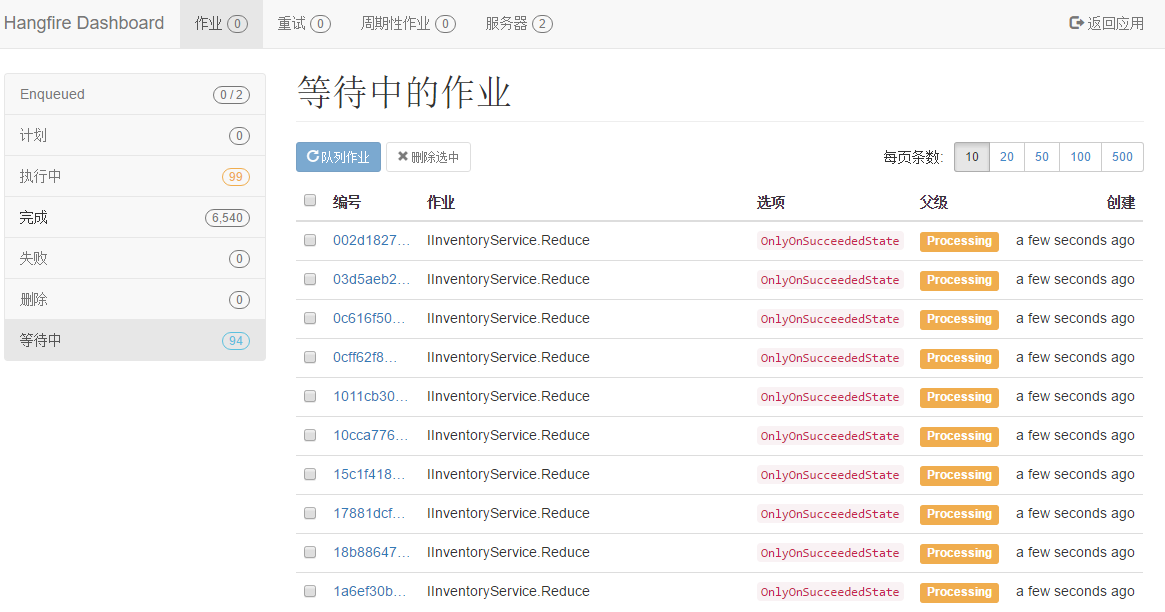
另外,Hangfire包含三大核心組件:客戶端、持久化存儲、服務端,官方的流程介紹圖如下:

從圖中可以看出,這三個核心組件是可以分離出來單獨部署的,例如可以部署多台Hangfire服務,提高處理後台任務的吞吐量。關於任務持久化存儲,支援Sqlserver,MongoDb,Mysql或是Redis等等。
Hangfire可視化介面
1. 新建一個net5 項目,添加nuget 中對hangfire的依賴包

<PackageReference Include="Hangfire" Version="1.7.18" /> <PackageReference Include="Hangfire.AspNetCore" Version="1.7.18" /> <PackageReference Include="Hangfire.Console" Version="1.4.2" /> <PackageReference Include="Hangfire.Dashboard.BasicAuthorization" Version="1.0.2" /> <PackageReference Include="Hangfire.HttpJob" Version="3.5.3" /> <PackageReference Include="Hangfire.SqlServer" Version="1.7.18" /> <PackageReference Include="Hangfire.Tags.SqlServer" Version="1.7.0" />
2. 在Startup.cs 配置服務及中間件
ConfigureServices方法
services.AddHangfire(configura => { //指定存儲介質 configura.UseSqlServerStorage("Data Source=ZXL; Database=Hangfire.Sample; User ID=sa; Password=123456; Integrated Security=True;", new SqlServerStorageOptions() //Nuget引入: { CommandBatchMaxTimeout = TimeSpan.FromMinutes(5), SlidingInvisibilityTimeout = TimeSpan.FromMinutes(5), QueuePollInterval = TimeSpan.Zero, UseRecommendedIsolationLevel = true, UsePageLocksOnDequeue = true, DisableGlobalLocks = true }).UseTagsWithSql()//nuget引入Hangfire.Tags.SqlServer .UseConsole(new ConsoleOptions() { BackgroundColor = "#000079" }).UseHangfireHttpJob(); });
Data Source 電腦機器名
Database 要先去建一個空的Hangfire.Sample的資料庫
Configure方法
app.UseHangfireServer();//啟動HangfireServer app.UseHangfireDashboard("/hangfire" ); //支援可視化介面 ---任何一個用戶都能夠來訪問;所以需要加一道屏障
注釋掉
//app.UseEndpoints(endpoints => //{ // endpoints.MapGet("/", async context => // { // await context.Response.WriteAsync("Hello World!"); // }); //});
4. 在根目錄 cmd dotnet run

5. 在網頁url上打開 監聽埠+/hangfire
//localhost:5000/hangfire

這時打開了 hangfire的可視化介面

在持久化上,對應的資料庫生成了 DB表。——這也表示Hangfire 可以把任務數據持久化到DB上。

Hangfire添加任務
1.這裡假設 我們要在Hangfire的可視化頁面上,執行一個web任務 (這裡是拿我的上一篇建的webapi項目來用)
//localhost:52216/api/V1/First

2. 在Hangfire的可視化頁面上,我們按以下步驟操作,進入到第4步時。

我們修改裡面的參數值,像JobName、Url、Method等等一些參數,然後提交即可

任務完成後,它會出現在「完成」, 點擊 藍色的編號,比如 #3、#2、#1,我們可以看到任務執行的一些資訊


Hangfire安全性配置:添加登錄
app.UseHangfireDashboard("/hangfire", new DashboardOptions() { Authorization = new BasicAuthAuthorizationFilter[] { new BasicAuthAuthorizationFilter(new BasicAuthAuthorizationFilterOptions(){ SslRedirect=false, RequireSsl=false, Users=new BasicAuthAuthorizationUser[]{ new BasicAuthAuthorizationUser(){ Login="admin", PasswordClear="test" } } }) } }); //支援可視化介面 ---任何一個用戶都能夠來訪問;所以需要加一道屏障




