【Azure 服務匯流排】Azure Service Bus中私信(DLQ – Dead Letter Queue)如何快速清理
- 2021 年 3 月 4 日
- 筆記
- 【Azure 服務匯流排】
在博文ServiceBus 隊列中死信(DLQ – Dead Letter Queue)問題一文中,介紹了服務匯流排產生私信的原因及可以通過程式碼的方式來清楚私信隊列中的消息,避免長期佔用空間(因為私信中的消息不會自動清理)
當前,我們也可以從Azure門戶中查看到當前DLQ的數量,所佔空間及進入DLQ的原因
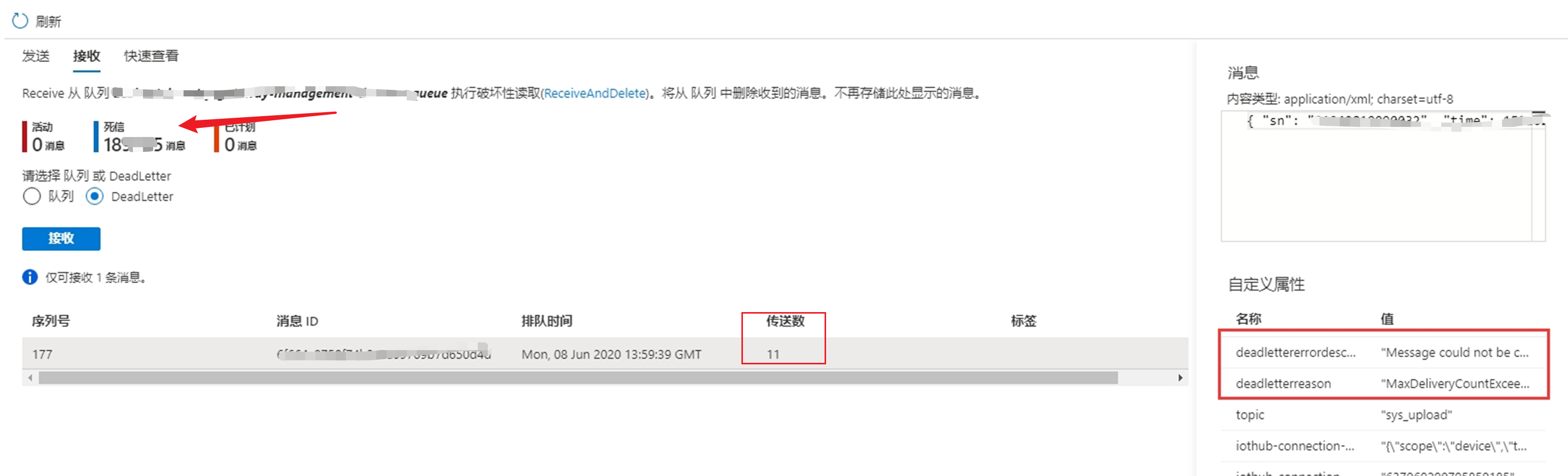
問題描述
在使用Azure Service Bus過程中,隨著時間的累積,當死信中存積了大量的消息時,如何快速的清理掉這些消息呢?
解決辦法
使用Azure官方提供的工具 Service Bus Explorer。 連接到當前的Service Bus,通過選擇Receive and Delete操作來獲取並從Service Bus服務端中刪除消息。
1) 下載Service Bus Explorer,解壓文件後,雙擊ServiceBusExplorer.exe
2) 連接到Service Bus中並查看死信消息
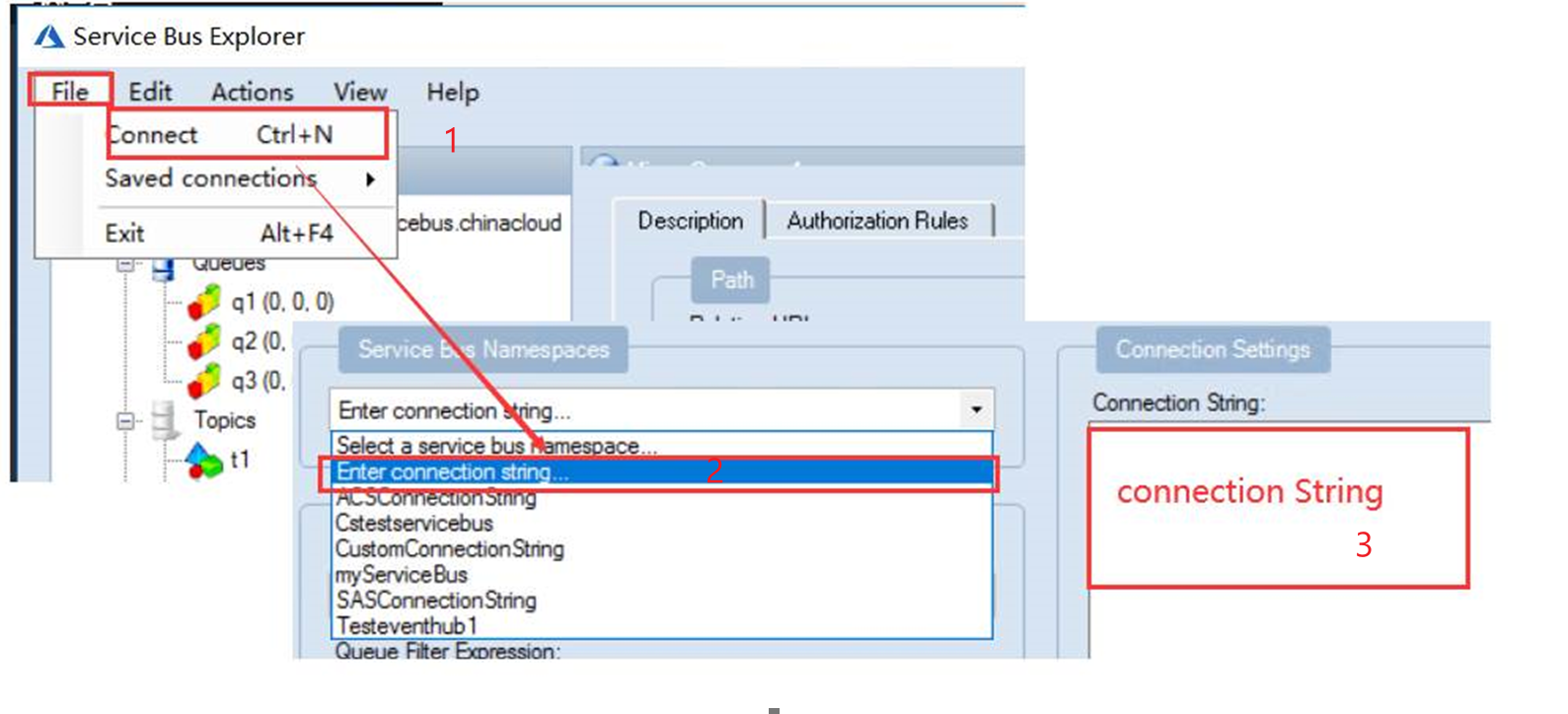
3) Receive and Delete: 數據獲取消息的數量,然後再Receive Mode中選擇Receive and Delete
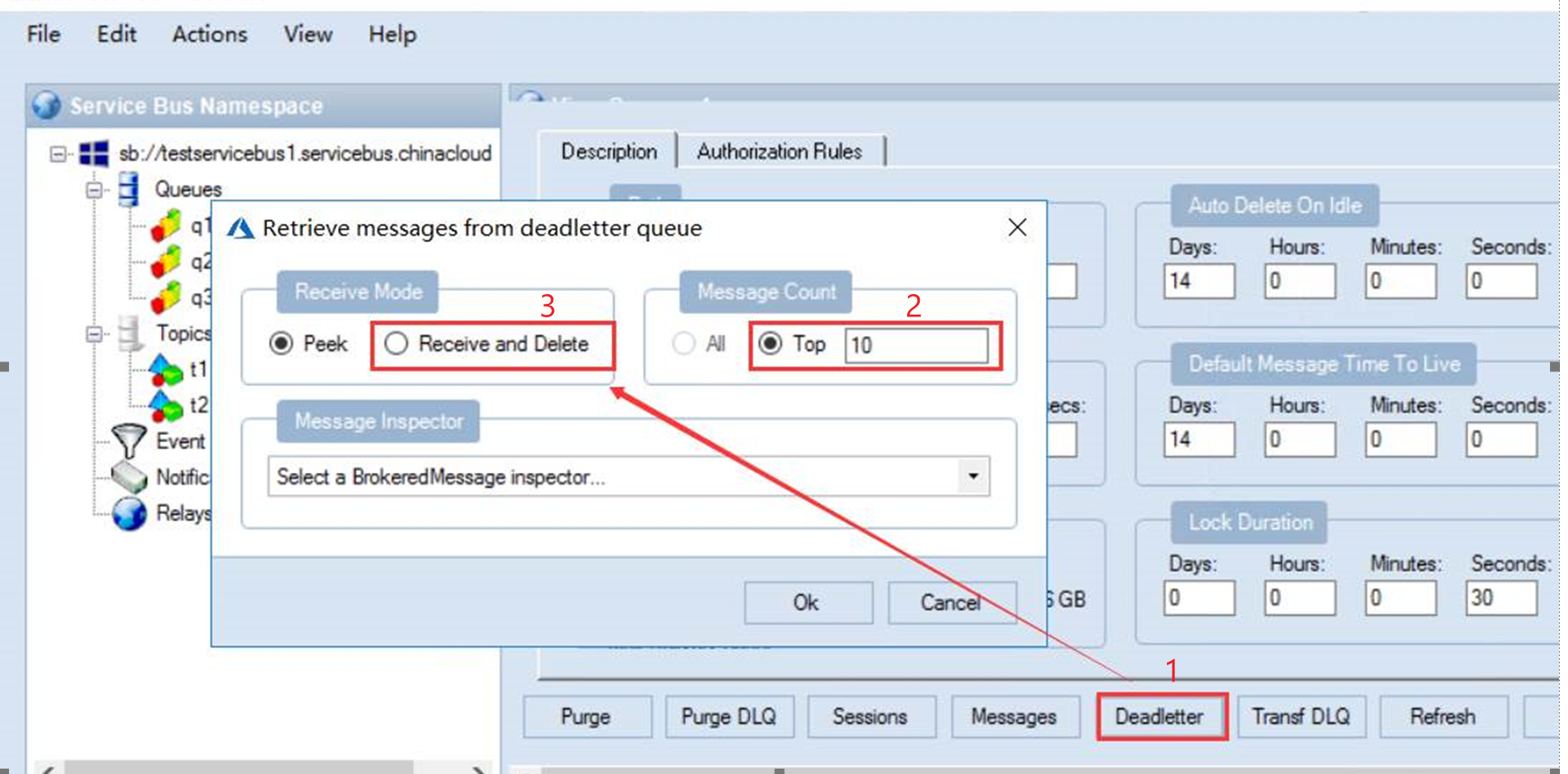
附錄:另一種方式是通過程式碼來處理死信消息
如需要通過程式的方式獲取死信隊列中的消息,獲取消息的方式和正常隊列一樣,把queueName變為死信隊列的路徑,通過QueueClient.FormatDeadLetterPath(queueName)方式獲取
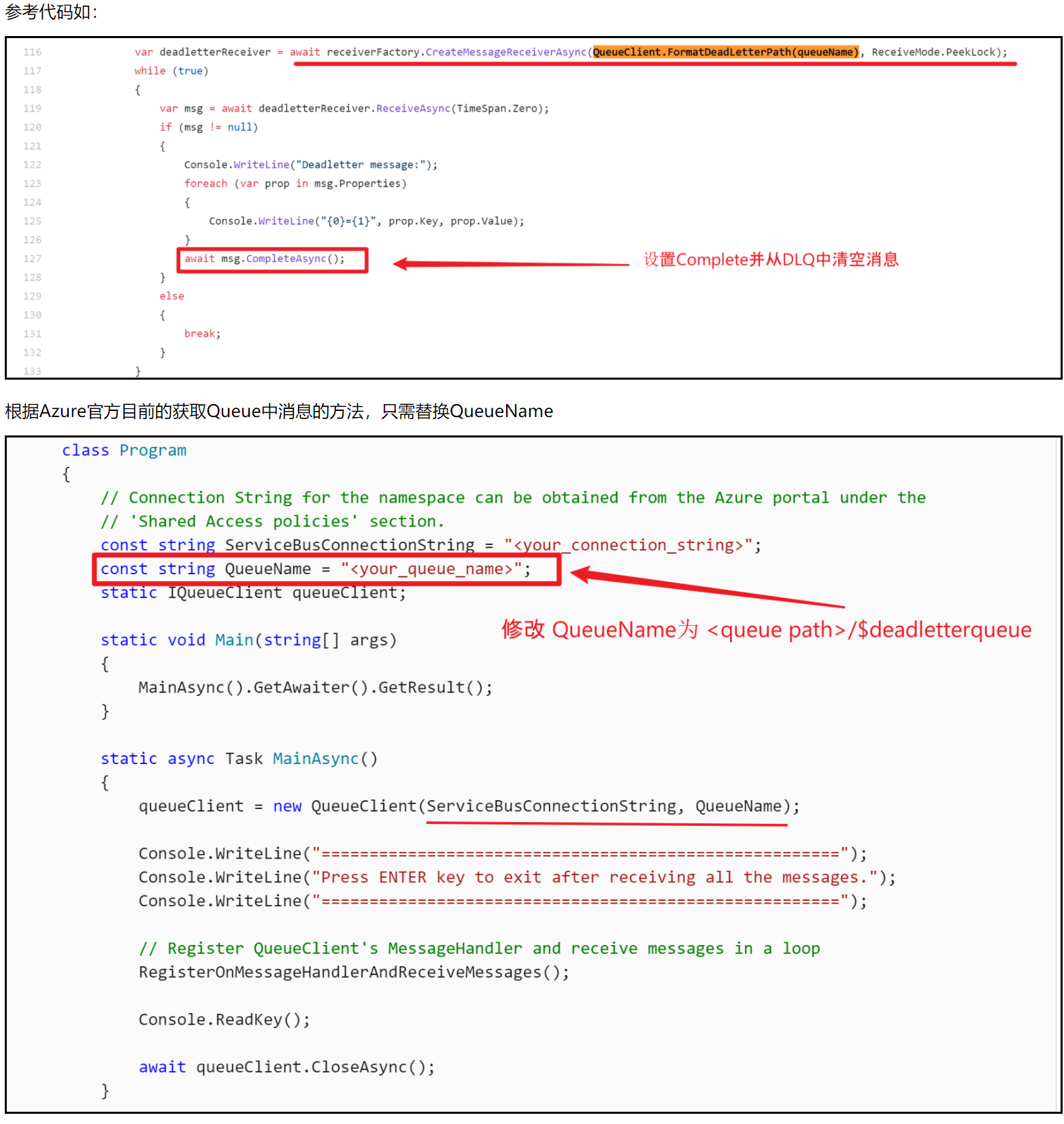
附上.NET偽程式碼:
static string queueName = "<QUEUE NAME>/$deadletterqueue"; static async Task ReceiveMessagesAsync() { await using (ServiceBusClient client = new ServiceBusClient(connectionString)) { // create a processor that we can use to process the messages ServiceBusProcessor processor = client.CreateProcessor(queueName, new ServiceBusProcessorOptions()); // add handler to process messages processor.ProcessMessageAsync += MessageHandler; // add handler to process any errors processor.ProcessErrorAsync += ErrorHandler; // start processing await processor.StartProcessingAsync(); Console.WriteLine("Wait for a minute and then press any key to end the processing"); Console.ReadKey(); // stop processing Console.WriteLine("\nStopping the receiver..."); await processor.StopProcessingAsync(); Console.WriteLine("Stopped receiving messages"); } }
參考資料
從隊列接收消息: //docs.azure.cn/zh-cn/service-bus-messaging/service-bus-dotnet-get-started-with-queues#receive-messages-from-a-queue
Azure Service Bus 死信隊列產生的原因: //www.cnblogs.com/lulight/p/13652828.html
Azure Service Bus Explorer: //github.com/paolosalvatori/ServiceBusExplorer/releases



