生成pdf phantomjs
註:原創文件,轉載請註明出處
使用phantomjs生成還原度比較高的pdf文件,理論上生成word也可以,因需求沒有做這塊要求,功課留給大家去做了。
下載
//phantomjs.org/download.html
根據需要選擇對應版本下載使用

使用總結
擔心有人等不及看下面內容,先貼出來總結,在貼程式碼,最後貼介紹
郵件模板可以用ftl格式來做, 使用這個類來封裝import freemarker.template.Template;
############liunx下安裝步驟:#################
1,解壓,配置引用,安裝字體防止圖片漢字亂碼
tar -jxvf phantomjs-2.1.1-liunx-x86.tar.bz2
mv phantomjs-2.1.1-liunx-x86 /usr/local/src/phantomjs
ln -sf /usr/local/src/phantomjs/bin/phantomjs /usr/local/bin/phantomjs
yum install fontconfig freetype2
phantomjs -v #測試版本號
2,配置環境變數
vim /etc/profile
export PATH=${PATH}:/usr/local/src/phantomjs/bin/
記得刷新環境變數,生效
3,在liunx伺服器的任意文件目錄下輸入命令: phantomjs, 正常輸出,則配置成功,ctrl+c退出
###############window下使用:################
1, 解壓zip包,
2,不是全局用的話,直接在bin目錄搜索欄輸入cmd打開即可, 不用配置環境變數
3,命令: 共四段,第一,二段不用改;第三段為自己的index.html文件路徑,也即要生成pdf的html文件路徑;第四段為輸出文件路徑
在bin目錄下: phantomjs htmlToPdf.js "file:///D://temp//index.html" "D://temp/outpdf.pdf"
註: 路徑file:/// 和全路徑中要用"//"來載入而不是"\\"
用到的文件名:
index.html ##html原頁面
htmlToPdf.js ##將html轉成pdf的關鍵js
outpdf.pdf ##最終生成的pdf文件
#############echarts圖片生成:###################
1, 生成的echarts圖片需要放到pdf中,要分兩步,
使用命令生成圖片:
phantomjs echarts-convert.js -infile echarts-options.js -outfile echarts-demo.png -scale 0.01 -width 800
用到的文件名:
echarts-all.js
echarts-options.js ##這個內容可以從echarts官網直接copy,實際在用的時候,可以自己生成該文件
jquery-3.2.1.min.js
echarts-demo.png ##最終生成的圖片
2,第一步先生成echart.png, 然後將圖片路徑放到index.html中,然後在去生成pdf
上目錄
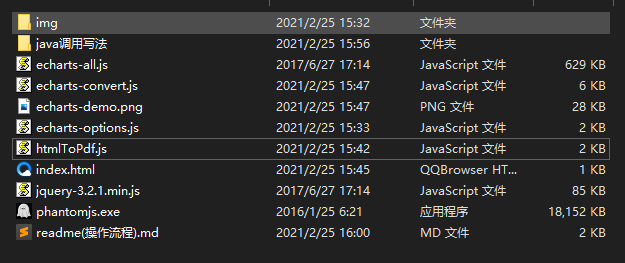
上程式碼
Html2pdfUtil.java
import java.io.BufferedReader;
import java.io.IOException;
import java.io.InputStream;
import java.io.InputStreamReader;
/**
* 轉換html為pdf
*/
public class Html2pdfUtil {
public static String parseHtml2Pdf(String url) throws IOException {
System.out.println(url);
Runtime rt = Runtime.getRuntime();
Process p = rt.exec("/Users/a/Downloads/phantomjs2/bin/phantomjs /Users/a/Downloads/phantomjs2/bin/html2pdf.js "+url + " D://tmp//outpdf.pdf");
InputStream is = p.getInputStream();
BufferedReader br = new BufferedReader(new InputStreamReader(is));
StringBuffer sbf = new StringBuffer();
String tmp = "";
while ((tmp = br.readLine()) != null) {
sbf.append(tmp);
}
String resultstr = sbf.toString();
System.out.println("resultstr:"+resultstr);
String[] arr = resultstr.split("\\$");
String result = "";
for(String s : arr){
if(s.endsWith("pdf"))result = s;
}
return result;
}
}
public class Converter {
public static void main(String[] args) throws Exception {
long start = System.currentTimeMillis();
String result = Html2pdfUtil.parseHtml2Pdf("//www.baidu.com");
long all = System.currentTimeMillis()- start;
System.out.println("pdf生成地址:"+result+",用時:"+all/1000+"秒");
}
}
echarts-convert.js
(function() {
var system = require('system');
var fs = require('fs');
var config = {
// define the location of js files
JQUERY : 'jquery-3.2.1.min.js',
ECHARTS : 'echarts-all.js',
// default container width and height
DEFAULT_WIDTH : '800',
DEFAULT_HEIGHT : '400'
}, parseParams, render, pick, usage;
usage = function() {
console.log("\nUsage: phantomjs echarts-convert.js -options options -outfile filename -width width -height height"
+ "OR"
+ "Usage: phantomjs echarts-convert.js -infile URL -outfile filename -width width -height height\n");
};
pick = function() {
var args = arguments, i, arg, length = args.length;
for (i = 0; i < length; i += 1) {
arg = args[i];
if (arg !== undefined && arg !== null && arg !== 'null' && arg != '0') {
return arg;
}
}
};
parseParams = function() {
var map = {}, i, key;
if (system.args.length < 2) {
usage();
phantom.exit();
}
for (i = 0; i < system.args.length; i += 1) {
if (system.args[i].charAt(0) === '-') {
key = system.args[i].substr(1, i.length);
if (key === 'infile') {
// get string from file
// force translate the key from infile to options.
key = 'options';
try {
map[key] = fs.read(system.args[i + 1]).replace(/^\s+/, '');
} catch (e) {
console.log('Error: cannot find file, ' + system.args[i + 1]);
phantom.exit();
}
} else {
map[key] = system.args[i + 1];
}
}
}
return map;
};
render = function(params) {
var page = require('webpage').create(), createChart;
page.onConsoleMessage = function(msg) {
console.log(msg);
};
page.onAlert = function(msg) {
console.log(msg);
};
createChart = function(inputOption, width, height) {
var counter = 0;
function decrementImgCounter() {
counter -= 1;
if (counter < 1) {
console.log(messages.imagesLoaded);
}
}
function loadScript(varStr, codeStr) {
var script = $('<script>').attr('type', 'text/javascript');
script.html('var ' + varStr + ' = ' + codeStr);
document.getElementsByTagName("head")[0].appendChild(script[0]);
if (window[varStr] !== undefined) {
console.log('Echarts.' + varStr + ' has been parsed');
}
}
function loadImages() {
var images = $('image'), i, img;
if (images.length > 0) {
counter = images.length;
for (i = 0; i < images.length; i += 1) {
img = new Image();
img.onload = img.onerror = decrementImgCounter;
img.src = images[i].getAttribute('href');
}
} else {
console.log('The images have been loaded');
}
}
// load opitons
if (inputOption != 'undefined') {
// parse the options
loadScript('options', inputOption);
// disable the animation
options.animation = false;
}
// we render the image, so we need set background to white.
$(document.body).css('backgroundColor', 'white');
var container = $("<div>").appendTo(document.body);
container.attr('id', 'container');
container.css({
width : width,
height : height
});
// render the chart
var myChart = echarts.init(container[0]);
myChart.setOption(options);
// load images
loadImages();
};
// parse the params
page.open("about:blank", function(status) {
// inject the dependency js
page.injectJs(config.JQUERY);
page.injectJs(config.ECHARTS);
var width = pick(params.width, config.DEFAULT_WIDTH);
var height = pick(params.height, config.DEFAULT_HEIGHT);
// create the chart
page.evaluate(createChart, params.options, width, height);
// define the clip-rectangle
page.clipRect = {
top : 0,
left : 0,
width : width,
height : height
};
// render the image
page.render(params.outfile);
console.log('render complete:' + params.outfile);
// exit
phantom.exit();
});
};
// get the args
var params = parseParams();
// validate the params
if (params.options === undefined || params.options.length === 0) {
console.log("ERROR: No options or infile found.");
usage();
phantom.exit();
}
// set the default out file
if (params.outfile === undefined) {
var tmpDir = fs.workingDirectory + '/tmp';
// exists tmpDir and is it writable?
if (!fs.exists(tmpDir)) {
try {
fs.makeDirectory(tmpDir);
} catch (e) {
console.log('ERROR: Cannot make tmp directory');
}
}
params.outfile = tmpDir + "/" + new Date().getTime() + ".png";
}
// render the image
render(params);
}());
echarts-options.js
該內容可以參考//echarts.apache.org/examples/zh/index.html 官網,尋找自己需要的圖表樣式
{
title : {
text: '未來一周氣溫變化',
subtext: '純屬虛構'
},
tooltip : {
trigger: 'axis'
},
legend: {
data:['最高氣溫','最低氣溫']
},
toolbox: {
show : false,
feature : {
mark : {show: true},
dataView : {show: true, readOnly: false},
magicType : {show: true, type: ['line', 'bar']},
restore : {show: true},
saveAsImage : {show: true}
}
},
calculable : true,
xAxis : [
{
type : 'category',
boundaryGap : false,
data : ['周一','周二','周三','周四','周五','周六','周日']
}
],
yAxis : [
{
type : 'value',
axisLabel : {
formatter: '{value} °C'
}
}
],
series : [
{
name:'最高氣溫',
type:'line',
data:[11, 11, 15, 13, 12, 13, 10],
markPoint : {
data : [
{type : 'max', name: '最大值'},
{type : 'min', name: '最小值'}
]
},
markLine : {
data : [
{type : 'average', name: '平均值'}
]
}
},
{
name:'最低氣溫',
type:'line',
data:[1, -2, 2, 5, 3, 2, 0],
markPoint : {
data : [
{name : '周最低', value : -2, xAxis: 1, yAxis: -1.5}
]
},
markLine : {
data : [
{type : 'average', name : '平均值'}
]
}
}
]
}
htmlToPdf.js
var page = require('webpage').create();
var system = require('system');
////讀取命令行參數,也就是js文件路徑。
if (system.args.length === 1) {
console.log('Usage: loadspeed.js <some URL>');
//這行程式碼很重要。凡是結束必須調用。否則phantomjs不會停止
phantom.exit();
}
page.settings.loadImages = true; //載入圖片
page.settings.resourceTimeout = 10000;//超過10秒放棄載入
//縮放比例
page.zoomFactor=1;
// 設置瀏覽器
page.settings.userAgent='Mozilla/5.0 AppleWebKit/537.36 (KHTML,like Gecko) Chrome/33.0.1750.117 Safari/537.36';
//截圖設置,
//page.viewportSize = {
// width: 1000,
// height: 3000
//};
// 設置尺寸
page.paperSize={format: 'A4',orientation:'portrait',margin:'0.8cm',border:'1cm'};
// page.paperSize = { width:'1500px',height:'2000px',orientation: 'portrait',border: '1cm' };
var address = system.args[1];
var outpathstr = system.args[2];
page.open(address, function(status) {
function checkReadyState() {//等待載入完成將頁面生成pdf
setTimeout(function () {
var readyState = page.evaluate(function () {
return document.readyState;
});
if ("complete" === readyState) {
// var timestamp = Date.parse(new Date());
// var pdfname = 'HT_'+timestamp + Math.floor(Math.random()*1000000);
// var outpathstr = "/Users/zachary/Downloads/phantomjs2/bin/"+pdfname+".pdf";
setTimeout(function () {
page.render(outpathstr);
//console.log就是傳輸回去的內容。
console.log("生成成功");
console.log("$"+outpathstr+"$");
phantom.exit();
},200);
} else {
checkReadyState();
}
},200);
}
checkReadyState();
});
index.html
<!DOCTYPE html>
<html>
<head>
<meta charset="utf-8">
<title></title>
</head>
<body>
<div></div>
這是個demo,隨便寫的,
如果要載入圖片路徑,可以使用相對路徑,也可使用絕對路徑
</body>
</html>
jquery-3.2.1.min.js 該文件自己百度下載下即可,就不貼了
echarts-all.js 該文件自己去百度下載下,這裡就不貼了
使用方式
參考最上邊貼的總結,命令行也在,自己動手試一試即可
PDF 格式設置
我們需要的設置,基本上就是頁面格式、縮放、載入圖片等,但有些例外,下面一一講解。
page.paperSize = { format: ‘A4’, orientation: ‘portrait’, margin: ‘0.8cm’ };
注釋掉了官方例子的設置程式碼,因為傳入的參數只有3個,到 .pdf 為止,如果寫成通用模式,當然可以作為外部參數傳入。
format :A4 紙,可以設置 “5in7.5in”, “10cm20cm”, “Letter” 等
orientation :紙方向是豎著的,或者 landscape
margin :與紙四邊間距,可自定義,也可詳細設置 margin : { left: ‘0.8cm’, top : ‘0.8cm’, right : ‘0.8cm’, bottom : ‘0.8cm’ }
page.zoomFactor = 1;
page.settings.loadImages = true;
zoomFactor :頁面縮放比例
loadImages :頁面載入圖片
page.settings.userAgent = ‘Mozilla/5.0 AppleWebKit/537.36 (KHTML, like Gecko) Chrome/33.0.1750.117 Safari/537.36’;
這個設置比較不常見,一般的示例中都沒有提及,因為發現用 chrome 和 IE 打開生成的 pdf 時格式有點不一樣(表現在分頁方面),由於偏向 Chrome 瀏覽格式,故設置此值,解決這個不一致問題。
page.open 裡面的 setTimeout 方法作用:等待頁面執行完 js ,再生成 pdf。當然對於 js 要執行多久(要等多久),這個就不知道怎麼預算了。其實我有試過 ajax 方式載入內容,但因此問題而作罷了。
PDF 分頁
分頁來說,更好控制,不需要程式碼(js)設置,頁面使用樣式即可:
style = 「page-break-after: always;」
控制每頁內容的大小,使用
就行。
更多選擇 style=「page-break-before: always;」 , style=”page-break-inside: avoid;” 這個可以避免內容散到兩頁中
就寫道這裡了,覺得文章不錯,留言鼓勵下哦!


