開發必學的驗證碼,教你從零寫一個驗證碼
- 2019 年 10 月 3 日
- 筆記

這周一寫了一篇《2000字諫言,給那些想學Python的人,建議收藏後細看!》給大家講了如何快速學習python。
其中就有說到我們為什麼不要執迷於框架、模組的調用,而要自己先去造輪子。那今天就給大家造一個。
驗證碼是web開發中不可缺少的元素,而python又提供了非常多的驗證碼模組幫助大家快速生成各種驗證碼。
那你知道驗證碼生成的原理嗎?所謂知其然,還要知其所以然。面試中,面試官不會因為你對框架很熟悉就誇讚你。
那今天小胖就帶大家一層一層撥開驗證碼的衣服,看看其中的小奧秘 -<-
演示環境
- 作業系統:windows10
- python版本:python 3.7
- 程式碼編輯器:pycharm 2018.2
- 使用第三方模組:pillow
驗證碼的必須元素
- 一張圖片
- 文本
- 干擾元素
- 線條幹擾
- 小圓點干擾
熟悉pillow庫
我們既然需要使用pillow庫製作驗證碼,那麼首先我們先來熟悉一下我們需要用到的方法。
- Image.new(): 這個方法可以生成一張圖片,有三個參數。
- mode:顏色空間模式,可以是
'RGBA','RGB','L'等等模式 - size:圖片尺寸,接收一個兩個整數的元祖
- color:圖片的填充顏色,可以是
red,green等,也可以是rgb的三個整數的元祖。也就是背景顏色
- mode:顏色空間模式,可以是
from PIL import Image captcha = Image.new('RGB', (1080, 900), (255,255,255))上面程式碼創建了一個億RGB為顏色空間模式,尺寸為1080*900,背景顏色為白色的圖片。
- Image.save(): 保存圖片到本地
- fp: 本地文件名
- format: 可選參數,制定文件後綴名。
from PIL import Image captcha = Image.new('RGB', (1080, 900), (255,255,255)) # captcha.save('captcha.png') captcha.save('captcha', format='png')上面兩種方式保存效果是一樣的。
-
Image.show():顯示圖片,會調用電腦自帶的顯示圖片的軟體。
- ImageFont.truetype(): 載入一個字體文件。生成一個字體對象。
from PIL import ImageFont # 字體文件路徑 字體大小 font = ImageFont.truetype('simkai.ttf', 16)- ImageDraw.Draw(): 生成畫筆對象。
from PIL import Image, ImageDraw captcha = Image.new('RGB', (1080, 900), 'red') draw = ImageDraw.Draw(captcha)上面就創建了一個在captcha這張圖片上的畫筆,我們在這個圖片上畫任何東西都會使用這個畫筆對象。
- ImageDraw.Draw().text():在圖片上繪製給定的字元
from PIL import Image, ImageDraw, ImageFont captcha = Image.new('RGB', (1080, 900), 'red') font = ImageFont.truetype('simkai.ttf', 16) draw = ImageDraw.Draw(captcha) # 字元繪製位置 繪製的字元 制定字體 字元顏色 draw.text((0,0), 'hello world', font=font, fill='black')- ImageDraw.Draw().line():在圖片上繪製線條
from PIL import Image, ImageDraw, ImageFont captcha = Image.new('RGB', (1080, 900), 'red') draw = ImageDraw.Draw(captcha) # 線條起點 線條終點 draw.line([(0,0),(1080,900)], fill='black')- ImageDraw.Draw().point(): 在圖片上繪製點
from PIL import Image, ImageDraw, ImageFont captcha = Image.new('RGB', (1080, 900), 'red') font = ImageFont.truetype('simkai.ttf', 16) draw = ImageDraw.Draw(captcha) # 點的位置 顏色 draw.point((500,500), fill='black')製作我們的驗證碼我們就會使用到上面的方法。當然,pillow肯定不止這些方法,這裡我們就只列舉這些了。
製作驗證碼
- 首先我們定義一個類,初始化一些需要的參數。
import string class Captcha(): ''' captcha_size: 驗證碼圖片尺寸 font_size: 字體大小 text_number: 驗證碼中字元個數 line_number: 線條個數 background_color: 驗證碼的背景顏色 sources: 取樣字符集。驗證碼中的字元就是隨機從這個裡面選取的 save_format: 驗證碼保存格式 ''' def __init__(self, captcha_size=(150,100), font_size=30,text_number=4, line_number=4, background_color=(255, 255, 255), sources=None, save_format='png'): self.text_number = text_number self.line_number = line_number self.captcha_size = captcha_size self.background_color = background_color self.font_size = font_size self.format = save_format if sources: self.sources = sources else: self.sources = string.ascii_letters + string.digits這裡說一下string模組。
- string.ascii_letters: 得到a-zA-Z所有字元
- string.digits: 得到0-9所有數字
- 隨機從sources獲取字元
import random def get_text(self): text = random.sample(self.sources,k=self.text_number) return ''.join(text)random.sample()方法:從第一個參數中隨機獲取字元。獲取個數有第二個參數指定。
- 隨機獲取繪製字元的顏色
def get_font_color(self): font_color = (random.randint(0, 150), random.randint(0, 150), random.randint(0, 150)) return font_color- 隨機獲取干擾線條的顏色
def get_line_color(self): line_color = (random.randint(0, 250), random.randint(0, 255), random.randint(0, 250)) return line_color- 編寫繪製文字的方法
def draw_text(self,draw, text, font, captcha_width, captcha_height, spacing=20): ''' 在圖片上繪製傳入的字元 :param draw: 畫筆對象 :param text: 繪製的所有字元 :param font: 字體對象 :param captcha_width: 驗證碼的寬度 :param captcha_height: 驗證碼的高度 :param spacing: 每個字元的間隙 :return: ''' # 得到這一竄字元的高度和寬度 text_width, text_height = font.getsize(text) # 得到每個字體的大概寬度 every_value_width = int(text_width / 4) # 這一竄字元的總長度 text_length = len(text) # 每兩個字元之間擁有間隙,獲取總的間隙 total_spacing = (text_length-1) * spacing if total_spacing + text_width >= captcha_width: raise ValueError("字體加中間空隙超過圖片寬度!") # 獲取第一個字元繪製位置 start_width = int( (captcha_width - text_width - total_spacing) / 2 ) start_height = int( (captcha_height - text_height) / 2 ) # 依次繪製每個字元 for value in text: position = start_width, start_height print(position) # 繪製text draw.text(position, value, font=font, fill=self.get_font_color()) # 改變下一個字元的開始繪製位置 start_width = start_width + every_value_width + spacing- 繪製線條的方法
def draw_line(self, draw, captcha_width, captcha_height): ''' 繪製線條 :param draw: 畫筆對象 :param captcha_width: 驗證碼的寬度 :param captcha_height: 驗證碼的高度 :return: ''' # 隨機獲取開始位置的坐標 begin = (random.randint(0,captcha_width/2), random.randint(0, captcha_height)) # 隨機獲取結束位置的坐標 end = (random.randint(captcha_width/2,captcha_width), random.randint(0, captcha_height)) draw.line([begin, end], fill=self.get_line_color())- 繪製小圓點
def draw_point(self, draw, point_chance, width, height): ''' 繪製小圓點 :param draw: 畫筆對象 :param point_chance: 繪製小圓點的幾率 概率為 point_chance/100 :param width: 驗證碼寬度 :param height: 驗證碼高度 :return: ''' # 按照概率隨機繪製小圓點 for w in range(width): for h in range(height): tmp = random.randint(0, 100) if tmp < point_chance: draw.point((w, h), fill=self.get_line_color())- 製作驗證碼
def make_captcha(self): # 獲取驗證碼的寬度, 高度 width, height = self.captcha_size # 生成一張圖片 captcha = Image.new('RGB',self.captcha_size,self.background_color) # 獲取字體對象 font = ImageFont.truetype('simkai.ttf',self.font_size) # 獲取畫筆對象 draw = ImageDraw.Draw(captcha) # 得到繪製的字元 text = self.get_text( # 繪製字元 self.draw_text(draw, text, font, width, height) # 繪製線條 for i in range(self.line_number): self.draw_line(draw, width, height) # 繪製小圓點 10是概率 10/100, 10%的概率 self.draw_point(draw,10,width,height) # 保存圖片 captcha.save('captcha',format=self.format) # 顯示圖片 captcha.show()這樣,我們就生成了我們的圖片驗證碼了,效果圖.
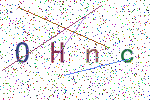
程式碼已全部上傳至Github:https://github.com/MiracleYoung/You-are-Pythonista/tree/master/PythonExercise/App/captcha_project
關注公眾號「Python專欄」,後台回復「機器學習電子書」獲取100本免費機器學習相關的電子書哦~
