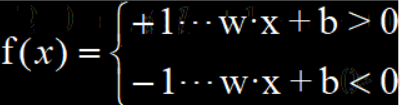老闆的手機收到一個紅包,為什麼紅包沒居中?如何讓一個元素水平垂直居中?
- 2019 年 11 月 8 日
- 筆記

前言
老闆的手機收到一個紅包,為什麼紅包沒居中?
如何讓一個子元素在父容器里水平垂直居中?這個問題必考,在實戰開發中,也應用得非常多。
你也許能順手寫出好幾種實現方法。但大部分人的寫法不夠規範,經不起千錘百鍊。換句話說:這些人也就面試的時候夸夸其談,但真的上戰場的時候,他們不敢這麼寫,也不知道怎麼寫最靠譜。
這篇文章中,我們來列出幾種常見的寫法,最終你會明白,哪種寫法是最優雅的。
當然,我還會拿出實際應用中的真實場景來舉例,讓你感受一下標準垂直居中的魅力。
如何讓一個行內元素(文字、圖片等)水平垂直居中
行內元素的居中問題比較簡單。
行內元素水平居中
給父容器設置:
text-align: center; 行內元素垂直居中
讓文字的行高 等於 盒子的高度,可以讓單行文本垂直居中。比如:
.father { height: 20px; line-height: 20px; }如何讓一個塊級元素水平垂直居中
這一段是本文的核心。如何讓一個塊級的子元素在父容器里水平垂直居中?有好幾種寫法。我們一起來看看。
margin: auto 的問題
在 CSS 中對元素進行水平居中是非常簡單的:如果它是一個行內元素,就對它的父容器應用 text-align: center;如果它是一個塊級元素,就對它自身應用 margin: auto或者 margin: 0 auto。
我們都知道,margin: auto相當於margin: auto auto auto auto。margin: 0 auto相當於margin: 0 auto 0 auto,四個值分別對應上右下左。其計算值取決於剩餘空間。
但是,如果要對一個元素垂直居中,margin: auto就行不通了。
比如下面這段程式碼:
<!DOCTYPE html> <html lang="en"> <head> <meta charset="UTF-8"> <meta name="viewport" content="width=device-width, initial-scale=1.0"> <title>Document</title> <style> .father{ height: 500px; background: pink; } .son { width: 300px; height: 200px; background: red; margin: auto; } </style> </head> <body> <div class="father"> <div class="son"></div> </div> <script></script> </body> </html> 上面的程式碼中,父元素和子元素都是定寬高的,即便在這種情況下,我給子元素設置 margin: auto,子元素依然沒有垂直居中。
那還有沒有比較好的通用的做法呢?
方式一:絕對定位 + margin(需要指定子元素的寬高,不推薦)
<!DOCTYPE html> <html lang="en"> <head> <meta charset="UTF-8"> <meta name="viewport" content="width=device-width, initial-scale=1.0"> <title>Document</title> <style> * { margin: 0; padding: 0; } .father{ position: relative; min-height: 500px; background: pink; } .son { position: absolute; width: 200px; height: 100px; background: red; top: 50%; left: 50%; margin-left: -100px; margin-right: -50px; } </style> </head> <body> <div class="father"> <div class="son">子元素的內容</div> </div> <script></script> </body> </html> 程式碼解釋:我們先讓子元素的左上角居中,然後向上移動寬度的一半(50px),就達到了垂直居中的效果;水平居中的原理類似。
不足之處:要求指定子元素的寬高,才能寫出 margin-left和 margin-right的屬性值。
但是,在通常情況下,對那些需要居中的元素來說,其寬高往往是由其內容來決定的,不建議固定寬高。
方式二:絕對定位 + translate(無需指定子元素的寬高,推薦)
<!DOCTYPE html> <html lang="en"> <head> <meta charset="UTF-8"> <meta name="viewport" content="width=device-width, initial-scale=1.0"> <title>Document</title> <style> * { margin: 0; padding: 0; } .father{ position: relative; min-height: 500px; background: pink; } .son { position: absolute; background: red; top: 50%; left: 50%; transform: translate(-50%, -50%); } </style> </head> <body> <div class="father"> <div class="son">子元素的內容</div> </div> <script></script> </body> </html>這種寫法,在沒有指定子元素寬高的情況下,也能讓其在父容器中垂直居中。因為 translate() 函數中使用百分比值時,是以這個元素自身的寬度和高度為基準進行換算和移動的(動態計算寬高)。
方式3:flex 布局(待改進)
將父容器設置為 Flex 布局,再給父容器加個屬性justify-content: center,這樣的話,子元素就能水平居中了;再給父容器加個屬性 align-items: center,這樣的話,子元素就能垂直居中了。
程式碼舉例:
<!DOCTYPE html> <html lang="en"> <head> <meta charset="UTF-8"> <meta name="viewport" content="width=device-width, initial-scale=1.0"> <title>Document</title> <style> * { margin: 0; padding: 0; } .father{ display: flex; justify-content: center; align-items: center; min-height: 100vh; background: pink; } .son { background: red; } </style> </head> <body> <div class="father"> <div class="son">子元素的內容</div> </div> <script></script> </body> </html> 上面這種寫法的,不足之處在於:給父容器設置屬性justify-content: center和align-items: center之後,導致父容器里的所有子元素們都垂直居中了(如果父容器里有多個子元素的話)。可我明明只向讓指定的某個子元素居中,要怎麼改進呢?
方式4: flex 布局 + margin: auto(推薦)
我們只需寫兩行聲明即可:先給父容器設置 display: flex,再給指定的子元素設置我們再熟悉不過的 margin: auto,即可讓這個指定的子元素在剩餘空間里,水平垂直居中。大功告成。
程式碼舉例:
<!DOCTYPE html> <html lang="en"> <head> <meta charset="UTF-8"> <meta name="viewport" content="width=device-width, initial-scale=1.0"> <title>Document</title> <style> * { margin: 0; padding: 0; } .father{ display: flex; min-height: 100vh; background: pink; } .son { margin: auto; background: red; } </style> </head> <body> <div class="father"> <div class="son">子元素的內容,想水平垂直居中</div> <div class="son2">這個元素不想水平垂直居中</div> </div> <script></script> </body> </html>請注意,當我們給父容器使用 Flex 布局 時,子元素的margin: auto不僅讓其在水平方向上居中,垂直方向上也是居中的。
垂直居中的典型應用場景:紅包幕簾/彈窗
問題引入
就拿「彈窗」這一點來說,現在大家的彈窗都是各種樣式、各種布局滿天飛。不過進公司後,大家在第一次寫彈窗之前,都會問一個問題:「彈窗這麼通用的東西,沒有一個規範嗎?」說完之後,又默默寫自己的有個性的彈窗去了。
建議大家在寫彈窗的時候,無論如何,一定要嚴格採用水平居中、垂直居中的寫法。
千萬不要用 margin-top 這種距離螢幕頂部的距離來計算彈窗的位置,太搓了。不要讓領導覺得:「你們寫了這麼久的前端程式碼,連個彈窗都搞不定?」
移動端,紅包幕簾/彈窗 居中的規範寫法(非常標準)
移動端場景,這裡提供一個 紅包幕簾/彈窗 的居中寫法。注意,是嚴格居中,非常標準。為什麼是移動端?你有見過PC網頁端給你送紅包的么?
在實戰開發中,下面的這段程式碼,可以直接拿去用。注釋詳細,貼心無比。
<!DOCTYPE html> <html lang="en"> <head> <meta charset="UTF-8" /> <meta name="viewport" content="width=device-width, initial-scale=1.0" /> <title>Document</title> <style> /* 整個彈窗組件 */ .component_popup { position: fixed; top: 0; bottom: 0; left: 0; right: 0; z-index: 100; } /* 遮罩背景 */ .popup_mask { position: fixed; top: 0; bottom: 0; left: 0; right: 0; background: rgba(0, 0, 0, 0.7); } /* 彈窗區域(內容 + close):嚴格居中 */ .popup_content { position: absolute; top: 50%; left: 50%; transform: translate(-50%, -50%); } /* 彈窗的內容部分 */ .content_box { width: 15.45rem; height: 19.32rem; background: url(http://img.smyhvae.com/20191010_1500_red-packet.png) no-repeat; background-size: 15.45rem 19.32rem; } /* 彈窗的close圖標 */ .content_close { width: 1.25em; height: 1.25em; background: url(http://img.smyhvae.com/20191010_1500_close.png) no-repeat; background-size: 1.25rem 1.25rem; margin: 0 auto; margin-top: 0.5rem; } </style> </head> <body> <div class="content">默認文檔流中的頁面主體</div> <div class="component_popup"> <div class="popup_mask"></div> <div class="popup_content"> <div class="content_box"></div> <div class="content_close"></div> </div> </div> </body> </html> 實現效果:

補充:
1、如果你的頁面中,有很多彈窗,建議將彈窗封裝成一個抽象組件。
2、任何彈窗,都需要解決「滾動穿透」的問題,本文篇幅有限,請自行查閱。
最後一段
有些實現方式雖然簡單,但必須要經得起千錘百鍊。我們要做到敬畏每一行程式碼,不能浮於表面。團隊開發,要的不是個性,而是標準和規範。