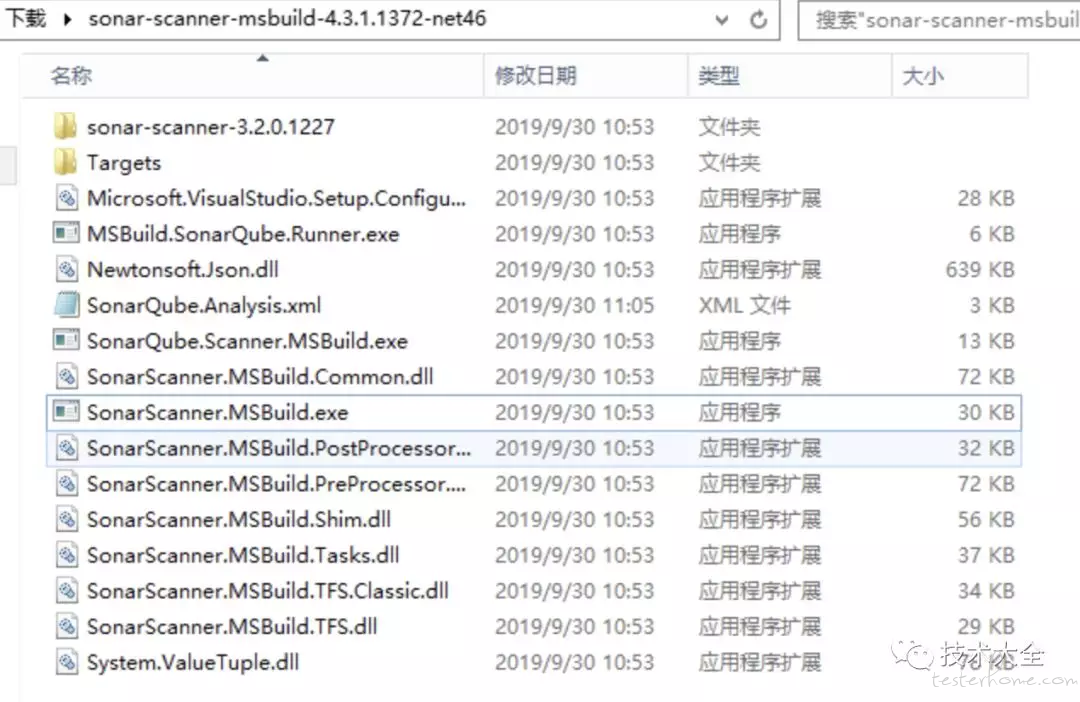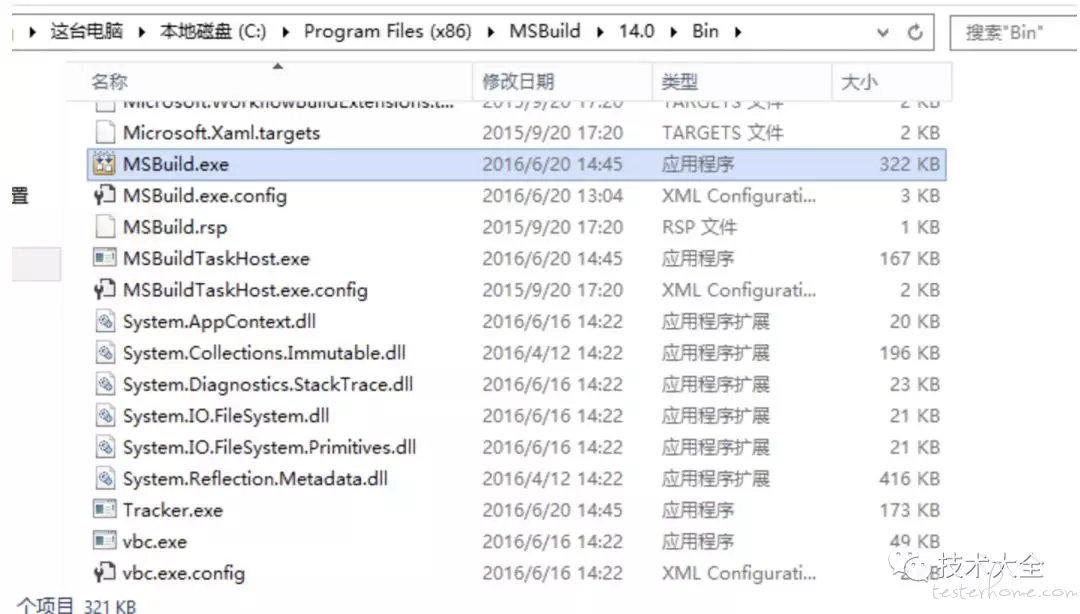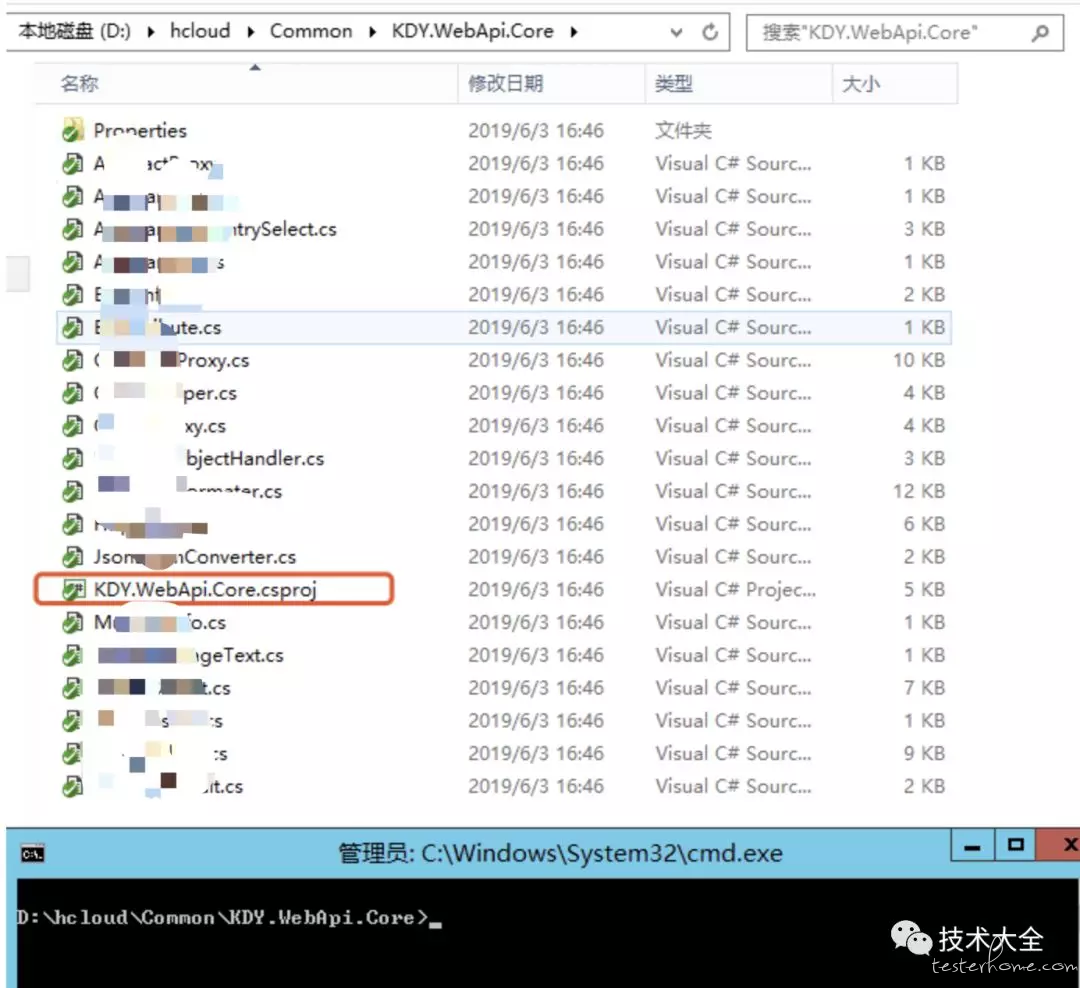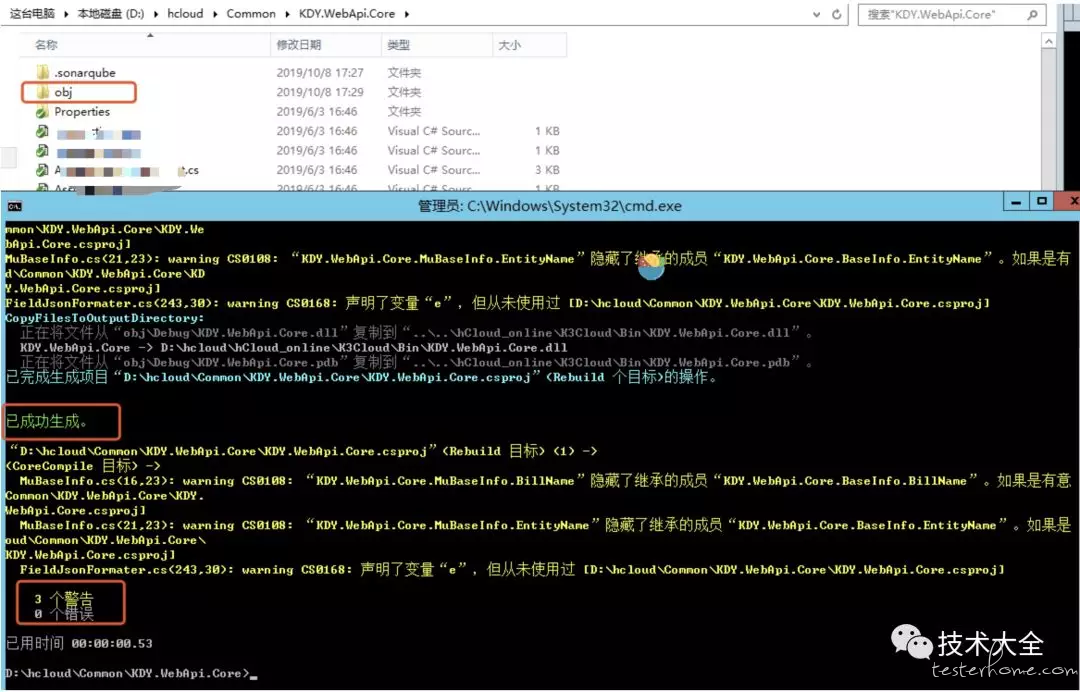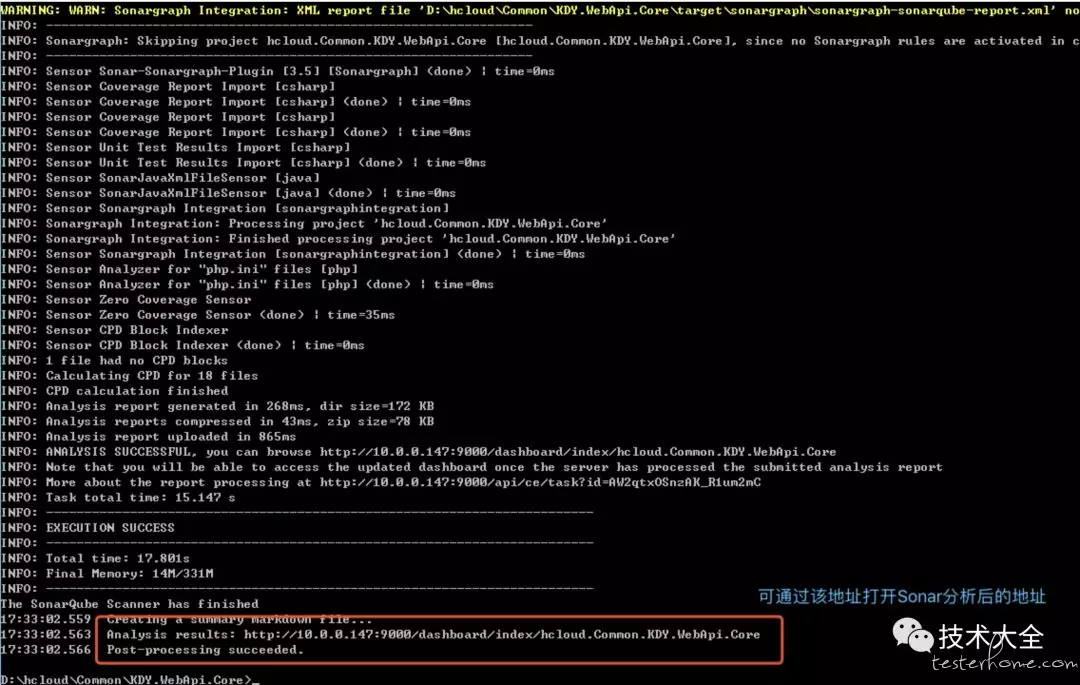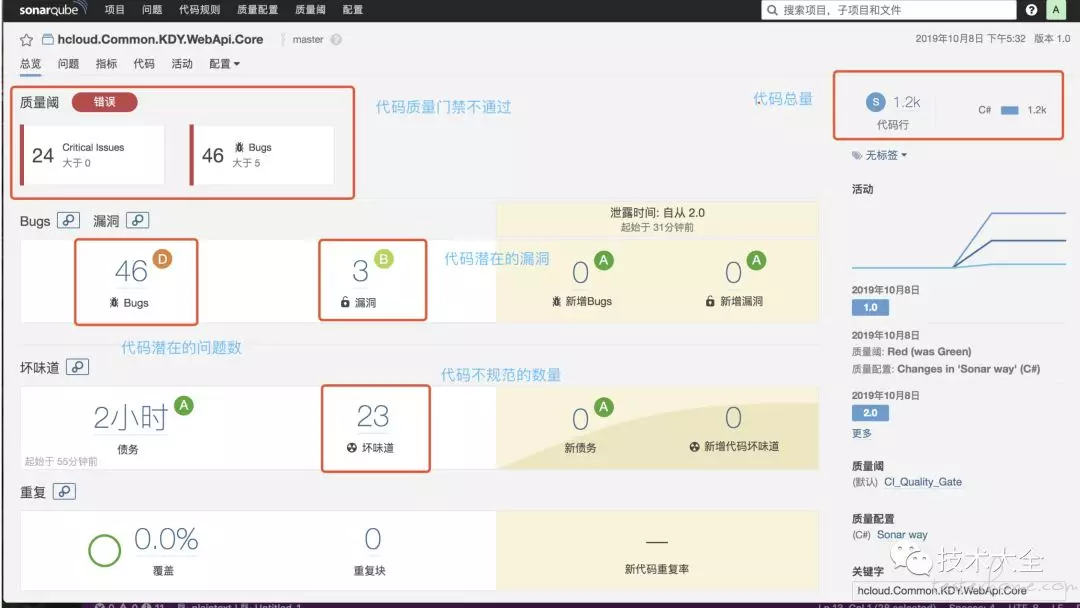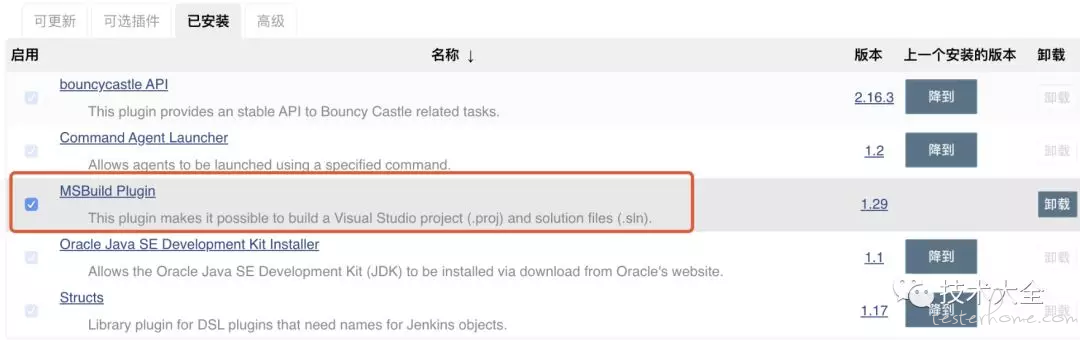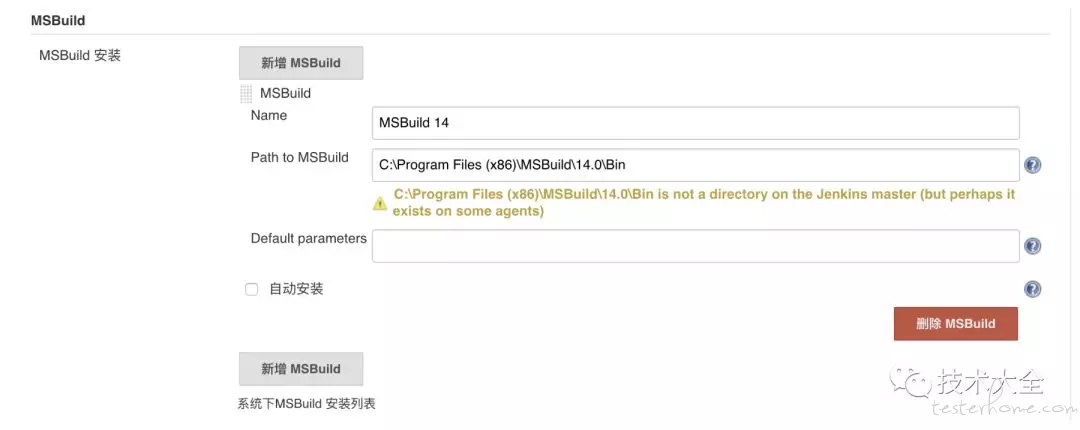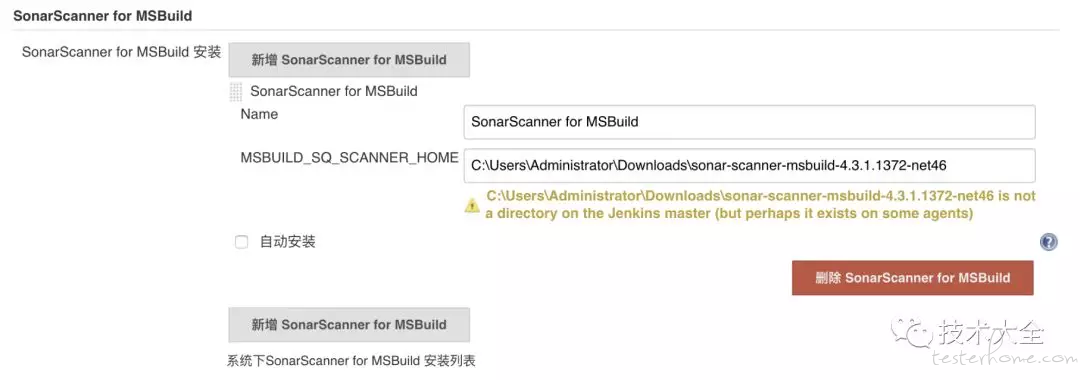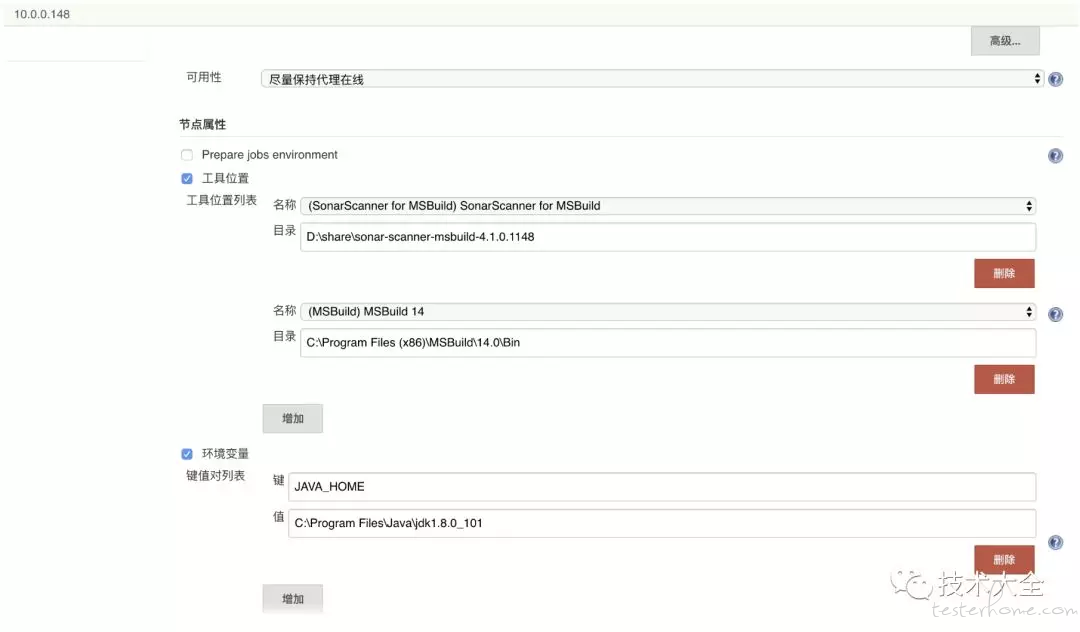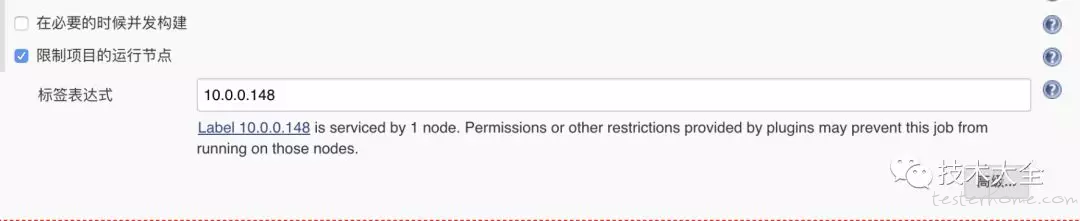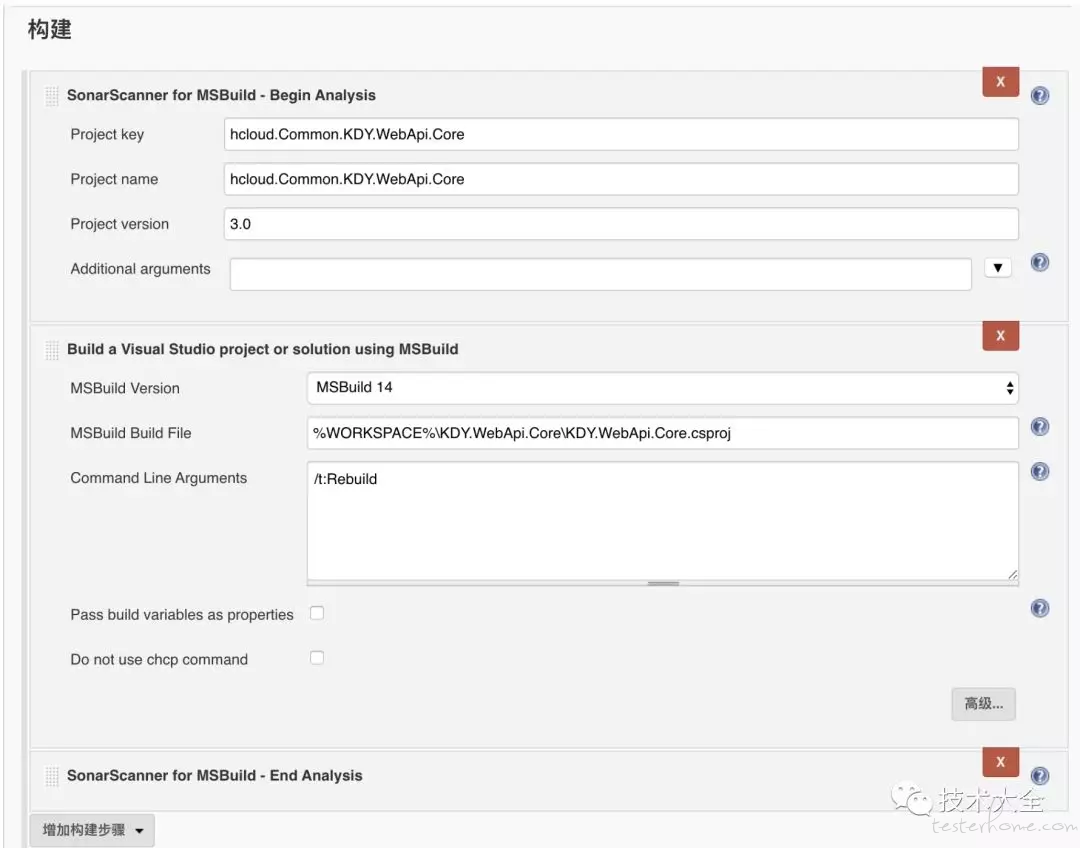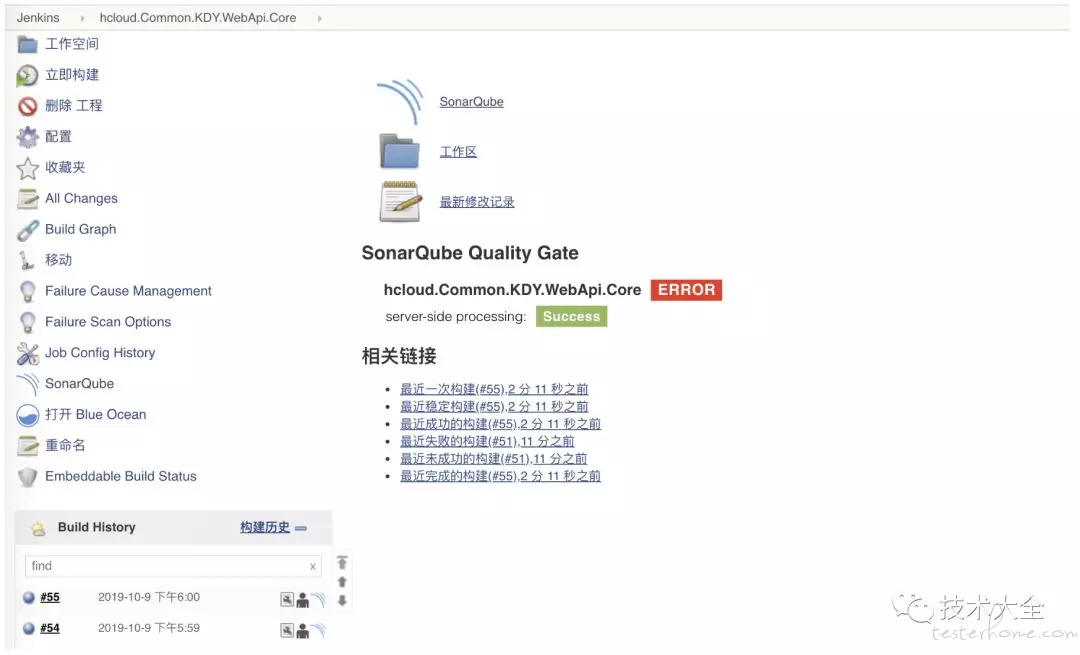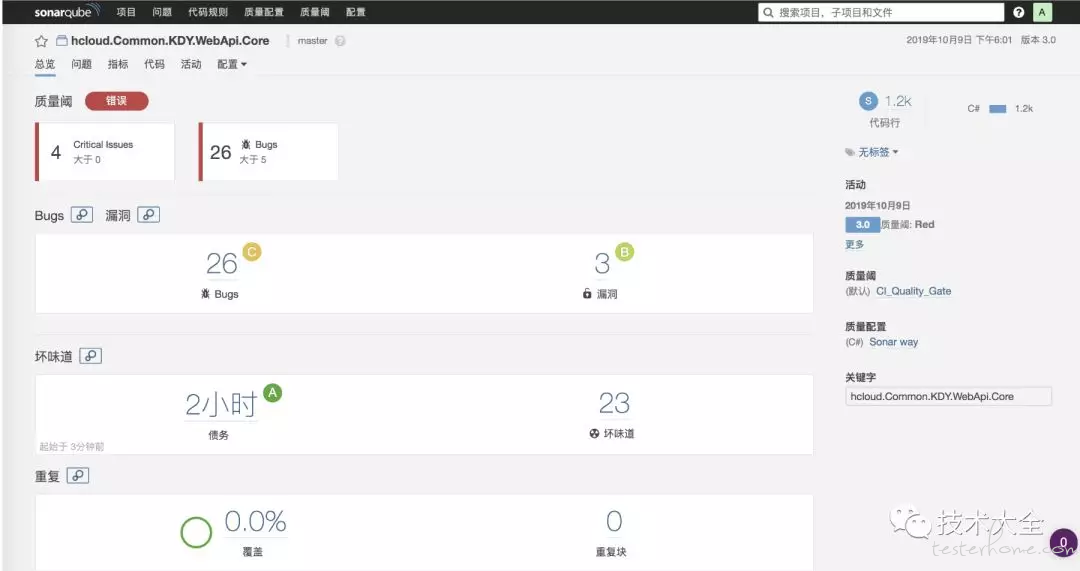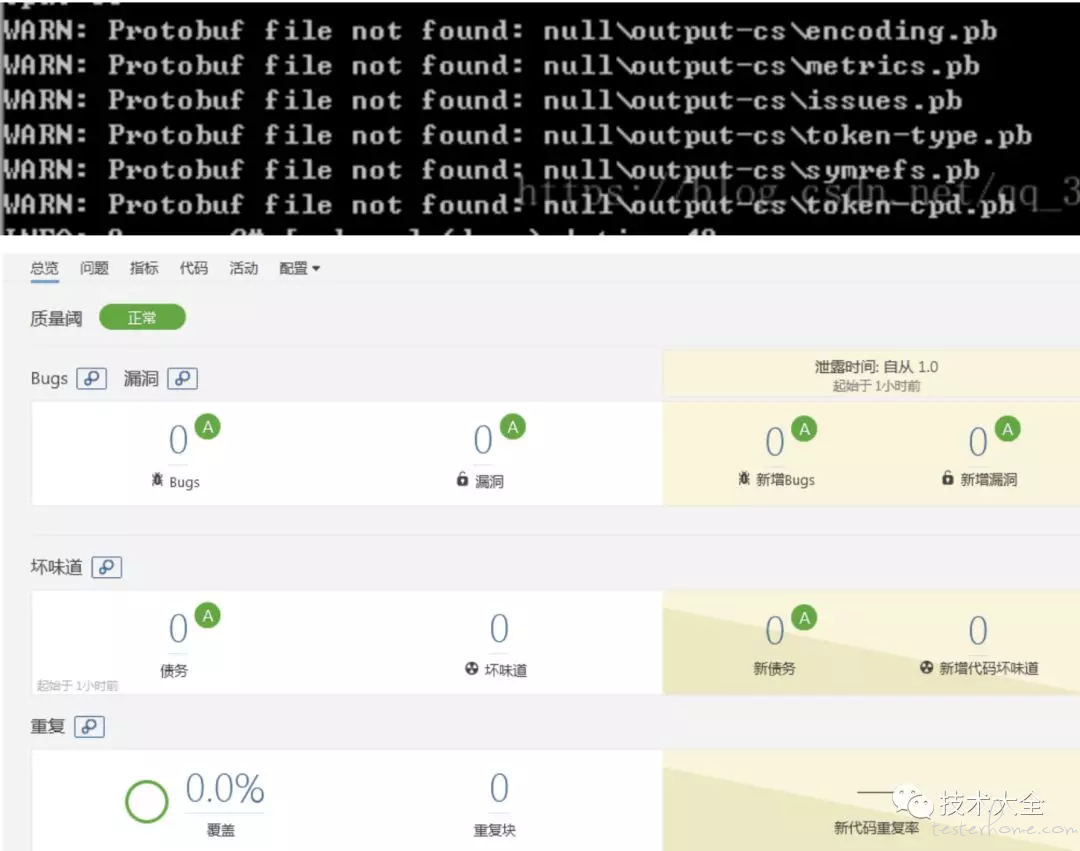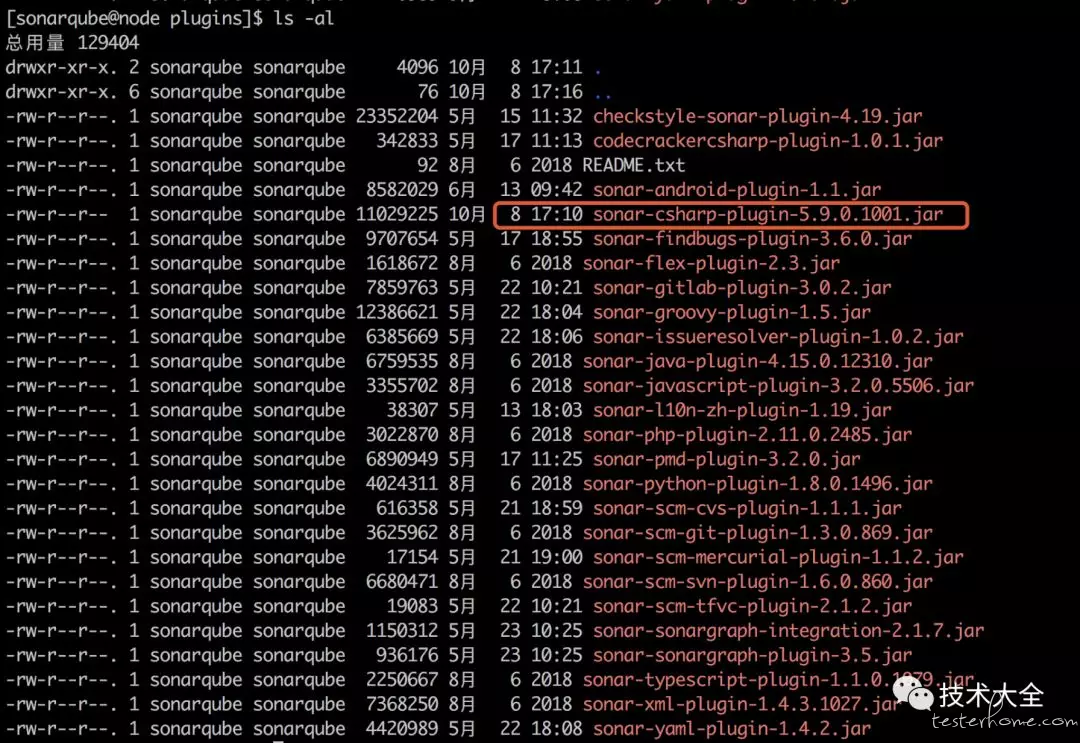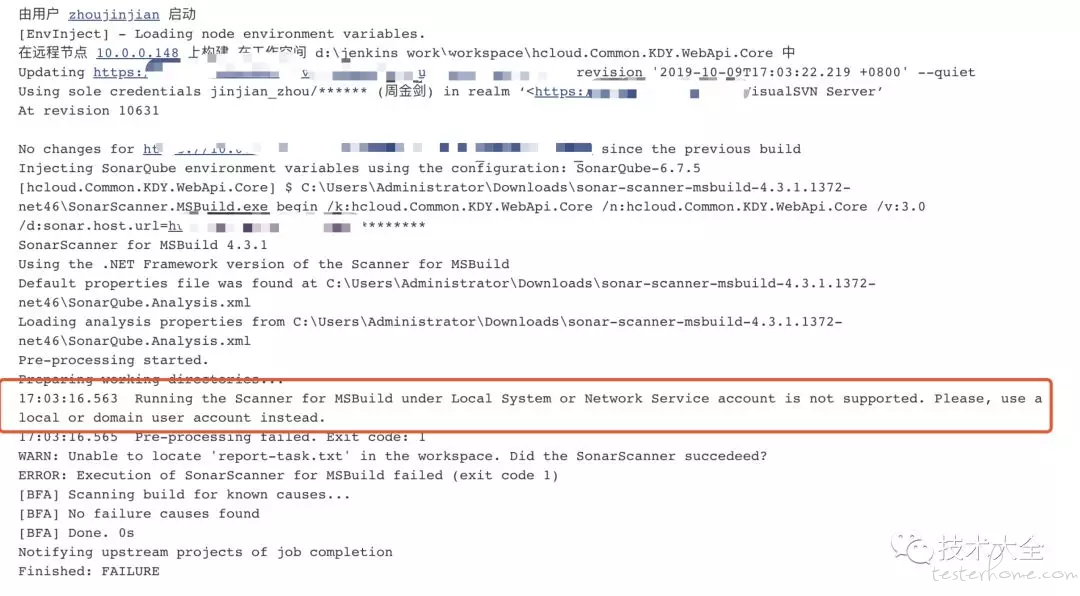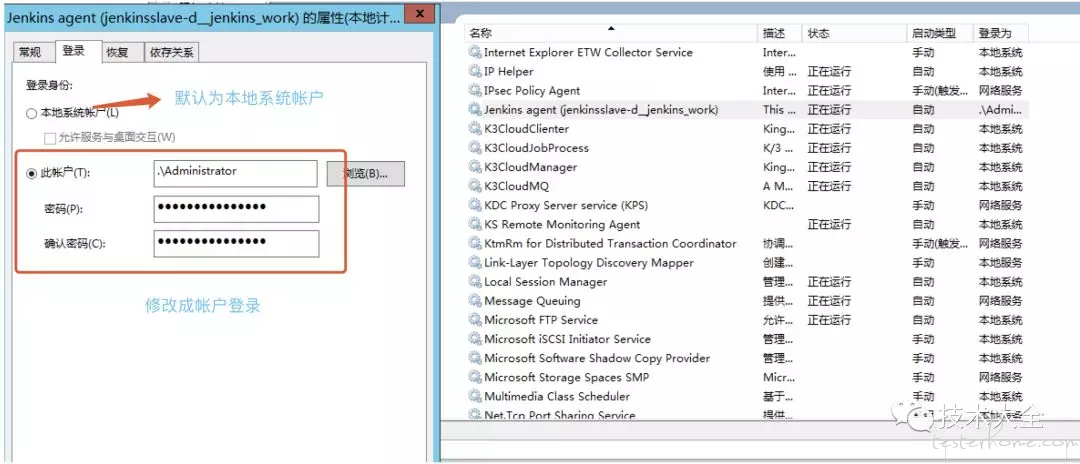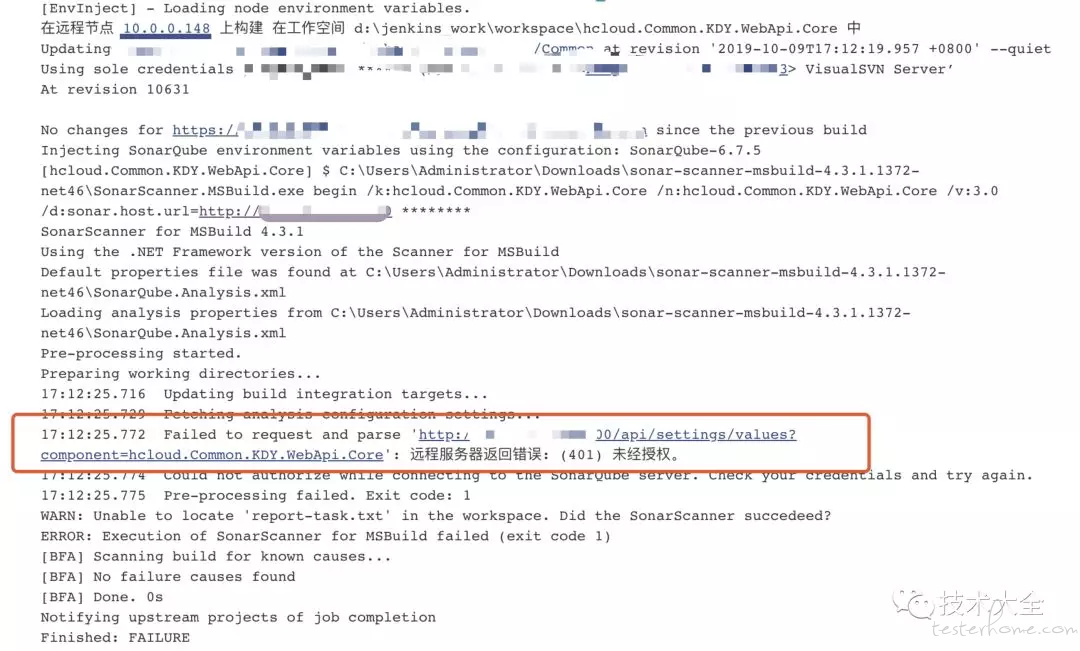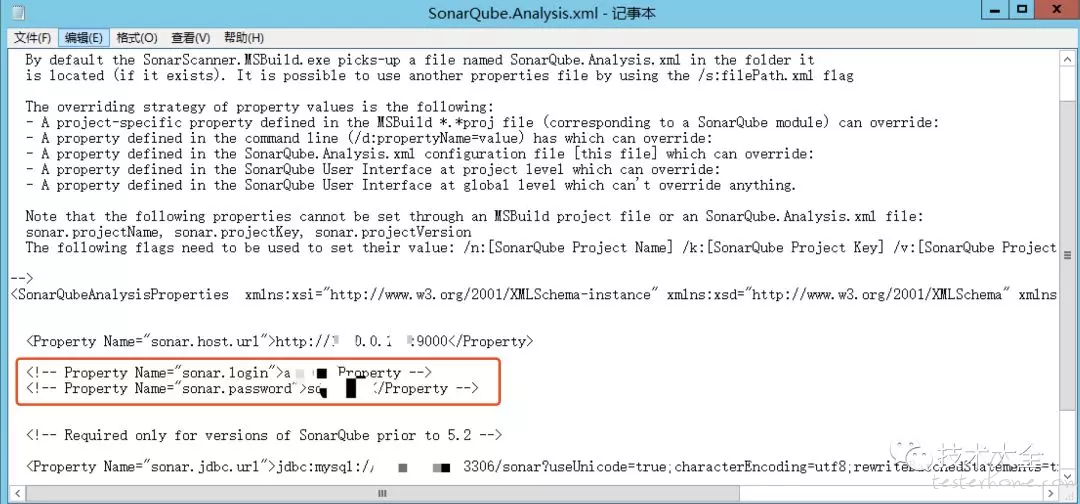一文搞定 SonarQube 接入 C#(.NET) 程式碼品質分析
- 2019 年 10 月 10 日
- 筆記
1. 前言
C#語言接入Sonar程式碼靜態掃描相較於Java、Python來說,相對麻煩一些。Sonar檢測C#程式碼時需要預先編譯,而且C#程式碼必須用MSbuid進行編譯,如果需要使用SonarQube對C#進行程式碼品質分析,則需要下載Sonar-Scanner-MSBuild和MSBuild,其中要求MSBuild在V14.0以上。
2. Sonar-Scanner for MSBuild安裝與配置
1、下載SonarQube Scanner for MSBuild,它是C# Framework的Sonar分析插件。
下載地址:sonar-scanner-msbuild-4.3.1.1372
2、下載並解壓之後,設置SonarQube Scanner for MSBuild的環境變數。
例如我的解壓路徑是:C:UsersAdministratorDownloadssonar-scanner-msbuild-4.3.1.1372-net466,則把該路徑添加到Path下。
SonarQube Scanner for MSBuild解壓目錄如下圖所示:
<?xml version="1.0" encoding="utf-8" ?> <!-- This file defines properties which would be understood by the SonarQube Scanner for MSBuild, if not overridden (see below) By default the SonarScanner.MSBuild.exe picks-up a file named SonarQube.Analysis.xml in the folder it is located (if it exists). It is possible to use another properties file by using the /s:filePath.xml flag The overriding strategy of property values is the following: - A project-specific property defined in the MSBuild *.*proj file (corresponding to a SonarQube module) can override: - A property defined in the command line (/d:propertyName=value) has which can override: - A property defined in the SonarQube.Analysis.xml configuration file [this file] which can override: - A property defined in the SonarQube User Interface at project level which can override: - A property defined in the SonarQube User Interface at global level which can't override anything. Note that the following properties cannot be set through an MSBuild project file or an SonarQube.Analysis.xml file: sonar.projectName, sonar.projectKey, sonar.projectVersion The following flags need to be used to set their value: /n:[SonarQube Project Name] /k:[SonarQube Project Key] /v:[SonarQube Project Version] --> <SonarQubeAnalysisProperties xmlns:xsi="http://www.w3.org/2001/XMLSchema-instance" xmlns:xsd="http://www.w3.org/2001/XMLSchema" xmlns="http://www.sonarsource.com/msbuild/integration/2015/1"> <Property Name="sonar.host.url">http://sonar_ip:sonar_port</Property> <Property Name="sonar.login">login_username</Property> <Property Name="sonar.password">login_password</Property> <!-- Required only for versions of SonarQube prior to 5.2 --> <Property Name="sonar.jdbc.url">jdbc:mysql://db_ip:db_port/sonar?useUnicode=true;characterEncoding=utf8;rewriteBatchedStatements=true;useConfigs=maxPerformance;useSSL=false</Property> <Property Name="sonar.jdbc.username">jdbc.username</Property> <Property Name="sonar.jdbc.password">jdbc.password</Property> </SonarQubeAnalysisProperties>
3. MSBuild安裝與配置
Visual Studio IDE在編譯*.sln解決方案時默認是調用msbuild.exe來實現的。如果你的機器上沒有裝有Visual Studio,那麼也可以單獨使用MSBuild來編譯.sln(工程解決方案)或.csproj(項目)。MSBuild可以直接通過.NETFramework來安裝獲得。
msbuild.exe的路徑一般如下:
X86: C:Program Files (x86)MSBuild14.0BinMSBuild.exe X64: C:Program Files (x86)MSBuild14.0Binamd64MSBuild.exe
msbuild.exe 目錄如下所示:
將MSBuild.exe添加到Path環境變數,便於後面在命令行中調用MSBuild。
msbuild常用編譯命令:
MSBuild MyApp.sln /t:Rebuild /p:Configuration=Release MSBuild MyApp.csproj /t:Clean /p:Configuration=Debug;/p:Platform=x86;TargetFrameworkVersion=v3.5 編譯為 Release 程式碼 -p:configuration="release" 清理項目 -t:clean 重新編譯 -t:rebuild 編譯項目 -t:build 默認可以忽略這個參數 發布 -t:Publish 注意:這裡的 -t 和 /t 作用是相同的。
4. Sonar+命令行分析C#程式碼
1、打開CMD,切換到指定的項目根目錄,必須和.sln或者.csproj同級目錄。例如以hcloudCommonKDY.WebApi.Core項目為例,如下圖所示。
2、使用MSBuild方式進行Sonar Scanner掃描程式碼前期準備文件生成,CMD命令下運行:
SonarScanner.MSBuild.exe begin /k:"hcloud.Common.KDY.WebApi.Core" /n:"hcloud.Common.KDY.WebApi.Core" /v:"1.0"
命令執行結果如下:
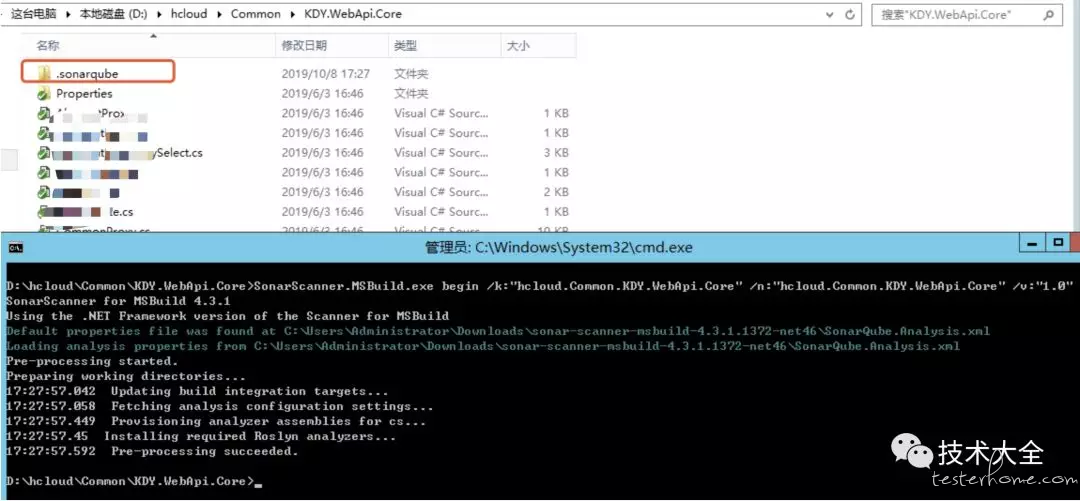
/key(簡寫k):對應projectKey即項目的唯一程式碼,如兩套源程式碼使用同一個projectKey那掃描的結果將混在一起,所以一個項目需要有一個單獨的projectKey
/name(簡寫n):對應projectName即項目的名稱,為項目的一個顯示的名稱,建立使用完整的項目名稱
/version(簡寫v):對應projectVersion即項目的版本,項目在不同的時期版本也是不一樣的,如果方便,可以在sonarQube的伺服器中查看到不同的版本程式碼其中問題的變化
執行上述命令後,在項目目錄下,生成.sonarqube目錄。
3、通過MSBuild命令編譯項目,在CMD命令行下執行:
MSBuild.exe /t:Rebuild (默認為Debug模式) 或者 MSBuild.exe /t:Rebuild /p:Configuration=Release (指定編譯模式) 或者 MSBuild.exe D:hcloudCommonCommon.sln /t:Rebuild (指定具體的.sln解決方案)
編譯項目運行結果如下所示:
0個錯誤,則代表MSBuild編譯成功,編譯成功後,在當前目錄下會生成一個obj目錄。(編譯成功後默認生成Debug產物),SonarQube分析C#項目工程時,前提需要MSBuild能預編譯成功,如果存在錯誤,則無法成功完成後續Sonar分析動作。
4、分析C#掃描結果,將分析報告上傳給SonarQube,CMD命令下運行:
SonarScanner.MSBuild.exe end
執行結果如下圖所示:
溫馨提示:
- 如果運行出現錯誤請檢查sonar server的log,路徑為Snoarsonarqube-6.7logs下的sonar.log,web.log和access.log。
- 如果遇到需要檢測比較大的項目,可能上傳的mysql數據量會很大,會超出默認的mysql上傳的最大值,此時需要設置mysql的max_allowed_packet。
5、查看Sonar分析掃描後的結果,訪問http://10.0.0.147:9000/dashboard?id=hcloud.Common.KDY.WebApi.Core,分析結果如下圖所示:
5. Jenkins+Sonar+MSBuild分析C#程式碼
1、編譯.NET(C#)應用程式可通過微軟提供的MSBuild工具,先安裝插件MSBuild,在Jenkins中搜索並安裝MSBuild插件,如下圖所示。
2、插件安裝完畢後,進入系統管理->全局工具配置(Global Tool Configuration)找到MSBuild配置選項,如下圖所示。
3、配置SonarScanner for MSBuild,如下圖所示。
4、由於示例中的Jenkins服務是部署在Linux系統中,故此處可添加一台Windows主機(10.0.0.148)作為C#項目編譯運行環境,在Windows從節點配置中,添加並配置相應工具,如下圖所示。
5、新建並配置JOB,添加JOB運行節點(編譯C#工程項目的運行機),如下圖所示。
6、配置源碼管理及其它所需配置(較為簡單,此處省略)後,添加並配置構建選項,如下圖所示。
7、JOB構建運行結果如下圖所示。
8、JOB構建成功後,Sonar程式碼分析報告如下圖所示。
6. 常見問題
1、解決SonarQube檢測C#執行成功,但不能獲取檢測結果的問題,現象如下圖所示。
由圖中可以看到文件掃描成功了,但是卻沒有任何文件被發現,所有的指標數據皆為0。
解決方案:
將Sonar插件中的C#插件改為5.9的版本即可。修改方式將plugin目錄下原本的C#插件刪除掉,將5.9版本的插件放入進來。重啟SonarQube後問題即可解決。(備註示例中的SonarQube版本為6.7.5)
plugin目錄替換後如下圖所示:
- Jenkins +MSBuild+Sonar構建編譯Job時提示Running the Scanner for MSBuild under Local System or Network Service account is not supported. Please, use a local or domain user account instead.
現象如下圖所示:
解決方法:
登錄從節點10.0.0.148(windows主機),右擊我的電腦選擇管理然後從管理介面裡面找到服務或者在cmd介面輸入services.msc打開服務管理介面,從服務管理介面找到jenkins slave服務,右鍵點擊屬性,在彈出的對話框中切換到登陸標籤,默認登錄方式為本地系統帳號,此處我們選擇此賬戶。然後輸入賬戶和密碼點擊確定,完成以上操作以後重新啟動jenkins slave服務然後再重新執行即可。
修改方式如下圖所示:
3、Jenkins單獨構建沒問題,Sonar靜態檢查程式碼單獨執行也沒問題,但是Jenkins+Sonar集成時出現未經授權問題,現象如下圖所示。
解決方案:
原因是由於Jenkins上已經通過admin生成了Token來進行連接認證,需要注釋掉SonarQube.Analysis.xml裡面的sonar.login和sonar.password,刪除或者注釋後,再重新執行即可。
修改如下圖所示(下圖採用注釋來解決該問題的)。
7. 最後
原文鏈接發表於公眾號內:一文搞定SonarQube接入C#(.NET)程式碼品質分析
感興趣的可以關注筆者公眾號(雖然已經有很久沒有更新文章了):技術大全(mikezhou_talk)