el-upload配合vue-cropper實現上傳圖片前裁剪
- 2020 年 6 月 6 日
- 筆記
- cropper, el-upload+cropper, javascript, VUE, vue-cropper, 裁剪
需求背景
上傳一個封面圖,在上傳之前需要對圖片進行裁剪,上傳裁剪之後的圖片,類似微信的上傳頭像。
技術方案
上傳肯定是用element的 el-upload 組件實現上傳,非常方便,各種鉤子函數。
裁剪一開始找的 cropper 看著功能到是非常齊全,api也比較豐富,基本是符合預期的需求的。但是此庫是基於jq 的,在vue項目中有點難用。於是就找到了 vue-cropper 支援組件化的方式,只需要傳入相應的配置參數就可以使用,還有一個非常方便的地方是 官網 提供了在線調試頁面,更改配置就可以看到效果,配置好之後再把程式碼複製到項目中,也是相當的方便。
封裝組件
上傳文件的組件:uploadImg.vue
<template>
<div :class="$options.name">
<el-upload
v-show="!resultImg"
class="upload-el"
accept="image/*"
ref="fileUpload"
name="pic"
:action="action"
:data="uploadData"
:on-change="selectChange"
:show-file-list="false"
:auto-upload="false"
:http-request="httpRequest">
<div>
<span
class="icon upload-icon" />
<el-button>選擇圖片</el-button>
</div>
<div
slot="tip"
class="el-upload__tip">
圖片大小不超過5M,推薦圖片尺寸寬高比9:16
</div>
</el-upload>
<figure
v-show="resultImg"
class="result-img">
<img
:src="resultImg">
<el-button
@click="updateCropper">重新上傳</el-button>
</figure>
<cropper
v-if="showCropper"
:dialog-visible="showCropper"
:cropper-img="cropperImg"
@update-cropper="updateCropper"
@colse-dialog="closeDialog"
@upload-img="uploadImg" />
</div>
</template>
<script>
import Cropper from './cropper.vue';
import { baseAxios } from '@common/axios';
import { loading } from '@common';
export default {
name: 'UploadImg',
components: {
Cropper
},
data () {
return {
uploadData: { // 上傳需要的額外參數
siteId: 1,
source: 1
},
action: '/mvod-aliyun/material/uplod/pic', // 上傳地址,必填
cropperImg: '', // 需要裁剪的圖片
showCropper: false, // 是否顯示裁剪框
uploadFile: '', // 裁剪後的文件
resultImg: '' // 上傳成功,後台返回的路徑
};
},
methods: {
// submit 之後會觸發此方法
httpRequest (request) {
const { action, data, filename } = request;
// 新建formDate對象
let formData = new FormData();
for (let key in data) {
formData.append(key, data[key]);
}
// 文件單獨push,第三個參數指定上傳的文件名
formData.append(filename, this.uploadFile, data.fileName);
loading.start(); // 上傳中的loading
baseAxios({
headers: {
contentType: 'multipart/form-data' // 需要指定上傳的方式
},
url: action,
method: 'post',
data: formData,
timeout: 200000000 // 防止文件過大超時
}).then(({ data: resp }) => {
loading.close();
const { code, data, msg } = resp || {};
if (code === 0) {
this.$message.success('圖片上傳成功');
this.resultImg = data; // 上傳成功後展示的圖片
} else {
this.$message.error(msg || '網路錯誤');
}
}).catch(err => {
loading.close();
console.log(err);
});
},
// 選擇文件
selectChange (file) {
const { raw } = file;
this.openCropper(raw);
},
/**
* @param {file} 上傳的文件
*/
openCropper (file) {
var files = file;
let isLt5M = files.size > (5 << 20);
if (isLt5M) {
this.$message.error('請上傳5M內的圖片');
return false;
}
var reader = new FileReader();
reader.onload = e => {
let data;
if (typeof e.target.result === 'object') {
// 把Array Buffer轉化為blob 如果是base64不需要
data = window.URL.createObjectURL(new Blob([e.target.result]));
} else {
data = e.target.result;
}
this.cropperImg = data;
};
// 轉化為base64
// reader.readAsDataURL(file)
// 轉化為blob
reader.readAsArrayBuffer(files);
this.showCropper = true;
},
// 上傳圖片
uploadImg (file) {
this.uploadFile = file;
this.$refs.fileUpload.submit();
},
// 更新圖片
updateCropper () {
this.$refs.fileUpload.$children[0].$el.click();
},
// 關閉窗口
closeDialog () {
this.showCropper = false;
}
}
};
</script>
<style lang="scss" scoped>
.UploadImg {
.video-image {
display: flex;
figure {
width: 100px;
img {
width: 100%;
display: block;
}
}
}
}
</style>
封裝裁剪組件 cropper.vue
<template>
<div :class="$options.name">
<el-dialog
:visible.sync="dialogVisible"
width="600px"
:before-close="handleClose">
<div
class="cropper-container">
<div class="cropper-el">
<vue-cropper
ref="cropper"
:img="cropperImg"
:output-size="option.size"
:output-type="option.outputType"
:info="true"
:full="option.full"
:can-move="option.canMove"
:can-move-box="option.canMoveBox"
:fixed-box="option.fixedBox"
:original="option.original"
:auto-crop="option.autoCrop"
:auto-crop-width="option.autoCropWidth"
:auto-crop-height="option.autoCropHeight"
:center-box="option.centerBox"
:high="option.high"
:info-true="option.infoTrue"
@realTime="realTime"
:enlarge="option.enlarge"
:fixed="option.fixed"
:fixed-number="option.fixedNumber"
/>
</div>
<!-- 預覽 -->
<div
class="prive-el">
<div
class="prive-style"
:style="{'width': '150px', 'height': '266px', 'overflow': 'hidden', 'margin': '0 25px', 'display':'flex', 'align-items' : 'center'}">
<div
class="preview"
:style="previews.div">
<img
:src="previews.url"
:style="previews.img">
</div>
</div>
<el-button
@click="uploadBth"
v-if="option.img">重新上傳</el-button>
</div>
</div>
<span
slot="footer"
class="dialog-footer">
<el-button
@click="handleClose">取 消</el-button>
<el-button
type="primary"
@click="saveImg">確 定</el-button>
</span>
</el-dialog>
</div>
</template>
<script>
import { VueCropper } from 'vue-cropper';
export default {
name: 'Cropper',
components: {
VueCropper
},
props: {
dialogVisible: {
type: Boolean,
default: false
},
imgType: {
type: String,
default: 'blob'
},
cropperImg: {
type: String,
default: ''
}
},
data () {
return {
previews: {},
option: {
img: '', // 裁剪圖片的地址
size: 1, // 裁剪生成圖片的品質
full: false, // 是否輸出原圖比例的截圖 默認false
outputType: 'png', // 裁剪生成圖片的格式 默認jpg
canMove: false, // 上傳圖片是否可以移動
fixedBox: false, // 固定截圖框大小 不允許改變
original: false, // 上傳圖片按照原始比例渲染
canMoveBox: true, // 截圖框能否拖動
autoCrop: true, // 是否默認生成截圖框
// 只有自動截圖開啟 寬度高度才生效
autoCropWidth: 200, // 默認生成截圖框寬度
autoCropHeight: 150, // 默認生成截圖框高度
centerBox: true, // 截圖框是否被限制在圖片裡面
high: false, // 是否按照設備的dpr 輸出等比例圖片
enlarge: 1, // 圖片根據截圖框輸出比例倍數
mode: 'contain', // 圖片默認渲染方式
maxImgSize: 2000, // 限制圖片最大寬度和高度
limitMinSize: [100, 120], // 更新裁剪框最小屬性
infoTrue: false, // true 為展示真實輸出圖片寬高 false 展示看到的截圖框寬高
fixed: true, // 是否開啟截圖框寬高固定比例 (默認:true)
fixedNumber: [9, 16] // 截圖框的寬高比例
}
};
},
methods: {
// 裁剪時觸發的方法,用於實時預覽
realTime (data) {
this.previews = data;
},
// 重新上傳
uploadBth () {
this.$emit('update-cropper');
},
// 取消關閉彈框
handleClose () {
this.$emit('colse-dialog', false);
},
// 獲取裁剪之後的圖片,默認blob,也可以獲取base64的圖片
saveImg () {
if (this.imgType === 'blob') {
this.$refs.cropper.getCropBlob(data => {
this.$emit('upload-img', data);
});
} else {
this.$refs.cropper.getCropData(data => {
this.uploadFile = data;
this.$emit('upload-img', data);
});
}
}
}
};
</script>
<style lang="scss" scoped>
.Cropper {
.cropper-el {
height: 300px;
width: 300px;
}
.cropper-container {
display: flex;
justify-content: space-between;
.prive-el {
height: 164px;
width: 94px;
flex: 1;
text-align: center;
.prive-style {
margin: 0 auto;
flex: 1;
-webkit-flex: 1;
display: flex;
display: -webkit-flex;
justify-content: center;
-webkit-justify-content: center;
overflow: hidden;
background: #ededed;
margin-left: 40px;
}
.preview {
overflow: hidden;
}
.el-button {
margin-top: 20px;
}
}
}
}
</style>
效果截圖
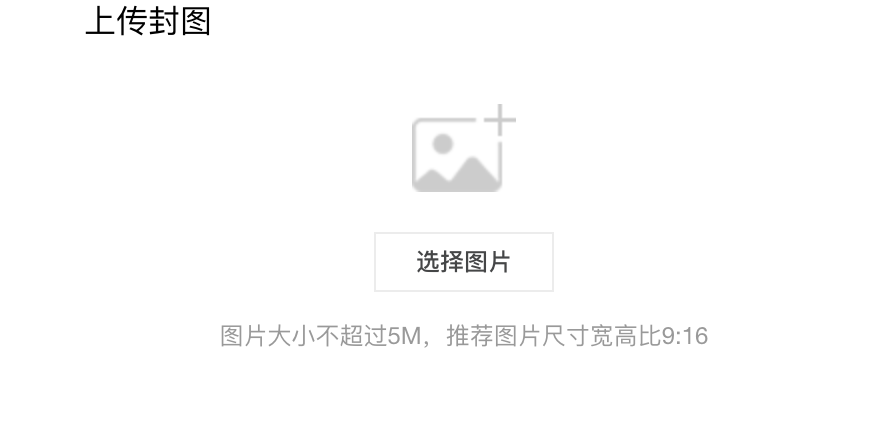
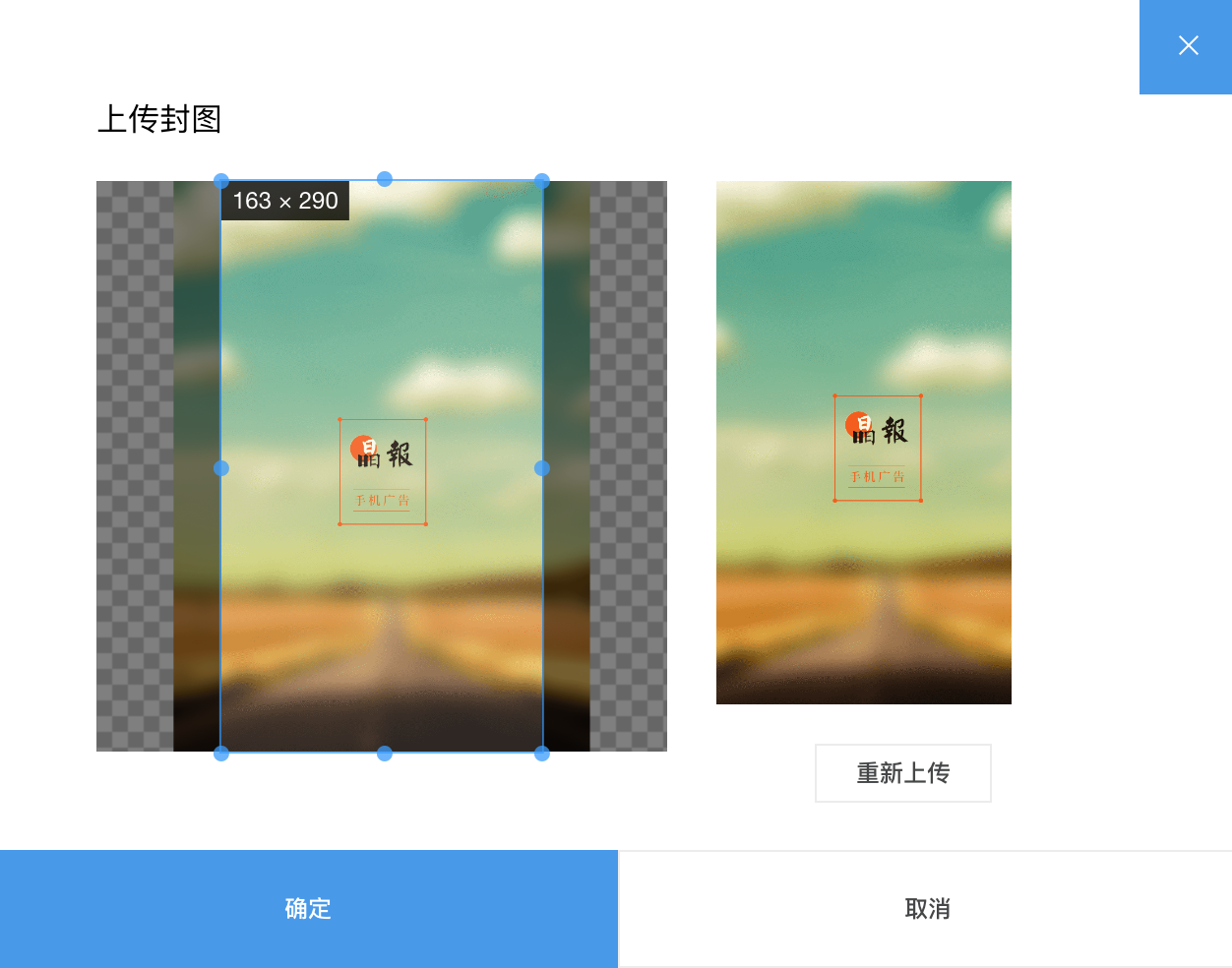
問題總結
問題一、如何阻止upload上傳完之後就上傳?
將el-upload 的 auto-upload 設置為 false即可
問題二、如何將獲取到文件傳給vue-cropper?
vue-cropper 可以接受一個 blob,此時需要 new FileReader(),參考 MDN
問題三、el-upload 選擇完文件後不能更改,如何上傳裁剪之後的圖片?
此問題在網上查到兩種思路:
1. 使用 this.$refs.fileUpload.$children[0].post(files) 方法可以更改上傳的文件,調用此方法就會自動觸發文件上,不用在調用submit,但是el-upload內部會報個錯,file.status is not defined,並且不會觸發before-upload和onsuccess,無法拿到上傳之後的結果,具體原因沒細查。
2. 使用自定義上傳,點擊上傳時直接調用submit 方法,這時會自動觸發http-request中的自定義方法,可以拿到file中的所有屬性,在函數裡面使用 axios 自定義上傳參數和文件。此方法比較好控制,本文也是採用的次方法進行上傳。
參考
官方example源程式碼://github.com/xyxiao001/vue-cropper/blob/master/example/src/App.vue


