【小菜学网络】观察集线器与交换机
集线器和交换机是两种典型的网络设备,集线器 位于 物理层,而 交换机 位于于 数据链路层 ,行为明显不同。本节准备了两个简单实验,旨在通过实践加深对理论知识的理解,逐步掌握 Linux 主机网络操作。
实验一:观察以太网集线器
本实验将 3 台 Linux 主机连到一个集线器上,以此观察集线器的工作行为,网络拓扑图如下:
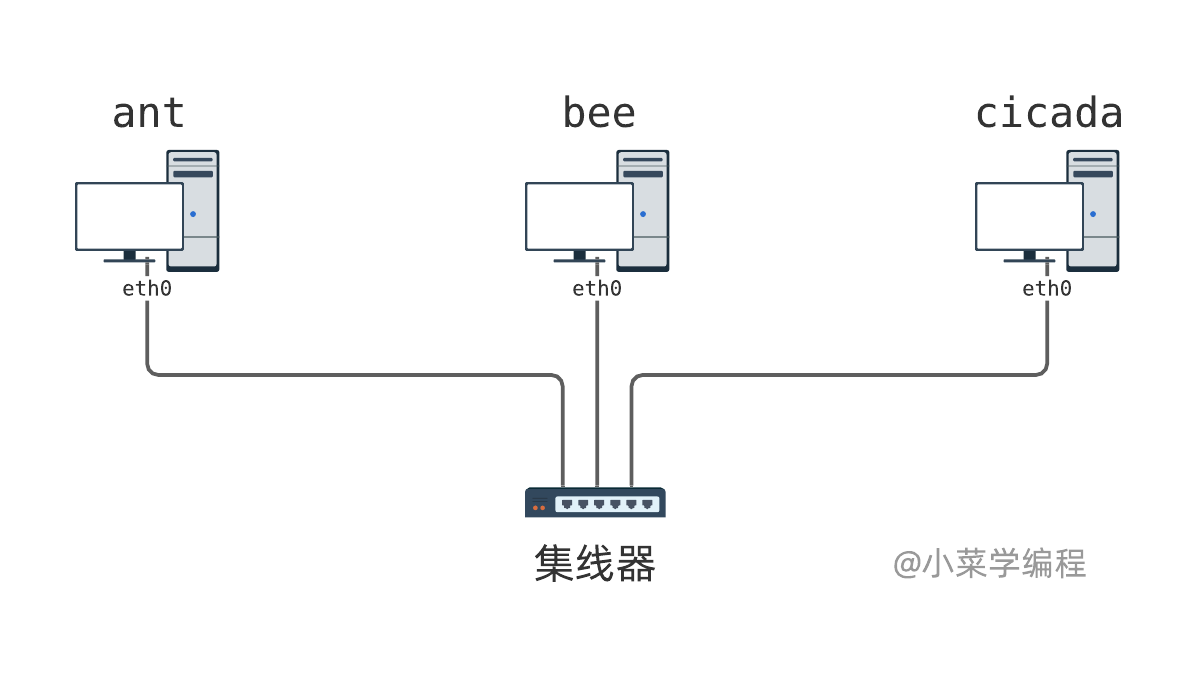
实验环境以 docker 容器的形式提供,执行这个 docker 命令即可一键打开:
docker run --name hub-lab --rm -it --privileged --cap-add=NET_ADMIN --cap-add=SYS_ADMIN -v /data -h hub-lab fasionchan/netbox:0.5 bash /script/hub-lab.sh
实验环境打开后,可以看到 3 个窗口,各自代表一台主机:
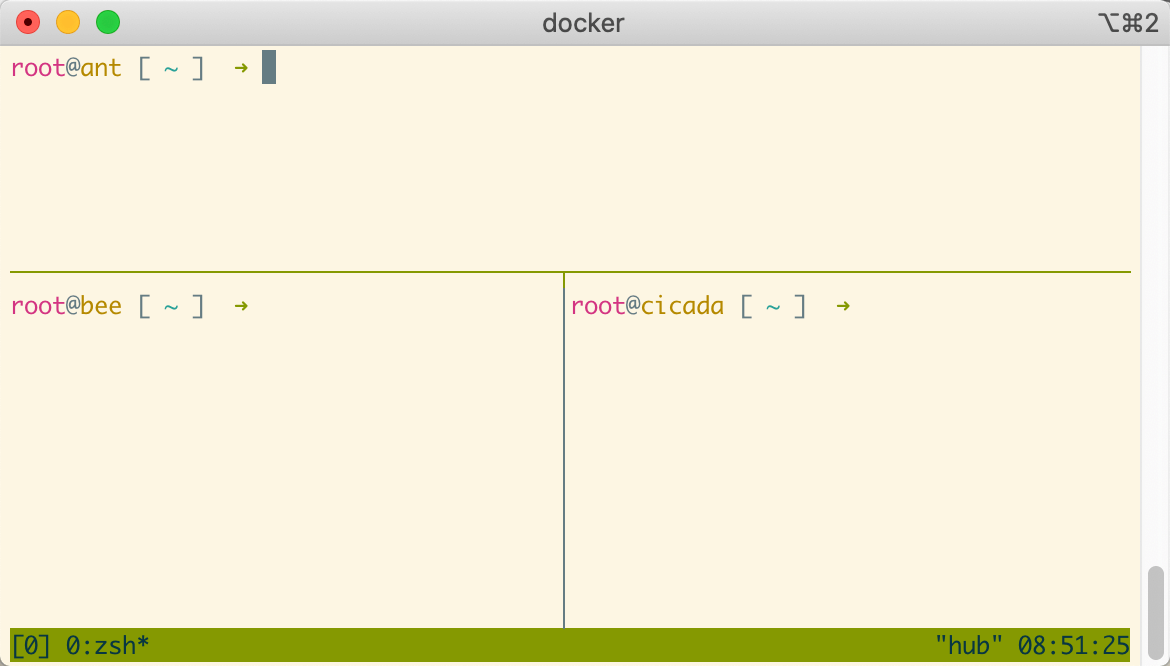
这是用 tmux 命令实现的窗口划分,按下_ Ctrl-B_ 后再按方向键,即可在不同主机窗口间切换。
请特别注意,按下 Ctrl-B 后要松手,然后再按方向键,才能切到想要操作的主机窗口。
还有一种更快捷的切换方法,先按下 Ctrl-B ,松手后再按 Q 。这时,每个窗口都会显示一个数字。接着,按下对应的数字即可切到想要的窗口:
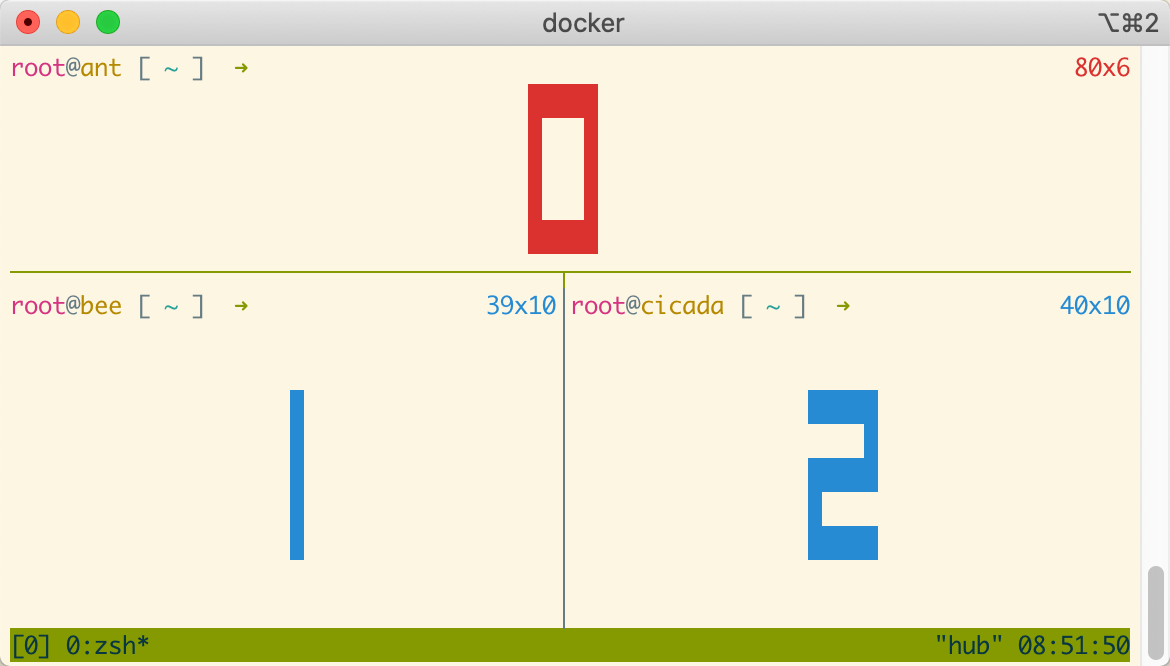
我们先切到主机 ant ,观察它的网卡信息,ifconfig 或 ip 命令均可:
root@ant [ ~ ] ➜ ifconfig
eth0: flags=4163<UP,BROADCAST,RUNNING,MULTICAST> mtu 1500
ether 32:90:b9:9f:35:56 txqueuelen 1000 (Ethernet)
RX packets 6 bytes 540 (540.0 B)
RX errors 0 dropped 0 overruns 0 frame 0
TX packets 3 bytes 270 (270.0 B)
TX errors 0 dropped 0 overruns 0 carrier 0 collisions 0
lo: flags=73<UP,LOOPBACK,RUNNING> mtu 65536
inet 127.0.0.1 netmask 255.0.0.0
inet6 ::1 prefixlen 128 scopeid 0x10<host>
loop txqueuelen 1000 (Local Loopback)
RX packets 0 bytes 0 (0.0 B)
RX errors 0 dropped 0 overruns 0 frame 0
TX packets 0 bytes 0 (0.0 B)
TX errors 0 dropped 0 overruns 0 carrier 0 collisions 0
root@ant [ ~ ] ➜ ip link
1: lo: <LOOPBACK,UP,LOWER_UP> mtu 65536 qdisc noqueue state UNKNOWN mode DEFAULT group default qlen 1000
link/loopback 00:00:00:00:00:00 brd 00:00:00:00:00:00
2: tunl0@NONE: <NOARP> mtu 1480 qdisc noop state DOWN mode DEFAULT group default qlen 1000
link/ipip 0.0.0.0 brd 0.0.0.0
3: ip6tnl0@NONE: <NOARP> mtu 1452 qdisc noop state DOWN mode DEFAULT group default qlen 1000
link/tunnel6 :: brd ::
6: eth0@if5: <BROADCAST,MULTICAST,UP,LOWER_UP> mtu 1500 qdisc noqueue state UP mode DEFAULT group default qlen 1000
link/ether 32:90:b9:9f:35:56 brd ff:ff:ff:ff:ff:ff link-netnsid 0
接着,切到主机 bee 和 cicada ,继续观察它们的网卡信息:
root@bee [ ~ ] ➜ ip link
1: lo: <LOOPBACK,UP,LOWER_UP> mtu 65536 qdisc noqueue state UNKNOWN mode DEFAULT group default qlen 1000
link/loopback 00:00:00:00:00:00 brd 00:00:00:00:00:00
2: tunl0@NONE: <NOARP> mtu 1480 qdisc noop state DOWN mode DEFAULT group default qlen 1000
link/ipip 0.0.0.0 brd 0.0.0.0
3: ip6tnl0@NONE: <NOARP> mtu 1452 qdisc noop state DOWN mode DEFAULT group default qlen 1000
link/tunnel6 :: brd ::
8: eth0@if7: <BROADCAST,MULTICAST,UP,LOWER_UP> mtu 1500 qdisc noqueue state UP mode DEFAULT group default qlen 1000
link/ether a2:17:41:bb:cd:98 brd ff:ff:ff:ff:ff:ff link-netnsid 0
root@cicada [ ~ ] ➜ ip link
1: lo: <LOOPBACK,UP,LOWER_UP> mtu 65536 qdisc noqueue state UNKNOWN mode DEFAULT group default qlen 1000
link/loopback 00:00:00:00:00:00 brd 00:00:00:00:00:00
2: tunl0@NONE: <NOARP> mtu 1480 qdisc noop state DOWN mode DEFAULT group default qlen 1000
link/ipip 0.0.0.0 brd 0.0.0.0
3: ip6tnl0@NONE: <NOARP> mtu 1452 qdisc noop state DOWN mode DEFAULT group default qlen 1000
link/tunnel6 :: brd ::
10: eth0@if9: <BROADCAST,MULTICAST,UP,LOWER_UP> mtu 1500 qdisc noqueue state UP mode DEFAULT group default qlen 1000
link/ether ee:76:f2:37:5e:69 brd ff:ff:ff:ff:ff:ff link-netnsid 0
经过观察,3 台主机网卡及 MAC 地址信息整理如下:
| 主机 | 网卡 | MAC地址 |
|---|---|---|
| ant | eth0 | 32:90:b9:9f:35:56 |
| bee | eth0 | a2:17:41:bb:cd:98 |
| cicada | eth0 | ee:76:f2:37:5e:69 |
现在,我们从主机 ant 向主机 bee 发送一句话,看主机 bee 是否可以收到这个信息,于此同时观察主机 cicada 是否也可以收到。开始发送之前,我们先在 bee 和 cicada 执行抓包工具 tcpdump 命令,嗅探网络流量:
root@bee [ ~ ] ➜ tcpdump -ni eth0
tcpdump: verbose output suppressed, use -v or -vv for full protocol decode
listening on eth0, link-type EN10MB (Ethernet), capture size 262144 bytes
root@cicada [ ~ ] ➜ tcpdump -ni eth0
tcpdump: verbose output suppressed, use -v or -vv for full protocol decode
listening on eth0, link-type EN10MB (Ethernet), capture size 262144 bytes
tcpdump 命令 -i 选项指定嗅探网卡,这里我们嗅探每台主机 eth0 网卡上的流量。
一切准备就绪,我们在主机 ant 上执行自制工具 sendether 给 bee 发一段文本:
root@ant [ ~ ] ➜ sendether -i eth0 -t a2:17:41:bb:cd:98 -T 0x0900 -d 'hello, world!'
sendether 是一个自制命令,用于发送以太网帧。其中,-i 指定发送网卡,-t 指定目的地址,-T 指定数据类型,-d 指定要发送的数据。后续的编程环节,我们会讲解 sendether 是如何封装、发送以太网帧的。
我们立马看到主机 bee 上的 tcpdump 抓到一个以太网帧,它就是 ant 发出来的 hello, world! :
root@bee [ ~ ] ➜ tcpdump -ni eth0
tcpdump: verbose output suppressed, use -v or -vv for full protocol decode
listening on eth0, link-type EN10MB (Ethernet), capture size 262144 bytes
16:37:27.254658 32:90:b9:9f:35:56 > a2:17:41:bb:cd:98, ethertype Unknown (0x0900), length 27:
0x0000: 6865 6c6c 6f2c 2077 6f72 6c64 21 hello,.world!

注意到,主机 cicada 也收到这个帧,这符合集线器的行为:
root@cicada [ ~ ] ➜ tcpdump -ni eth0
tcpdump: verbose output suppressed, use -v or -vv for full protocol decode
listening on eth0, link-type EN10MB (Ethernet), capture size 262144 bytes
16:37:27.254624 32:90:b9:9f:35:56 > a2:17:41:bb:cd:98, ethertype Unknown (0x0900), length 27:
0x0000: 6865 6c6c 6f2c 2077 6f72 6c64 21 hello,.world!
由于这个帧的目的主机并不是 cicada ,cicada 协议栈将丢弃它。
实验二:观察以太网交换机
本实验将 3 台 Linux 主机连到一个交换机上,以此观察交换机的工作行为,网络拓扑图如下:

实验环境同样通过 docker 容器提供,执行以下命令即可一键打开:
docker run --name switch-lab --rm -it --privileged --cap-add=NET_ADMIN --cap-add=SYS_ADMIN -v /data -h switch fasionchan/netbox:0.5 bash /script/switch-lab.sh
实验环境启动后,可以看到 4 个由 tmux 命令划分的窗口,分别代表 3 台主机以及交换机。
为了方便观察交换机 MAC 地址学习的过程,我们为每台主机设置了一个很好分辨的 MAC 地址:
| 主机 | 网卡 | MAC地址 | 交换机端口 |
|---|---|---|---|
| ant | eth0 | 40:aa:aa:aa:aa:aa | 1 |
| bee | eth0 | 40:bb:bb:bb:bb:bb | 2 |
| cicada | eth0 | 40:cc:cc:cc:cc:cc | 3 |
实验环境中的交换机由 bridge 虚拟设备模拟,设备名为 switch0 :
root@switch [ ~ ] ➜ ip link show switch0
4: switch0: <BROADCAST,MULTICAST,UP,LOWER_UP> mtu 1500 qdisc noqueue state UP mode DEFAULT group default qlen 1000
link/ether 4a:9e:f8:3c:75:40 brd ff:ff:ff:ff:ff:ff
执行 brctl 命令,可以查看交换机当前的 MAC 地址表:
root@switch [ ~ ] ➜ brctl showmacs switch0
port no mac addr is local? ageing timer
3 4a:9e:f8:3c:75:40 yes 0.00
3 4a:9e:f8:3c:75:40 yes 0.00
2 6a:64:44:0d:d1:55 yes 0.00
2 6a:64:44:0d:d1:55 yes 0.00
1 be:24:47:bd:f2:52 yes 0.00
1 be:24:47:bd:f2:52 yes 0.00
噫?怎么 MAC 地址表已经有一些条目了?我们明明还没有在任何主机上发数据,地址表按理说应该是空的呀!
其实,这些 MAC 地址是交换机自己的, is local 列值都是 yes 。如果将该列值为 yes 的记录过滤掉,就可以确认 MAC 地址表确实为空(暂未学习到任何地址):
root@switch [ ~ ] ➜ brctl showmacs switch0 | grep -v yes
port no mac addr is local? ageing timer
现在,我们在主机 ant 上往主机 bee 发送一个以太网帧,来观察交换机行为。开始之前,我们先在主机 bee 和 cicada 上运行 tcpdump 命令来嗅探网络流量。
root@bee [ ~ ] ➜ tcpdump -ni eth0
root@cicada [ ~ ] ➜ tcpdump -ni eth0
root@ant [ ~ ] ➜ sendether -i eth0 -t 40:bb:bb:bb:bb:bb -d 'hello, bee!'
这个帧成功发出去后,我们同时在主机 bee 和 cicada 上观察它。原因在于,交换机还没学到主机 bee 的 MAC 地址,只能将这个帧转发到其他所有端口,因此 cicada 也会收到它。
root@bee [ ~ ] ➜ tcpdump -ni eth0
tcpdump: verbose output suppressed, use -v or -vv for full protocol decode
listening on eth0, link-type EN10MB (Ethernet), capture size 262144 bytes
16:40:34.437330 40:aa:aa:aa:aa:aa > 40:bb:bb:bb:bb:bb, ethertype Unknown (0x0900), length 25:
0x0000: 6865 6c6c 6f2c 2062 6565 21 hello,.bee!
root@cicada [ ~ ] ➜ tcpdump -ni eth0
tcpdump: verbose output suppressed, use -v or -vv for full protocol decode
listening on eth0, link-type EN10MB (Ethernet), capture size 262144 bytes
16:40:34.437152 40:aa:aa:aa:aa:aa > 40:bb:bb:bb:bb:bb, ethertype Unknown (0x0900), length 25:
0x0000: 6865 6c6c 6f2c 2062 6565 21 hello,.bee!
交换机从端口 0 接到主机 ant 发送的以太网帧,源地址是 40:aa:aa:aa:aa:aa ,便知道以后发给这个地址的帧应该转发给端口 0 。这样一来,交换机机智地学习到主机 ant 的 MAC 地址:
root@switch [ ~ ] ➜ brctl showmacs switch0 | grep -v yes
port no mac addr is local? ageing timer
1 40:aa:aa:aa:aa:aa no 1.97
接着,我们在主机 bee 向 ant 回复一个信息:
root@bee [ ~ ] ➜ sendether -i eth0 -t 40:aa:aa:aa:aa:aa -d 'how are you?'
由于交换机已经学习到 ant 的地址,知道去往 40:aa:aa:aa:aa:aa 的帧应该转发到端口 0 ,位于端口 3 的 cicada 主机便不会收到这个帧了。
同理,在这个过程中,交换机学习到主机 bee 的 MAC 地址 40:bb:bb:bb:bb:bb :
root@switch [ ~ ] ➜ brctl showmacs switch0 | grep -v yes
port no mac addr is local? ageing timer
1 40:aa:aa:aa:aa:aa no 60.17
2 40:bb:bb:bb:bb:bb no 50.14
这样一来,主机 ant 再给 bee 发数据,cicada 同样也不会收到了:
root@ant [ ~ ] ➜ sendether -i eth0 -t 40:bb:bb:bb:bb:bb -d 'fine, thank you!'
【小菜学网络】系列文章首发于公众号【小菜学编程】,敬请关注:



