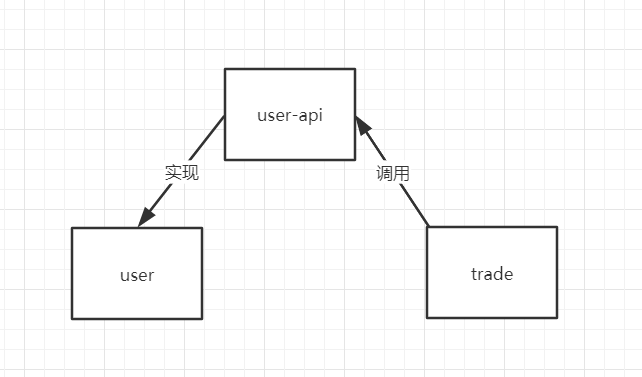移动自动化appium(2)- Allure报告使用详解
- 2020 年 4 月 5 日
- 笔记
6 Allure报告
6.1 Allure介绍
Allure是一个独立的报告插件,生成美观易读的报告,比之前的html好看,目前支持的语言:Java、PHP、Ruby、Python、C#等
6.2 Allure安装
pip3 install allure-pytest
(注意:这里不要使用pytest-allure-adaptor)
有一个帮助文档可以参考:
https://docs.qameta.io/allure/#_about
生成Allure报告的命令:
pytest –alluredir report
执行完这条命令,case运行完毕后,会在当前目录下生成一个report文件夹,里面有一个json文件,就是生成的报告
在pytest.ini中,之前的报告是这样生成的:
addopts = -s –html=report/report.html –reruns 1
如果想用allure,那么改成:
addopts = -s –alluredir report –reruns 1
直接在终端执行pytest就可以了
6.3 json报告转为html报告
上面的命令执行后,生成的是json文件,json文件不那么好看,需要将json转成html,这里要先安装一个插件,步骤:
1、下载allure压缩包,地址:
https://dl.bintray.com/qameta/generic/io/qameta/allure/allure/2.7.0/allure-2.7.0.zip
2、解压后,将bin目录配置到环境变量
3、进入report的上一级目录,执行命令:allure generate report/ -o report/html –clean
执行上面的操作步骤后,在report文件夹下就多了一个html文件夹,里面的index.html文件就是html报告。
生成html的时候遇到这样的报错:
Exception in thread “main” java.lang.UnsupportedClassVersionError: io/qameta/all
ure/CommandLine : Unsupported major.minor version 52.0
那么可能是你的jdk版本太低了,可以打开cmd,输入java -version,以及javac -version,看一下版本,如果低于1.8,换成1.8版本就好了。
jdk1.8版本下载地址:
https://www.oracle.com/technetwork/java/javase/downloads/jdk8-downloads-2133151.html
6.4 allure+pytest实战操作
6.4.1 step用法
@allure.step(“”):
用来描述用例步骤的,简单一点的用法,比如新建一个项目,框架如图:
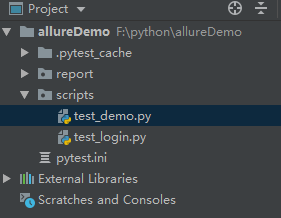
第一种用法:
在”F:pythonallureDemoscriptstest_demo.py”文件中,写入下列代码:
import allure class TestLogin: @allure.step("测试登录成功的步骤") def test_login_success(self): print("login success") assert 1
在终端输入pytest运行测试用例,然后从cmd进入到F:pythonallureDemo这个路径,输入allure generate report/ -o report/html –clean,生成测试报告
观察报告结果:
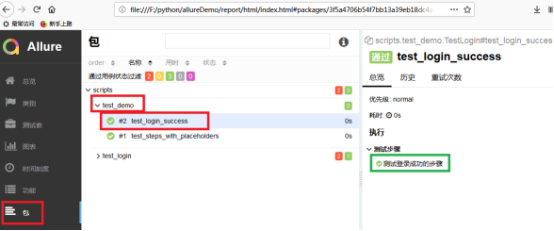
打开生成的报告,点击左侧的“包”或者“功能”,可以看到这样的页面,右侧test_login_success是我们的测试用例,圈绿色的部分是step的内容。
第二种用法:
allure的帮助文档中,给出的step的示例,test_steps_with_placeholders()这个测试用例:
import allure @allure.step('Step with placeholders in the title, positional: "{0}", keyword: "{key}"') def step_with_title_placeholders(arg1, key=None): pass def test_steps_with_placeholders(): step_with_title_placeholders(1, key='something') step_with_title_placeholders(2) step_with_title_placeholders(3, 'anything')
运行结果:
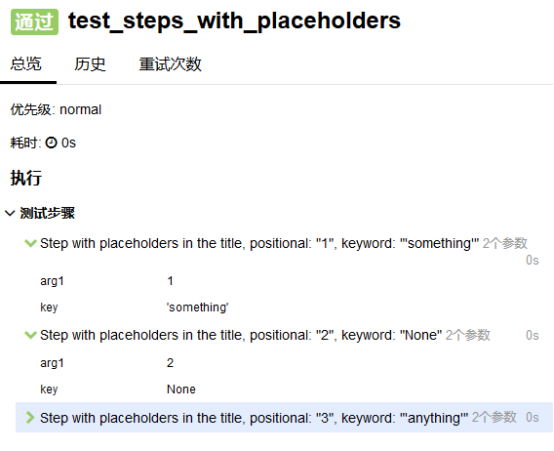
第三种用法:
第三种用法是只写一个@allure.step,没有参数,这种情况会直接把方法名放到步骤显示的位置,例如:
@allure.step def test_login_fail1(self): print("login fail1") assert 0
运行结果:
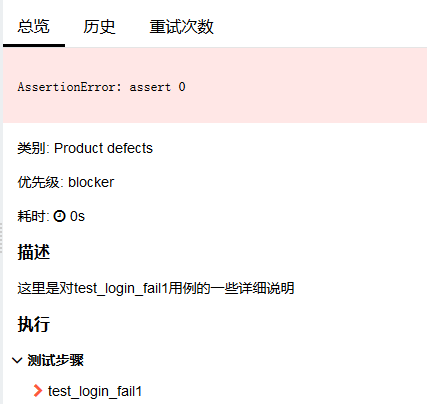
还有比如:
@allure.step
def passing_step(): pass def test_with_step_in_fixture_from_conftest(fixture_with_conftest_step): passing_step()
等等方式
6.4.2 attach()添加case描述和截图
allure.attach()不是一个装饰器,需要写到test用例里面,比如下面这样:
def test_login_fail(self): allure.attach("输入正确的用户名:xxxx") print("input username") allure.attach("", "输入错误的密码:xxx") print("input password") allure.attach("", "点击登录") print("click login button") assert 0
第二个attach方法有两个参数,第一个有一个,这样写虽然都不会报错,但是结果会不一样,如图:
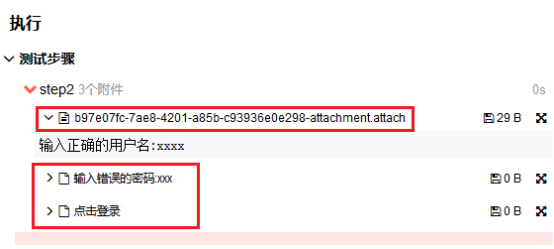
第一个,只写了一个参数的,会像图第一个圈红的位置那样,必须点开这个才会看到操作步骤,第二个和第三个,直接就可以看到操作步骤,更直观。
attach还可以增加截图:
def test_login_success(self): allure.attach.file(r'D:xxxxx.jpg', '我是附件截图的名字', attachment_type=allure.attachment_type.JPG) print("login success") assert 1
结果:
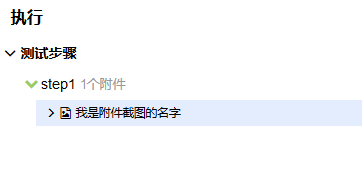
点击截图的名字,就可以看到截图。
attach.file()第三个参数,还可以是allure.attachment_type.PNG、allure.attachment_type.HTML、allure.attachment_type.TEXT等。
6.4.3 Descriptions
description是显示在描述位置的内容,可以描述一下你这个测试用例想做什么。
第一种用法,长字符串:
@allure.description(""" Multiline test description. That comes from the allure.description decorator. Nothing special about it. """) def test_description_from_decorator(): assert 42 == int(6 * 7)
结果:

第二种用法,html格式:
可以使用html格式
import allure @allure.description_html(""" <h1>Test with some complicated html description</h1> <table style="width:100%"> <tr> <th>Firstname</th> <th>Lastname</th> <th>Age</th> </tr> <tr align="center"> <td>William</td> <td>Smith</td> <td>50</td> </tr> <tr align="center"> <td>Vasya</td> <td>Jackson</td> <td>94</td> </tr> </table> """) def test_html_description(): assert True
结果:
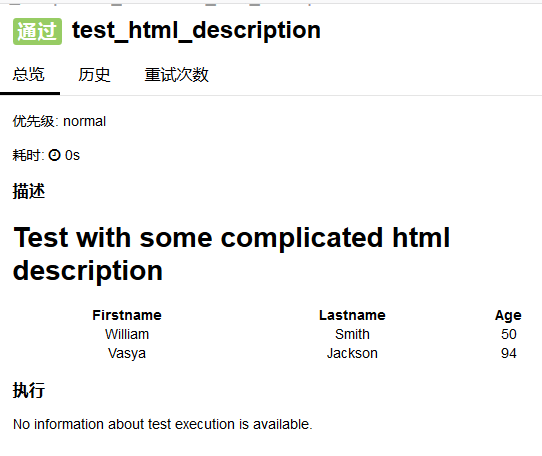
这里如果我们只是想要用一两句话概括这个测试用例的话,直接用一个字符串就足够了。
第三种用法,文档注释:
def test_unicode_in_docstring_description(): """Unicode in description. Этот тест проверяет юникод. 你好伙计. """ assert 42 == int(6 * 7)
像这样的文档注释,会直接放到报告的描述中去,如图:
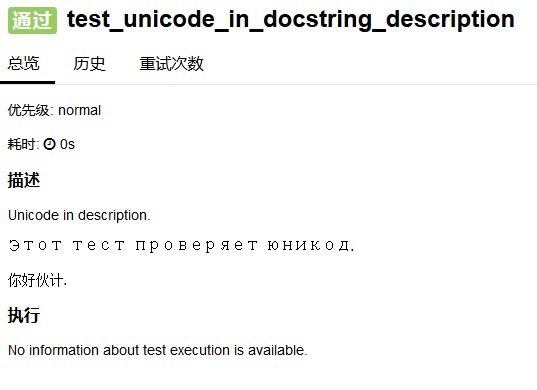
6.4.4 title用法
title就是显示的case标题
比如这样:
@allure.title("case1:登录成功的用例") def test_login_success(self): allure.attach.file(r'D:一寸照报名照片.jpg', '我是附件截图的名字', attachment_type=allure.attachment_type.JPG) print("login success") assert 1
结果如图:
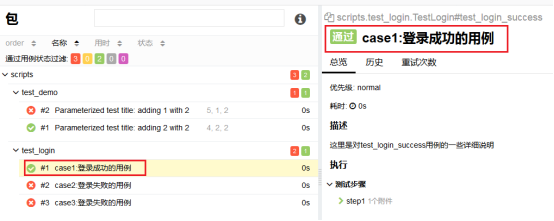
会在圈红部分两个地方显示。
如果有参数的话,还可以这样用:
import allure import pytest @allure.title("Parameterized test title: adding {param1} with {param2}") @pytest.mark.parametrize('param1,param2,expected', [ (2, 2, 4), (1, 2, 5) ]) def test_with_parameterized_title(param1, param2, expected): assert param1 + param2 == expected
结果就是这样:
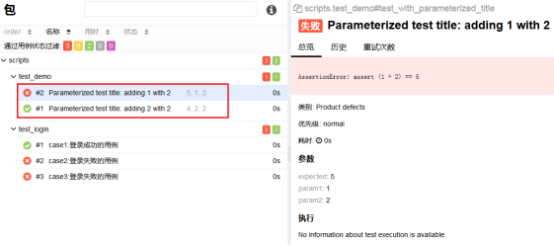
6.4.5 link超链接
直接把官网的例子拿过来:
import allure TEST_CASE_LINK = 'https://github.com/qameta/allure-integrations/issues/8#issuecomment-268313637' @allure.link('https://www.youtube.com/watch?v=4YYzUTYZRMU') def test_with_link(): pass @allure.link('https://www.youtube.com/watch?v=Su5p2TqZxKU', name='Click me') def test_with_named_link(): pass @allure.issue('140', 'Pytest-flaky test retries shows like test steps') def test_with_issue_link(): pass @allure.testcase(TEST_CASE_LINK, 'Test case title') def test_with_testcase_link(): pass
运行后,会出来一个链接,可以点击。
6.4.6 用例级别
下面这段代码示例里有两个点,一个是feature方法,一个是severity
import allure @allure.feature('这里是一级标签') class TestLogin: @allure.title("case1:登录成功的用例") @allure.description("这里是对test_login_success用例的一些详细说明") @allure.story("这里是第一个二级标签") def test_login_success(self): allure.attach.file(r'D:一寸照报名照片.jpg', '我是附件截图的名字', attachment_type=allure.attachment_type.JPG) print("login success") assert 1 @allure.title("case2:登录失败的用例") @allure.description("这里是对test_login_fail用例的一些详细说明") @allure.severity(allure.severity_level.CRITICAL) @allure.story("这里是第一个二级标签") def test_login_fail(self): allure.attach("步骤1", "输入正确的用户名") print("input username") allure.attach("步骤2", "输入错误的密码") print("input password") allure.attach("步骤3", "点击登录") print("click login button") assert 0 @allure.title("case3:登录失败的用例") @allure.description("这里是对test_login_fail1用例的一些详细说明") @allure.severity(allure.severity_level.BLOCKER) @allure.story("这里是第一个二级标签") def test_login_fail1(self): print("login fail1") assert 0
点击allure报告中的“图表”,可以看到有优先级:
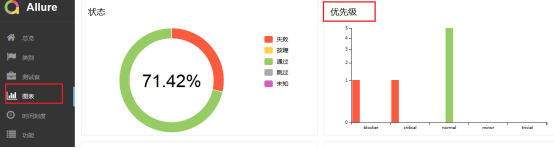
这个优先级,如果不写,默认就是normal。用法就像标黄色底色那样,级别总共有五个:
- BLOCKER = ‘blocker’ 中断缺陷(客服端程序无响应,无法执行下一步骤)
- CRITICAL = ‘critical’ 临界缺陷(功能点缺失)
- NORMAL = ‘normal’ 普通缺陷(数据计算错误)
- MINOR = ‘minor’ 次要缺陷(界面错误与ui需求不符)
- TRIVIAL = ‘trivial’ 轻微缺陷(必须项无提示,或者提示不规范)
用例分级的方法:
@allure.feature(‘这里是一级标签‘)
@allure.story(“这里是第一个二级标签“)
对应的结果为:
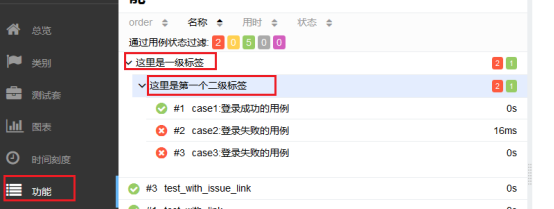
6.4.7 添加截图
3.7.6讲到过截图的方法get_screenshot_as_file(路径),6.4.2讲了attach上传图片的方法,两个方法结合起来就可以在测试过程中截图并且传到报告上
def test_login(self): # 输入手机号 self.login_page.input_tel("1851062653") # 输入密码 self.login_page.input_pwd("sy123") time.sleep(3) # 点击登录 self.login_page.click_login() # 截图的方法 self.login_page.screenshot("login_success") # 上传到报告 allure.attach.file(r'.screenlogin_success.png', 'login_success', attachment_type=allure.attachment_type.PNG) def screenshot(self, file_name): self.driver.get_screenshot_as_file("./screen/" + file_name + ".png")