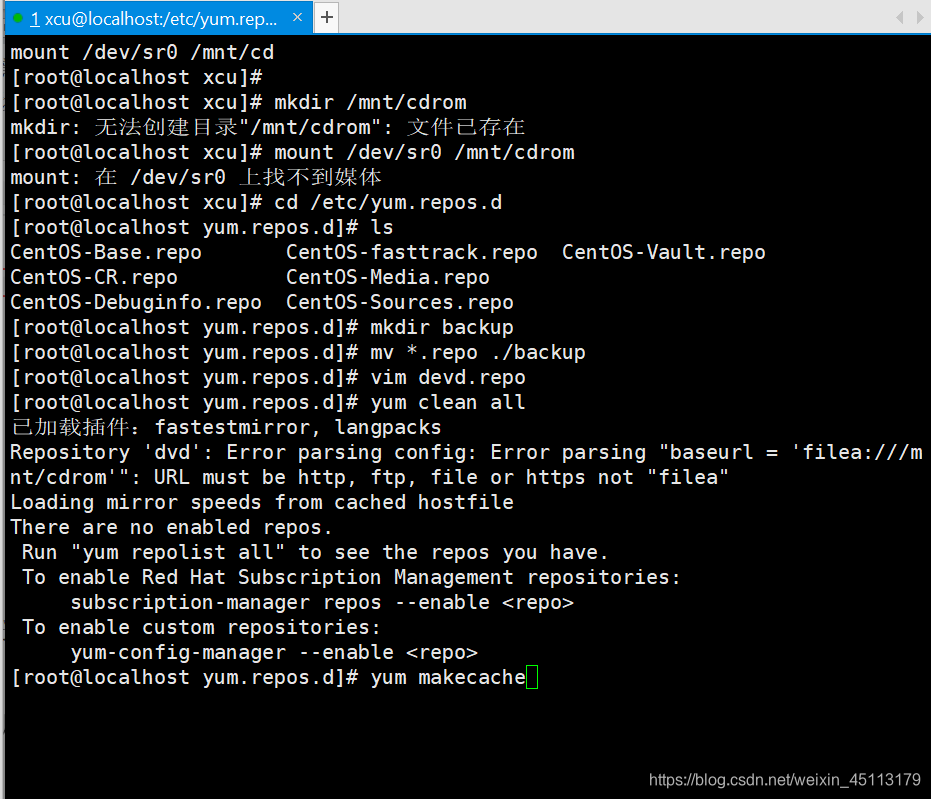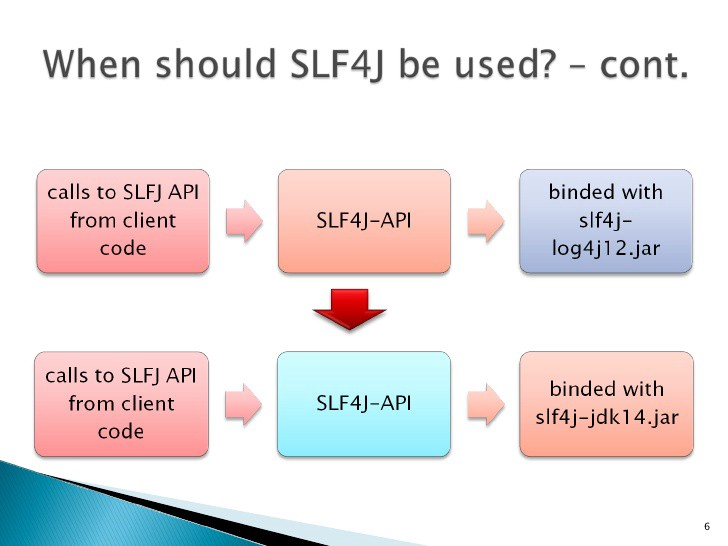Linux系統系統盤擴容
- 2020 年 3 月 14 日
- 筆記
在Linux學習過程中,可能會遇到根目錄存儲空間不足的問題,這時候如果只是新增一塊硬盤並掛載到某個目錄上,還需要將數據轉移至新的硬盤中才能緩解存儲壓力。這種操作未免有些繁瑣,那可不可以直接對跟目錄進行擴容呢?當然是可以的,接下來就給大家介紹操作步驟:
實驗環境:RHEL7系統(默認已部署LVM)、VMware Workstation 12虛擬軟件
第1步:給虛擬機新增一塊20GB的硬盤
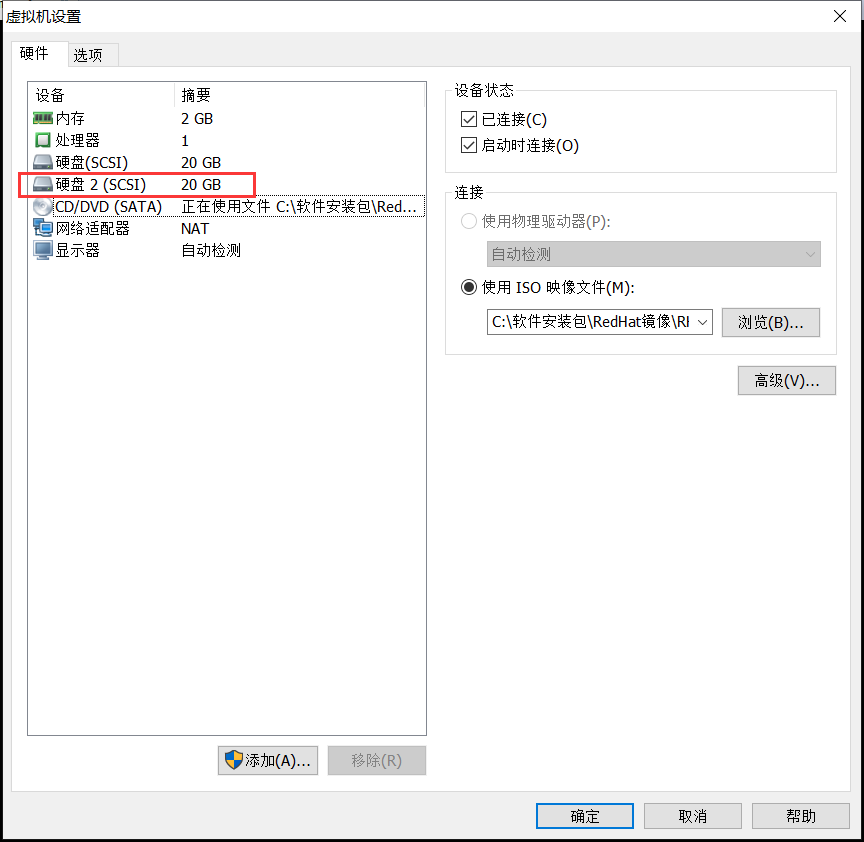
第2步:查看系統盤的分區類型,最後記得輸入q不保存退出
[root@linuxprobe ~]# fdisk /dev/sda Welcome to fdisk (util-linux 2.23.2). Changes will remain in memory only, until you decide to write them. Be careful before using the write command. Command (m for help): p //輸入p查看分區信息 Disk /dev/sda: 21.5 GB, 21474836480 bytes, 41943040 sectors Units = sectors of 1 * 512 = 512 bytes Sector size (logical/physical): 512 bytes / 512 bytes I/O size (minimum/optimal): 512 bytes / 512 bytes Disk label type: dos Disk identifier: 0x00091636 Device Boot Start End Blocks Id System /dev/sda1 * 2048 1026047 512000 83 Linux /dev/sda2 1026048 41943039 20458496 8e Linux LVM //分區類型為Linux LVM
Command (m for help): q //輸入q不保存退出
第3步:對新硬盤進行分區,並設置分區類型
[root@linuxprobe ~]# fdisk /dev/sdb Welcome to fdisk (util-linux 2.23.2). Changes will remain in memory only, until you decide to write them. Be careful before using the write command. Command (m for help): n //添加一個新分區 Partition type: p primary (0 primary, 0 extended, 4 free) e extended Select (default p): p //主分區 Partition number (1-4, default 1): 1 //分區編號為1 First sector (2048-41943039, default 2048): <此處按下回車鍵> Using default value 2048 Last sector, +sectors or +size{K,M,G} (2048-41943039, default 41943039): +10G //分區大小為10GB Partition 1 of type Linux and of size 10 GiB is set Command (m for help): p //再次查看分區信息 Disk /dev/sdb: 21.5 GB, 21474836480 bytes, 41943040 sectors Units = sectors of 1 * 512 = 512 bytes Sector size (logical/physical): 512 bytes / 512 bytes I/O size (minimum/optimal): 512 bytes / 512 bytes Disk label type: dos Disk identifier: 0x1894a517 Device Boot Start End Blocks Id System /dev/sdb1 2048 20973567 10485760 83 Linux //新的分區添加成功,不過分區類型不對 Command (m for help): t //變更分區的類型 Selected partition 1 Hex code (type L to list all codes): 8e //輸入8e即"Linux LVM" Changed type of partition 'Linux' to 'Linux LVM' Command (m for help): p //再次查看分區信息 Disk /dev/sdb: 21.5 GB, 21474836480 bytes, 41943040 sectors Units = sectors of 1 * 512 = 512 bytes Sector size (logical/physical): 512 bytes / 512 bytes I/O size (minimum/optimal): 512 bytes / 512 bytes Disk label type: dos Disk identifier: 0x1894a517 Device Boot Start End Blocks Id System /dev/sdb1 2048 20973567 10485760 8e Linux LVM //分區類型變更成功,與系統分區一致 Command (m for help): w //最後記得要保存退出 The partition table has been altered! Calling ioctl() to re-read partition table. Syncing disks.
第4步:讓新添加的硬盤分區支持LVM技術
[root@linuxprobe ~]# pvcreate /dev/sdb1 Physical volume "/dev/sdb1" successfully created
第5步:查看當前系統的卷組,並將/dev/sdb1硬盤分區加入到卷組中
[root@linuxprobe ~]# vgdisplay --- Volume group --- VG Name rhel //卷組名為"rhel" System ID Format lvm2 Metadata Areas 1 Metadata Sequence No 3 VG Access read/write VG Status resizable MAX LV 0 Cur LV 2 Open LV 2 Max PV 0 Cur PV 1 Act PV 1 VG Size 19.51 GiB //卷組的總容量大小 PE Size 4.00 MiB Total PE 4994 Alloc PE / Size 4994 / 19.51 GiB Free PE / Size 0 / 0 VG UUID mGomiV-U0sF-wKii-YxOh-V7Gw-VEQ4-yIkcRD [root@linuxprobe ~]# vgextend rhel /dev/sdb1 //把/dev/sdb1硬盤分區加入到rhel卷組中 Volume group "rhel" successfully extended [root@linuxprobe ~]# vgdisplay --- Volume group --- VG Name rhel System ID Format lvm2 Metadata Areas 2 Metadata Sequence No 4 VG Access read/write VG Status resizable MAX LV 0 Cur LV 2 Open LV 2 Max PV 0 Cur PV 2 Act PV 2 VG Size 29.50 GiB //卷組的容量增大了10GB PE Size 4.00 MiB Total PE 7553 Alloc PE / Size 4994 / 19.51 GiB Free PE / Size 2559 / 10.00 GiB VG UUID mGomiV-U0sF-wKii-YxOh-V7Gw-VEQ4-yIkcRD
第6步:查看當前邏輯卷信息
[root@linuxprobe ~]# lvdisplay --- Logical volume --- LV Path /dev/rhel/swap //用來充當SWAP分區,我們這裡不管它 LV Name swap VG Name rhel LV UUID d2gNWI-6Oin-9Q3r-OGLp-0nf5-0Dun-Z8EvgS LV Write Access read/write LV Creation host, time localhost, 2020-02-15 20:19:35 +0800 LV Status available # open 2 LV Size 2.00 GiB Current LE 512 Segments 1 Allocation inherit Read ahead sectors auto - currently set to 256 Block device 253:1 --- Logical volume --- LV Path /dev/rhel/root //該邏輯卷實際就是Linux系統盤,我們將對它進行擴容 LV Name root //邏輯卷名為root VG Name rhel LV UUID rI6Xvu-eCJx-0WFO-TuUj-LQWM-WuUc-3uE6zc LV Write Access read/write LV Creation host, time localhost, 2020-02-15 20:19:35 +0800 LV Status available # open 1 LV Size 17.51 GiB //邏輯卷的大小,即系統盤大小 Current LE 4482 Segments 1 Allocation inherit Read ahead sectors auto - currently set to 256 Block device 253:0
第7步:對root邏輯卷進行擴容操作
[root@linuxprobe ~]# lvextend -L +10G /dev/rhel/root Extending logical volume root to 27.51 GiB Insufficient free space: 2560 extents needed, but only 2559 available //顯示實際空閑容量不足10GB,比10GB稍微小一點點 [root@linuxprobe ~]# lvextend -L +5G /dev/rhel/root //這裡我們先擴容5GB Extending logical volume root to 22.51 GiB Logical volume root successfully resized [root@linuxprobe ~]# lvdisplay ----------------省略部分輸出內容------------------------ --- Logical volume --- LV Path /dev/rhel/root LV Name root VG Name rhel LV UUID rI6Xvu-eCJx-0WFO-TuUj-LQWM-WuUc-3uE6zc LV Write Access read/write LV Creation host, time localhost, 2020-02-15 20:19:35 +0800 LV Status available # open 1 LV Size 22.51 GiB //容量已從17.51GB提升至22.51GB Current LE 5762 Segments 2 Allocation inherit Read ahead sectors auto - currently set to 8192 Block device 253:0
第8步:重置root邏輯卷的大小。xfs系統不需要先umount操作
[root@linuxprobe ~]# df -h Filesystem Size Used Avail Use% Mounted on /dev/mapper/rhel-root 18G 3.1G 15G 18% / devtmpfs 985M 0 985M 0% /dev tmpfs 994M 80K 994M 1% /dev/shm tmpfs 994M 8.9M 986M 1% /run tmpfs 994M 0 994M 0% /sys/fs/cgroup /dev/sr0 3.5G 3.5G 0 100% /media/cdrom /dev/sda1 497M 119M 379M 24% /boot [root@linuxprobe ~]# xfs_growfs /dev/rhel/root //重置root邏輯卷大小 meta-data=/dev/mapper/rhel-root isize=256 agcount=4, agsize=1147392 blks = sectsz=512 attr=2, projid32bit=1 = crc=0 data = bsize=4096 blocks=4589568, imaxpct=25 = sunit=0 swidth=0 blks naming =version 2 bsize=4096 ascii-ci=0 ftype=0 log =internal bsize=4096 blocks=2560, version=2 = sectsz=512 sunit=0 blks, lazy-count=1 realtime =none extsz=4096 blocks=0, rtextents=0 data blocks changed from 4589568 to 5900288 [root@linuxprobe ~]# df -h Filesystem Size Used Avail Use% Mounted on /dev/mapper/rhel-root 23G 3.1G 20G 14% / //系統盤成功擴容至23G,且重啟依然生效 devtmpfs 985M 0 985M 0% /dev tmpfs 994M 80K 994M 1% /dev/shm tmpfs 994M 8.9M 986M 1% /run tmpfs 994M 0 994M 0% /sys/fs/cgroup /dev/sr0 3.5G 3.5G 0 100% /media/cdrom /dev/sda1 497M 119M 379M 24% /boot
至此,Linux系統盤擴容操作完畢。
知識補充:
1、重置邏輯卷命令 “xfs_growfs /dev/rhel/root” 和 “xfs_growfs /dev/mapper/rhel-root” 效果一樣;
2、如果是ext4文件系統,重置命令為”resize2fs /dev/rhel/root”;
3、xfs文件系統只能擴容,不允許縮容。
[root@linuxprobe ~]# pvs PV VG Fmt Attr PSize PFree /dev/sda2 rhel lvm2 a-- 19.51g 0 /dev/sdb1 rhel lvm2 a-- 10.00g 5.00g //還省5GB空閑容量