【WPF学习】第五十六章 基于帧的动画
- 2020 年 3 月 6 日
- 筆記
除基于属性的动画系统外,WPF提供了一种创建基于帧的动画的方法,这种方法只使用代码。需要做的全部工作是响应静态的CompositionTarge.Rendering事件,触发该事件是为了给每帧获取内容。这是一种非常低级的方法,除非使用标准的基于属性的动画模型不能满足需要(例如,构建简单的侧边滚动游戏、创建基于物理的动画式构建粒子效果模型(如火焰、雪花以及气泡)),否则不会希望使用这种方法。
构建基于帧的动画的基本技术很容易。只需要为静态的CompositionTarget.Rendering事件关联事件处理程序。一旦关联事件处理程序,WPF就开始不断地调用这个事件处理程序(只要渲染代码的执行速度足够快,WPF每秒将调用60次)。在渲染事件处理程序中,需要在窗口中相应地创建或调整元素。换句话说,需要自行管理全部工作。当动画结束时,分离事件处理程序。
下图显示了一个简单示例。在此,随机数量的圆从Canvas面板的顶部向底部下落。它们(根据随机生成的开始速度)以不同速度下降,但一相同的速率加速。当所有的圆到达底部时,动画结束。
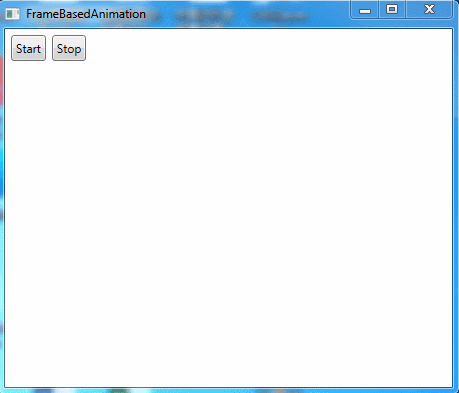
在这个示例中,每个下落的圆由Ellipse元素表示。使用自定义的EllipseInfo类保存椭圆的引用,并跟踪对于物理模型而言十分重要的一些细节。在这个示例中,只有如下信息很重要——椭圆沿X轴的移动速度(可很容易地扩张这个类,使其包含沿着Y轴运动的速度、额外的加速信息等)。
public class EllipseInfo { public Ellipse Ellipse { get; set; } public double VelocityY { get; set; } public EllipseInfo(Ellipse ellipse, double velocityY) { VelocityY = velocityY; Ellipse = ellipse; } }
应用程序使用集合跟踪每个椭圆的EllipseInfo对象。还有几个窗口级别的字段,它们记录计算椭圆下落时使用的各种细节。可很容易地使这些细节变成可配置的。
private List<EllipseInfo> ellipses = new List<EllipseInfo>(); private double accelerationY = 0.1; private int minStartingSpeed = 1; private int maxStartingSpeed = 50; private double speedRatio = 0.1; private int minEllipses = 20; private int maxEllipses = 100; private int ellipseRadius = 10;
当单击其中某个按钮时,清空集合,并将事件处理程序关联到CompositionTarget.Rendering事件:
private bool rendering = false; private void cmdStart_Clicked(object sender, RoutedEventArgs e) { if (!rendering) { ellipses.Clear(); canvas.Children.Clear(); CompositionTarget.Rendering += RenderFrame; rendering = true; } } private void cmdStop_Clicked(object sender, RoutedEventArgs e) { StopRendering(); } private void StopRendering() { CompositionTarget.Rendering -= RenderFrame; rendering = false; }
如果椭圆不存在,渲染代码会自动创建它们。渲染代码创建随机数量的椭圆(当前为20到100个),并使他们具有相同的尺寸和颜色。椭圆被放在Canvas面板的顶部,但他们沿着X轴随机移动:
private void RenderFrame(object sender, EventArgs e) { if (ellipses.Count == 0) { // Animation just started. Create the ellipses. int halfCanvasWidth = (int)canvas.ActualWidth / 2; Random rand = new Random(); int ellipseCount = rand.Next(minEllipses, maxEllipses + 1); for (int i = 0; i < ellipseCount; i++) { Ellipse ellipse = new Ellipse(); ellipse.Fill = Brushes.LimeGreen; ellipse.Width = ellipseRadius; ellipse.Height = ellipseRadius; Canvas.SetLeft(ellipse, halfCanvasWidth + rand.Next(-halfCanvasWidth, halfCanvasWidth)); Canvas.SetTop(ellipse, 0); canvas.Children.Add(ellipse); EllipseInfo info = new EllipseInfo(ellipse, speedRatio * rand.Next(minStartingSpeed, maxStartingSpeed)); ellipses.Add(info); } } }
如果椭圆已经存在,代码处理更有趣的工作,以便进行动态显示。使用Canvas.SetTop()方法缓慢移动每个椭圆。移动距离取决于指定的速度。
else { for (int i = ellipses.Count - 1; i >= 0; i--) { EllipseInfo info = ellipses[i]; double top = Canvas.GetTop(info.Ellipse); Canvas.SetTop(info.Ellipse, top + 1 * info.VelocityY); }
为提高性能,一旦椭圆到达Canvas面板的底部,就从跟踪集合中删除椭圆。这样,就不需要再处理它们。当遍历集合时,为了能够工作而不会导致丢失位置,需要向后迭代,从集合的末尾向起始位置迭代。
如果椭圆尚未到达Canvas面板的底部,代码会提高速度(此外,为获得磁铁吸引效果,还可以根据椭圆与Canvas面板底部的距离来设置速度):
if (top >= (canvas.ActualHeight - ellipseRadius * 2 - 10)) { // This circle has reached the bottom. // Stop animating it. ellipses.Remove(info); } else { // Increase the velocity. info.VelocityY += accelerationY; }
最后,如果所有椭圆都已从集合中删除,就移除事件处理程序,然后结束动画:
if (ellipses.Count == 0) { // End the animation. // There's no reason to keep calling this method // if it has no work to do. StopRendering(); }
示例完整XAML标记如下所示:

<Window x:Class="Animation.FrameBasedAnimation" xmlns="http://schemas.microsoft.com/winfx/2006/xaml/presentation" xmlns:x="http://schemas.microsoft.com/winfx/2006/xaml" Title="FrameBasedAnimation" Height="396" Width="463.2"> <Grid Margin="3"> <Grid.RowDefinitions> <RowDefinition Height="Auto"></RowDefinition> <RowDefinition></RowDefinition> </Grid.RowDefinitions> <StackPanel Orientation="Horizontal"> <Button Margin="3" Padding="3" Click="cmdStart_Clicked">Start</Button> <Button Margin="3" Padding="3" Click="cmdStop_Clicked">Stop</Button> </StackPanel> <Canvas Name="canvas" Grid.Row="1" Margin="3"></Canvas> </Grid> </Window>
FrameBasedAnimation.xaml

using System; using System.Collections.Generic; using System.Linq; using System.Text; using System.Threading.Tasks; using System.Windows; using System.Windows.Controls; using System.Windows.Data; using System.Windows.Documents; using System.Windows.Input; using System.Windows.Media; using System.Windows.Media.Imaging; using System.Windows.Shapes; namespace Animation { /// <summary> /// FrameBasedAnimation.xaml 的交互逻辑 /// </summary> public partial class FrameBasedAnimation : Window { public FrameBasedAnimation() { InitializeComponent(); } private bool rendering = false; private void cmdStart_Clicked(object sender, RoutedEventArgs e) { if (!rendering) { ellipses.Clear(); canvas.Children.Clear(); CompositionTarget.Rendering += RenderFrame; rendering = true; } } private void cmdStop_Clicked(object sender, RoutedEventArgs e) { StopRendering(); } private void StopRendering() { CompositionTarget.Rendering -= RenderFrame; rendering = false; } private List<EllipseInfo> ellipses = new List<EllipseInfo>(); private double accelerationY = 0.1; private int minStartingSpeed = 1; private int maxStartingSpeed = 50; private double speedRatio = 0.1; private int minEllipses = 20; private int maxEllipses = 100; private int ellipseRadius = 10; private void RenderFrame(object sender, EventArgs e) { if (ellipses.Count == 0) { // Animation just started. Create the ellipses. int halfCanvasWidth = (int)canvas.ActualWidth / 2; Random rand = new Random(); int ellipseCount = rand.Next(minEllipses, maxEllipses + 1); for (int i = 0; i < ellipseCount; i++) { Ellipse ellipse = new Ellipse(); ellipse.Fill = Brushes.LimeGreen; ellipse.Width = ellipseRadius; ellipse.Height = ellipseRadius; Canvas.SetLeft(ellipse, halfCanvasWidth + rand.Next(-halfCanvasWidth, halfCanvasWidth)); Canvas.SetTop(ellipse, 0); canvas.Children.Add(ellipse); EllipseInfo info = new EllipseInfo(ellipse, speedRatio * rand.Next(minStartingSpeed, maxStartingSpeed)); ellipses.Add(info); } } else { for (int i = ellipses.Count - 1; i >= 0; i--) { EllipseInfo info = ellipses[i]; double top = Canvas.GetTop(info.Ellipse); Canvas.SetTop(info.Ellipse, top + 1 * info.VelocityY); if (top >= (canvas.ActualHeight - ellipseRadius * 2 - 10)) { // This circle has reached the bottom. // Stop animating it. ellipses.Remove(info); } else { // Increase the velocity. info.VelocityY += accelerationY; } if (ellipses.Count == 0) { // End the animation. // There's no reason to keep calling this method // if it has no work to do. StopRendering(); } } } } } public class EllipseInfo { public Ellipse Ellipse { get; set; } public double VelocityY { get; set; } public EllipseInfo(Ellipse ellipse, double velocityY) { VelocityY = velocityY; Ellipse = ellipse; } } }
FrameBasedAnimation.xaml.cs
显然,可扩展的这个动画以使圆跳跃和分散等。使用的技术是相同的——只需要使用更复杂的公式计算速度。
当构建基于帧的动画时需要注意如下问题:它们不依赖与时间。换句话说,动画可能在性能好的计算机上运动更快,因为帧率会增加,会更频繁地调用CompositionTarget.Rendering事件。为补偿这种效果,需要编写考虑当前时间的代码。
开始学习基于帧的动画的最好方式是查看WPF SDK提供的每一帧动画都非常详细的示例。该例演示了几种粒子系统效果,并且使用自定义的TimeTracker类实现了依赖与时间的基于帧的动画。



