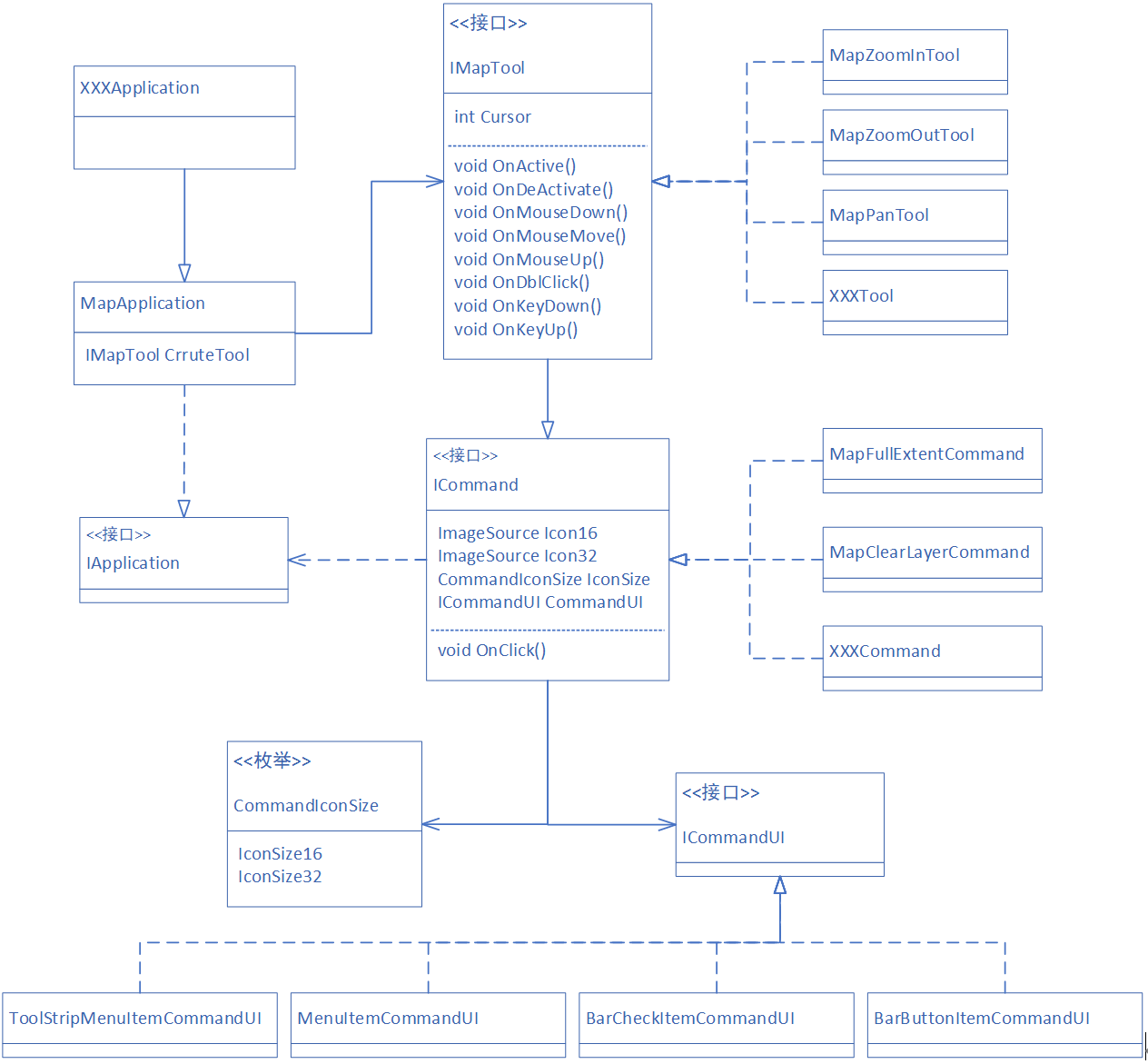ArcObjects SDK开发 007 自定义App-Command-Tool框架
- 2022 年 11 月 29 日
- 筆記
- ArcObjects SDK开发系列
为什么我们要自己再设计一套App-Command框架,而不直接使用AO API中的AxControl-ICommand这套已经非常好的框架呢?
1、宿主不同。我们系统的宿主对象除了可能要包含MapControl等地图显示控件外,还可能会包含我们业务系统特有的信息。例如当前登录用户,在一些Command中,可能需要根据当前登录用户的觉得来判断功能是否可用等。
2、AO中的ICmmand和ITool已经和UI绑定到一起了,我们并不想直接用AO中定义的ToolBar,这样会和我们的系统风格不一致。还有ICommand中定义的Bitmap以及ITool中定义的Cursor都是int类型,这并不符合我们的使用习惯。如果我们使用传统菜单+工具条的模式,使用的都是16*16的图标,如果我们采用Office的Ribbon风格,那么可能会出现很多32*32的图标,这个如何兼容?
3、我们想让我们定义的工具适应更多的UI。例如定义的Command和Tool和绑定到WPF自带的按钮上,也可以绑定到第三方库例如DEV定义的按钮上。这就需要多UI进行抽象。
2、基于ArcObjects SDK设计的App-Command-Tool框架
我们参考借鉴AO,定义我们自己的App-Command框架如下,定义的时候,主要是解决上述的几个问题。我们定义的框架如下。
IApplication、ICommand、IMapTool以及ICmmandUI四个接口以及MapApplication类是整个框架的核心部分。除了上图中体现出来的内容外,框架还包含Command、MapTool以及 ViewSynchronizer等基类和辅助类。
我们在MapApplication类中封装了宿主与ITool接口的交互。封装代码如下。
this.AxMapControl.OnMouseDown += (x, y) => { this._CrruteTool.OnMouseDown(y.button, y.shift, y.x, y.y); }; this.AxMapControl.OnMouseMove += (x, y) => { this._CrruteTool.OnMouseMove(y.button, y.shift, y.x, y.y); }; this.AxMapControl.OnMouseUp += (x, y) => { this._CrruteTool.OnMouseUp(y.button, y.shift, y.x, y.y); }; this.AxMapControl.OnDoubleClick += (x, y) => { this._CrruteTool.OnDblClick(); }; this.AxMapControl.OnKeyDown += (x, y) => { this._CrruteTool.OnKeyDown(y.keyCode, y.shift); }; this.AxMapControl.OnKeyUp += (x, y) => { this._CrruteTool.OnKeyUp(y.keyCode, y.shift); };
对于宿主来说,并不关心当前使用的到底是哪个Tool,只管在触发动作的时候,去调用当前工具对应的函数即可。
public IMapTool CrruteTool { get { return this._CrruteTool; } set { this._CrruteTool.OnDeActivate(); this._CrruteTool.IsChecked = false; this._CrruteTool = value; if (this._CrruteTool == null) { this._CrruteTool = new NullMapTool(this); } this._CrruteTool.OnActive(); this._CrruteTool.IsChecked = true; } }
切换工具的时候,首先要调用工具的OnDeActivate函数,把当前工具的使用痕迹清理掉。设置新工具,调用新工具的OnActive函数,激活该工具。
ArcObjects SDK本身为我们提供了很多已经实现好的工具和命令,如何把这些命令融合到我们自己的框架中呢?
public class MapFullExtentCommand : MapCommand { private ESRI.ArcGIS.SystemUI.ICommand _EsriCommand = null; public MapFullExtentCommand(MapApplication pMapApplication) : base(pMapApplication) { this._EsriCommand = new ControlsMapFullExtentCommandClass(); this._EsriCommand.OnCreate(pMapApplication.MapControl); this.SetIcon(CommandIconSize.IconSize16, "MapTools/Res/MapFullExtent16.png"); } public override void OnClick() { base.OnClick(); this._EsriCommand.OnClick(); } }
我们初始化了一个ArcObjects SDK定义的ControlsMapFullExtentCommandClass类,并与我们定义的MapApplication中的MapControl绑定。实现命令点击函数的时候,直接调用AO中定义的全图类的OnClick函数即可。
public class MapZoomInTool : MapTool { private readonly ESRI.ArcGIS.SystemUI.ITool _EsriTool = null; public MapZoomInTool(MapApplication pMapApplication) : base(pMapApplication) { this._EsriTool = new ControlsMapZoomInToolClass(); this.SetIcon(CommandIconSize.IconSize16, "MapTools/Res/MapZoomIn16.png"); } public override void OnActive() { base.OnActive(); (this._EsriTool as ESRI.ArcGIS.SystemUI.ICommand).OnCreate(this.MapApplication.ActiveControl); this.MapApplication.ActiveControl.CurrentTool = this._EsriTool; } public override void OnDeActivate() { base.OnDeActivate(); this.MapApplication.ActiveControl.CurrentTool = null; } public override void OnMouseDown(int button, int shift, int x, int y) { if (button == 4) { this.MapApplication.AxControlPan(); } base.OnMouseDown(button, shift, x, y); } }
我们初始化了一个ArcObjects SDK定义的ControlsMapZoomInToolClass类,在激活该工具的时候和当前激活的Control绑定,如果是数据模式,会绑定MapControl,如果是布局模式,会绑定PageLayoutControl。并把定义的工具赋值给当前激活的Control的CurrentTool属性。失活的时候,把当前激活Control的CurrentTool设置为null。
这样我们就可以充分利用ArcObjects SDK已经实现的各类命令和工具了。
如果我们想在已有工具的基础上做些其他事情呢?例如在出图的时候,选择一个元素,在右侧显示该元素的属性面板。正常思路下,我们会点击PageLayoutControl,根据坐标去判断是否选中的Element,如果选中了,则把Element显示为选中状态,并获取该对象,在右侧显示其属性面板。
那是不是有更简单的方法?ArcObjects SDK是有选择Element工具的,类名称为ControlsSelectToolClass,使用该工具可以使用鼠标进行点选、框选、删除、移动以及调整元素大小等操作,这些功能如何我们自己去写代码实现,将有非常大的工作量。如果能用这个工具,那就再好不过了。但我们需要解决两个问题。
1、ArcObjects SDK中定义的选择类,在选择元素后,我们要捕捉到该动作,并获取选中的元素,显示元素的面板;
2、ArcObjects SDK中定义的选择类,选择元素后,按下Delete键,会删除元素,这个逻辑我们需要控制,禁止删除MapFarme,并且删除其他元素的时候,要弹出提示是否确定删除对话框,确定后,再删除。
public class SelectTool : MapTool { private readonly LayoutDesignApplication _LayoutDesignAplication = null; private readonly ControlsSelectToolClass _EsriTool = null; private double _MouseDownPageX = 0; private double _MouseDownPageY = 0; public SelectTool(LayoutDesignApplication pLayoutDesignAplication) : base(pLayoutDesignAplication) { this._LayoutDesignAplication = pLayoutDesignAplication; this._EsriTool = new ControlsSelectToolClass(); this.SetIcon(CommandIconSize.IconSize16, "Designs/Res/Select16.png"); } public override void OnActive() { base.OnActive(); this._EsriTool.OnCreate(this._LayoutDesignAplication.ActiveControl); } public override void OnKeyDown(int keyCode, int shift) { if (keyCode == (int)ConsoleKey.Delete) { IGraphicsContainerSelect myGraphicsContainerSelect = this._LayoutDesignAplication.PageLayoutControl.GraphicsContainer as IGraphicsContainerSelect; IElement mySelectElement = myGraphicsContainerSelect.DominantElement; if (mySelectElement is IMapFrame == true) { return; } MessageBoxResult myMessageBoxResult = MessageBox.Show("Is it determined to remove?", "Info", MessageBoxButton.YesNo); if (myMessageBoxResult != MessageBoxResult.Yes) { return; } base.OnKeyDown(keyCode, shift); this._EsriTool.OnKeyDown(keyCode, shift); } else { base.OnKeyDown(keyCode, shift); } } public override void OnMouseDown(int button, int shift, int x, int y) { if (button == 4) { this._LayoutDesignAplication.AxControlPan(); } else { this._EsriTool.OnMouseDown(button, shift, x, y); } } public override void OnMouseUp(int button, int shift, int x, int y) { base.OnMouseUp(button, shift, x, y); this._EsriTool.OnMouseUp(button, shift, x, y); IPageLayoutControl myPageLayoutControl = this._LayoutDesignAplication.PageLayoutControl; IPageLayout myPageLayout = myPageLayoutControl.PageLayout; IGraphicsContainerSelect myGraphicsContainerSelect = myPageLayout as IGraphicsContainerSelect; IElement myDominantElement = myGraphicsContainerSelect.DominantElement; } public override void OnMouseMove(int button, int shift, int x, int y) { base.OnMouseMove(button, shift, x, y); this._EsriTool.OnMouseMove(button, shift, x, y); } }
完全自定义的Command就比较简单些了。例如我们定义移除当前选中的图层命令,定义如下。
public class LayerRemoveCommand : MapCommand { public LayerRemoveCommand(MapApplication pMapApplication) : base(pMapApplication) { this.Caption = "Remove"; this.IsEnabled = false; this.MapApplication.OnActiveStateChanged += (x, y) => { this.UpdateIsEnableState(); }; this.MapApplication.OnSelectTocObjectChanged += (x, y) => { this.UpdateIsEnableState(); }; } public override void OnClick() { base.OnClick(); ILayer myLayer = this.MapApplication.SelectTocObject as ILayer; if (myLayer == null) { MessageBox.Show("Please Select A Layer。"); return; } if (MessageBox.Show("Are You Sure Remove The Layer?", "Info", MessageBoxButton.YesNo) == MessageBoxResult.Yes) { this.MapApplication.MapControl.ActiveView.FocusMap.DeleteLayer(myLayer); this.MapApplication.TOCControl.Update(); } } private void UpdateIsEnableState() { if (this.MapApplication.ActivePattern == MapActivePattern.None) { this.IsEnabled = false; return; } ILayer myLayer = this.MapApplication.SelectTocObject as ILayer; this.IsEnabled = (myLayer != null); } }
该定义就可以添加到图层的右键菜单上,用来移除当前选中的图层。我们不光可以通过调用宿主的属性和事件来控制自己是否可用,还可以加入很多逻辑判断。例如如果没有选择任何图层,则提示用户请选择一个图层。在移除的时候,可以提示用户是否确定移除等。
自定义的工具如下所示。
public class PointTextTool : MapTool { private readonly LayoutDesignApplication _LayoutDesignApplication = null; public PointTextTool(LayoutDesignApplication pLayoutDesignApplication) : base(pLayoutDesignApplication) { this._LayoutDesignApplication = pLayoutDesignApplication; this.SetIcon(CommandIconSize.IconSize16, "Designs/Res/Text16.png"); } public override void OnMouseDown(int button, int shift, int x, int y) { base.OnMouseDown(button, shift, x, y); IPoint myPagePoint = this._LayoutDesignApplication.PageLayoutControl.ToPagePoint(x, y); IPageLayout myPageLayout = this._LayoutDesignApplication.PageLayoutControl.PageLayout; IGraphicsContainerSelect myGraphicsContainerSelect = myPageLayout as IGraphicsContainerSelect; myGraphicsContainerSelect.UnselectAllElements(); PointTextItem myPointTextItem = new PointTextItem(); myPointTextItem.X = myPagePoint.X; myPointTextItem.Y = myPagePoint.Y; this._LayoutDesignApplication.LayoutDesign.PageLayoutItemList.Add(myPointTextItem); myPointTextItem.Apply(this._LayoutDesignApplication); (myPageLayout as IActiveView).PartialRefresh(esriViewDrawPhase.esriViewGraphics, null, null); this._LayoutDesignApplication.CrruteTool = this._LayoutDesignApplication.SelectTool; } }
实现工具的OnMouseDown函数,获取当前点击位置的坐标,实例化一个文本元素,添加到该位置。然后马上把工具切换到系统定义好的SelectTool上,这样会避免不小心点击两次,添加了两个文本元素,提高用户体验。
切换到SelectTool后,再次点击刚添加文本元素就可以选中该元素,这样右侧该元素的信息面板就展示出来了,完成了一个非常自然的操作过程。
通过命令和工具通过自己控制自己的状态、行为等,可以做到很细微的逻辑控制,并且这些操作会很好的封装在自己的代码中。这样系统功能可以通过实现各类Command和Tool不断扩展系统功能,但又不会影响系统的整体结构。