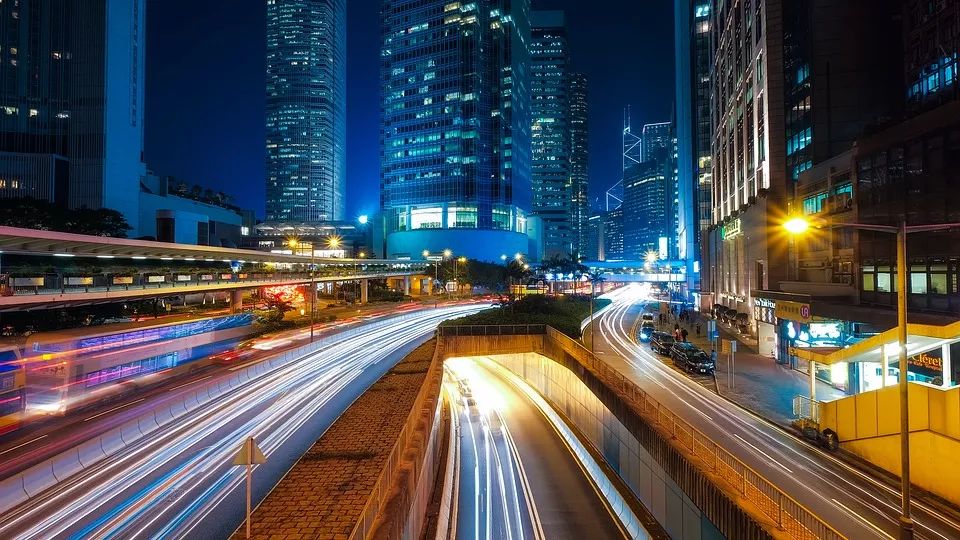为 Nginx Web 服务器保驾护航的若干要点
- 2019 年 12 月 13 日
- 筆記

Nginx是全球发展势头最猛的开源轻量级高性能Web服务器系统。Nginx可在Linux、 Windows、Mac OS和Solaris等操作系统上运行。Nginx继续人气激增,意味着越来越多的Nginx部署环境需要加以保护。
我们在本教程中将介绍几个常见的Nginx服务器安全要点。
要求
- 运行Ubuntu 18.04或Debian 9的服务器
- 你的服务器上已设置了root密码
1.安装Nginx
首先要把Nginx安装到系统上。运行下列命令来安装它:
apt-get install nginx -y
一旦Nginx安装完毕,可以用下列命令检查Nginx的状态:
systemctl status nginx
你应该会看到下列输出:
?nginx.service - A high performance web server and a reverse proxy server Loaded: loaded (/lib/systemd/system/nginx.service; enabled; vendor preset: enabled) Active: active (running) since Sun 2019-03-10 02:43:14 UTC; 4min 40s ago Docs: man:nginx(8) Process: 2271 ExecStop=/sbin/start-stop-daemon --quiet --stop --retry QUIT/5 --pidfile /run/nginx.pid (code=exited, status=0/SUCCESS) Process: 2281 ExecStart=/usr/sbin/nginx -g daemon on; master_process on; (code=exited, status=0/SUCCESS) Process: 2274 ExecStartPre=/usr/sbin/nginx -t -q -g daemon on; master_process on; (code=exited, status=0/SUCCESS) Main PID: 2285 (nginx) Tasks: 2 (limit: 1111) CGroup: /system.slice/nginx.service ??2285 nginx: master process /usr/sbin/nginx -g daemon on; master_process on; ??2290 nginx: worker process Mar 10 02:43:14 ubuntu1804 systemd[1]: Starting A high performance web server and a reverse proxy server... Mar 10 02:43:14 ubuntu1804 systemd[1]: nginx.service: Failed to parse PID from file /run/nginx.pid: Invalid argument Mar 10 02:43:14 ubuntu1804 systemd[1]: Started A high performance web server and a reverse proxy server.
2.更新Nginx
你需要更新Nginx Web服务器系统,因为许多性能上的改进、新的功能和安全补丁在不断添加。大多数现代Linux发行版不会在默认软件包列表中随带新版的Nginx。所以你需要通过软件包管理器来更新新版的Nginx。可以用下列命令来更新Nginx Web服务器系统:
apt-get update -y apt-get install nginx --reinstall -y
3.防止信息透露
首先需要防止Nginx透露其版本信息。
默认情况下,Nginx在HTTP报头中显示其名称和版本。
你可以用下列命令来检查:
curl -I http://localhost
在上述输出中,应该会看到Nginx和操作系统的版本。
可以编辑/etc/nginx/nginx.conf文件,隐藏这部分信息:
nano /etc/nginx/nginx.conf
在http配置部分里面添加server_tokens off这一行:
http { ## # Basic Settings ## server_tokens off;
完成之后保存并关闭文件。然后重启Nginx Web服务器系统使变更生效:
systemctl restart nginx
现在再次运行curl命令:
curl -I http://localhost
应该会看到下列输出:
HTTP/1.1 200 OK Server: nginx Date: Sat, 09 Mar 2019 15:33:31 GMT Content-Type: text/html Content-Length: 10918 Last-Modified: Fri, 01 Feb 2019 16:05:17 GMT Connection: keep-alive ETag: "5c546e3d-2aa6" Accept-Ranges: bytes
4.限制IP被访问
Nginx随带一个名为ngx_http_access_module的简单模块,允许或拒绝某个特定的IP地址。
如果你想允许从172.16.0.0/16访问Nginx,但拒绝来自其他子网的访问,那么打开/etc/nginx/sites-enabled/default文件:
nano /etc/nginx/sites-enabled/default
在server block里面进行下列更改:
server { listen 80 default_server; listen [::]:80 default_server; allow 172.16.0.0/16; deny all;
完成后保存并关闭文件。然后重启Nginx使这些变更生效:
systemctl restart nginx
现在,试着从192.168.0.102之类的其他IP地址范围来访问Nginx服务器。
下一步,用下列命令检查Nginx日志:
tail -f /var/log/nginx/error.log
你应该会在下列输出中看到访问被禁止:
2019/03/09 16:13:01 [error] 11589#11589: *1 access forbidden by rule, client: 192.168.0.102, server: _, request: "GET /test/ HTTP/1.1", host: "172.16.0.122"
5.用TLS保护Nginx
传输层安全(TLS)是安全套接层(SSL)的后续技术。它提供更强大更高效的HTTPS,含有更多的改进,比如Forward Secrecy、与现代的OpenSSL密码组以及HSTS。本教程介绍如何在Nginx中启用自签名的SSL证书。如果你想改而使用let's Encrypt证书,不妨参阅:https://www.howtoforge.com/tutorial/nginx-with-letsencrypt-ciphersuite/。
先用下列命令为SSL创建目录:
mkdir /etc/nginx/ssl/
接下来,用下列命令创建密钥和证书:
cd /etc/nginx/ssl/
先用下列命令创建密钥:
openssl genrsa -aes256 -out nginx.key 1024
你会看到下列输出:
Generating RSA private key, 1024 bit long modulus ...++++++ .............................++++++ e is 65537 (0x010001) Enter pass phrase for nginx.key: Verifying - Enter pass phrase for nginx.key:
接下来用下列命令创建csr:
openssl req -new -key nginx.key -out nginx.csr
提供所有信息,如下所示:
Generating RSA private key, 1024 bit long modulus ...++++++ .............................++++++ e is 65537 (0x010001) Enter pass phrase for nginx.key: Verifying - Enter pass phrase for nginx.key: root@ubuntu1804:~# openssl req -new -key nginx.key -out nginx.csr Enter pass phrase for nginx.key: You are about to be asked to enter information that will be incorporated into your certificate request. What you are about to enter is what is called a Distinguished Name or a DN. There are quite a few fields but you can leave some blank For some fields there will be a default value, If you enter '.', the field will be left blank. ----- Country Name (2 letter code) [AU]:IN State or Province Name (full name) [Some-State]:Gujarat Locality Name (eg, city) []:Junagadh Organization Name (eg, company) [Internet Widgits Pty Ltd]:IT Organizational Unit Name (eg, section) []:IT Common Name (e.g. server FQDN or YOUR name) []:HITESH Email Address []:admin@example.com Please enter the following 'extra' attributes to be sent with your certificate request A challenge password []:admin An optional company name []:IT
接下来用下列命令签名证书:
openssl x509 -req -days 365 -in nginx.csr -signkey nginx.key -out nginx.crt
你会看到下列输出:
Signature ok subject=C = IN, ST = Gujarat, L = Junagadh, O = IT, OU = IT, CN = HITESH, emailAddress = admin@example.com Getting Private key Enter pass phrase for nginx.key:
接下来打开Nginx默认虚拟主机文件,定义证书:
nano /etc/nginx/sites-enabled/default
进行下列更改:
server { listen 192.168.0.100:443 ssl; root /var/www/html; index index.html index.htm index.nginx-debian.html; server_name _; ssl_certificate /etc/nginx/ssl/nginx.crt; ssl_certificate_key /etc/nginx/ssl/nginx.key; ssl_protocols TLSv1 TLSv1.1 TLSv1.2;
完成后保存并关闭文件。然后重启Nginx服务器使这些变更生效:
systemctl restart nginx
6.用密码保护目录
创建Nginx Web服务器时,还可以用密码来保护特定的目录。可以使用.htpasswd文件来做到这一点。
为此用下列命令创建passwd文件,并为它添加用户:
mkdir /etc/nginx/.htpasswd htpasswd -c /etc/nginx/.htpasswd/passwd admin
你会看到下列输出:
New password: Re-type new password: Adding password for user admin
接下来用下列命令在Nginx Web root里面创建测试目录。
mkdir /var/www/html/test
接下来用下列命令为www-data user赋予所有权:
chown -R www-data:www-data /var/www/html/test
接下来用下列命令打开Nginx默认虚拟主机文件:
nano /etc/nginx/sites-enabled/default
接下来保护测试目录,如下所示:
location /test { auth_basic "Restricted"; auth_basic_user_file /etc/nginx/.htpasswd/passwd;
完成后保存并关闭文件。然后重启Nginx服务使这些变更生效:
systemctl restart nginx
接下来打开Web浏览器,输入URL http://your-server-ip/test。系统会提示你输入用户名和密码,访问测试目录,如下所示:

恭喜你!你已成功保护了Ubuntu 18.04服务器上的Nginx服务器系统。但愿本文可保护你放在Nginx Web服务器上的应用程序。想了解更多信息,可以查阅Nginx安全文档(https://docs.nginx.com/nginx/admin-guide/security-controls/)。