[Asp.Net Core] Blazor Server Side 扩展用途 – 配合CEF来制作带浏览器核心的客户端软件 (二) 可运行版本
- 2020 年 5 月 22 日
- 筆記
- Asp.Net, Blazor, Blazor Server Side, CEF
前言
大概3个星期之前立项, 要做一个 CEF+Blazor+WinForms 三合一到同一个进程的客户端模板.
这个东西在五一的时候做出了原型, 然后慢慢修正, 在5天之前就上传到github了.
地址 : //github.com/BlazorPlus/BlazorCefApp
但是一直在忙各种东西, 没有时间写博客.
情况
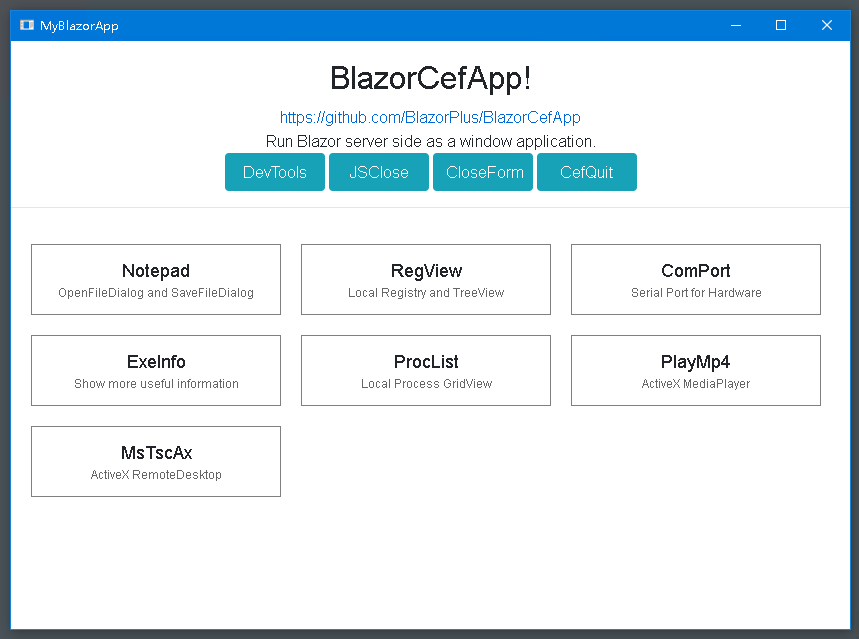
情况是这么一个情况 , 这个东西能运行, 够用. 也写了7个例子. 离当初的目标还有一些距离. 需要更多的时间去填坑.
CEF方面, 是按需包装, 没有用到的功能是没处理的. 不过按照原先设想, 大部分人都不会有去定制这个CEF的需要.
测试
看这篇博文的网友, 如果不想从github下载编译, 从 //opensource.spotify.com/ 另行下载 CEF 的资源包,
可以直接在微云上下载已经编译好的版本 : //share.weiyun.com/oibpnIro
项目模板
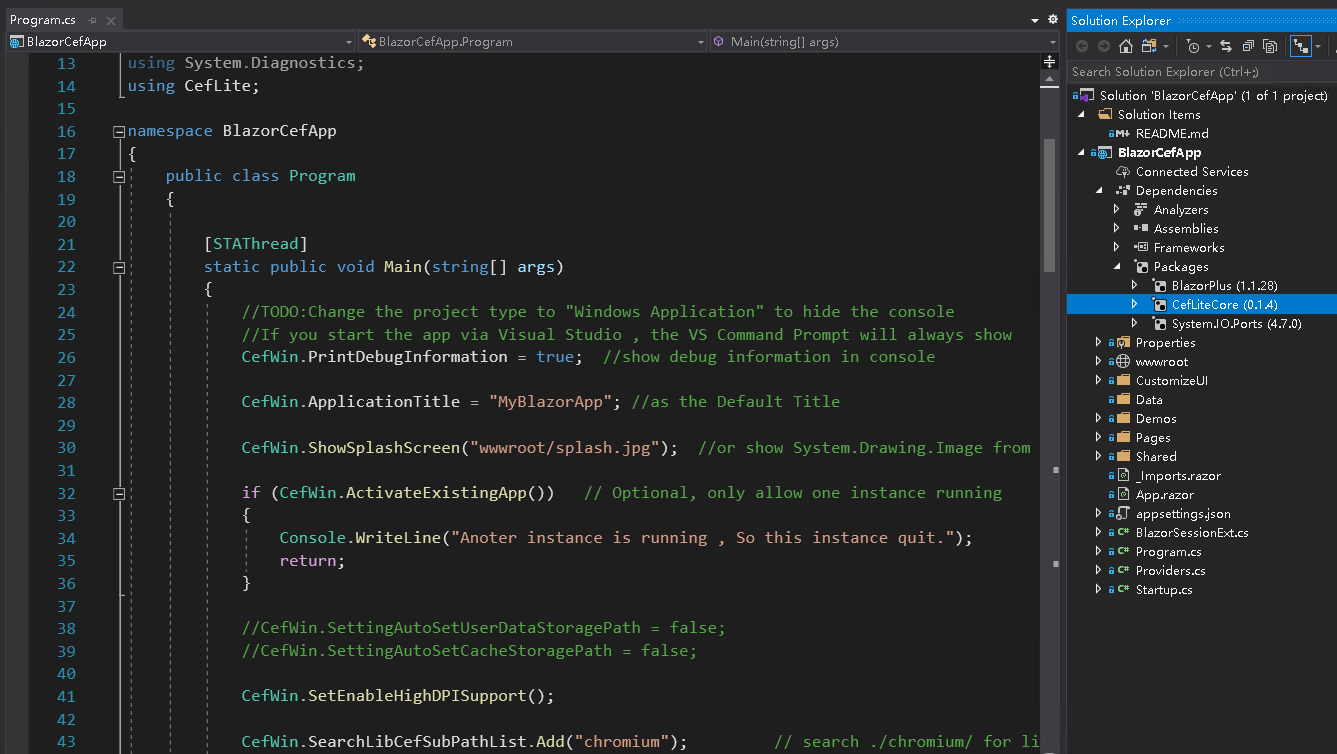
如图, 这是一个标准的 Blazor server side 工程. 有 Program.cs , 有 Startup.cs , 有 Shared/Pages, 有 wwwroot
其中引用的包是 CefLibCore , 源代码在 //github.com/BlazorPlus/CefLite , 这个包里有CefLiteCore.dll, 存放着共用的代码逻辑
Program.cs
using System; using Microsoft.AspNetCore.Hosting; using Microsoft.Extensions.Hosting; using CefLite; namespace BlazorCefApp { public class Program { [STAThread] static public void Main(string[] args) { //TODO:Change the project type to "Windows Application" to hide the console //If you start the app via Visual Studio , the VS Command Prompt will always show CefWin.PrintDebugInformation = true; //show debug information in console CefWin.ApplicationTitle = "MyBlazorApp"; //as the Default Title CefWin.ShowSplashScreen("wwwroot/splash.jpg"); //or show System.Drawing.Image from embedded resource if (CefWin.ActivateExistingApp()) // Optional, only allow one instance running { Console.WriteLine("Anoter instance is running , So this instance quit."); return; } //CefWin.SettingAutoSetUserDataStoragePath = false; //CefWin.SettingAutoSetCacheStoragePath = false; CefWin.SetEnableHighDPISupport(); CefWin.SearchLibCefSubPathList.Add("chromium"); // search ./chromium/ for libcef.dll CefInitState initState = CefWin.SearchAndInitialize(); if (initState != CefInitState.Initialized) { if (initState == CefInitState.Failed) { System.Windows.Forms.MessageBox.Show("Failed to start application\r\nCheck the github page about how to deploy the libcef.dll", "Error" , System.Windows.Forms.MessageBoxButtons.OK, System.Windows.Forms.MessageBoxIcon.Error); } return; } using IHost host = CreateHostBuilder(args).Build(); try { host.Start(); } catch (Exception x) { Console.WriteLine(x); System.Windows.Forms.MessageBox.Show("Failed to start service. Please try again. \r\n" + x.Message, "Error" , System.Windows.Forms.MessageBoxButtons.OK, System.Windows.Forms.MessageBoxIcon.Error); CefWin.CefShutdown(); return; } CefWin.ApplicationHost = host; CefWin.ApplicationTask = host.WaitForShutdownAsync(CefWin.ApplicationCTS.Token); ShowMainForm(); CefWin.RunApplication(); } static void ShowMainForm() { string startUrl = aspnetcoreUrls.Split(';')[0]; DefaultBrowserForm form = CefWin.OpenBrowser(startUrl); form.Width = 1120; form.Height = 777; form.StartPosition = System.Windows.Forms.FormStartPosition.CenterScreen; //CefWin.CenterForm(form); //form.WindowState = System.Windows.Forms.FormWindowState.Maximized; } static string aspnetcoreUrls = "//127.12.34.56:7890"; //static string aspnetcoreUrls = "//127.12.34.56:7890;//127.12.34.56:7891"; //static string aspnetcoreUrls = "//127.12.34.56:7891"; //Force to SSL , not so useful , just a test //static string aspnetcoreUrls = CefWin.MakeFixedLocalHostUrl(); //make fixed url by user name , so each user can open 1 instance //static string aspnetcoreUrls = CefWin.MakeRandomLocalHostUrl(); //random url allow multiple instance of this app , but cookie/localStorage will lost when open app again. static public IHostBuilder CreateHostBuilder(string[] args) { var builder = Host.CreateDefaultBuilder(args); builder.ConfigureWebHostDefaults(webBuilder => { Console.WriteLine("aspnetcoreUrls : " + aspnetcoreUrls); webBuilder.UseUrls(aspnetcoreUrls); webBuilder.UseStartup<Startup>(); }); return builder; } } }
这是程序入口. 它干了挺多东西的:
CefWin.PrintDebugInformation = true;
打印一些调试信息到 Console 中去. 如果项目编译成 Console , 在启动的时候就会显示控制台, 能看到一些调试信息.


CefWin.ApplicationTitle = "MyBlazorApp"; //as the Default Title
定义默认标题 , 目前的浏览器窗口使用这个标题. 还没有自动显示网页的document.title
CefWin.ShowSplashScreen("wwwroot/splash.jpg");
显示一个启动页面. 自己换掉图片就可以定制了.

if (CefWin.ActivateExistingApp()) // Optional, only allow one instance running { Console.WriteLine("Anoter instance is running , So this instance quit."); return; }
监测程序是否已经在运行, 如果是的话, 那么就激活正在运行得程序, 自己退出.
如果想允许程序有多例执行, 那么就不要这段代码好了. 但下面的 static string aspnetcoreUrls 需要制定为动态变化的地址, 以免端口冲突.
//CefWin.SettingAutoSetUserDataStoragePath = false; //CefWin.SettingAutoSetCacheStoragePath = false; CefWin.SetEnableHighDPISupport();
一些选项 , 以后会增加越来越多的定制化选项. 默认情况下, 浏览器数据会保存在磁盘里的.
详细看 //github.com/BlazorPlus/CefLite/blob/master/CefLite/CefWin.cs 关于 string folder; 那一段:

CefWin.SearchLibCefSubPathList.Add("chromium"); // search ./chromium/ for libcef.dll CefInitState initState = CefWin.SearchAndInitialize();
搜索和启动CEF , 搜索方法是在指定的子目录 , 代码中是 “chromium” 里, 寻找 libcef.dll , 找到就加载.
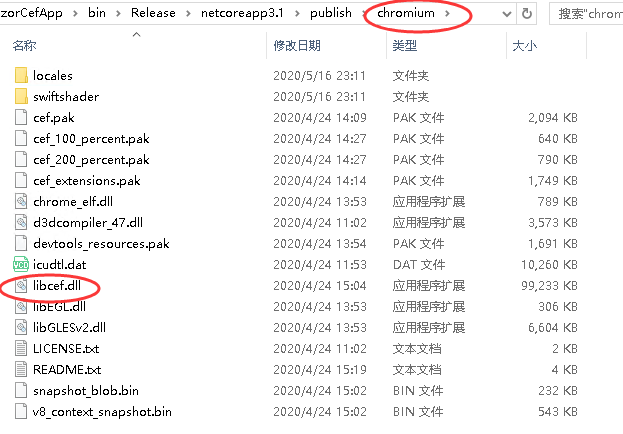
if (initState != CefInitState.Initialized) { if (initState == CefInitState.Failed) { System.Windows.Forms.MessageBox.Show("Failed to start application\r\nCheck the github page about how to deploy the libcef.dll", "Error" , System.Windows.Forms.MessageBoxButtons.OK, System.Windows.Forms.MessageBoxIcon.Error); } return; }
如果状态不是 Initialized 初始化成功, 那么有可能是 Failed , 找不到 libcef.dll 或者其他问题, 例如这个exe是32位的, 但是下载的libcef.dll是64位的…
using IHost host = CreateHostBuilder(args).Build(); try { host.Start(); } catch (Exception x) { Console.WriteLine(x); System.Windows.Forms.MessageBox.Show("Failed to start service. Please try again. \r\n" + x.Message, "Error" , System.Windows.Forms.MessageBoxButtons.OK, System.Windows.Forms.MessageBoxIcon.Error); CefWin.CefShutdown(); return; }
启动 Asp.Net Core , Blazor server side
如果启动失败, 最有可能是IP端口冲突了.
CefWin.ApplicationHost = host; CefWin.ApplicationTask = host.WaitForShutdownAsync(CefWin.ApplicationCTS.Token); ShowMainForm(); CefWin.RunApplication();
启动 WinForms , 打开默认浏览器, 指向blazor首页
static void ShowMainForm() { string startUrl = aspnetcoreUrls.Split(';')[0]; DefaultBrowserForm form = CefWin.OpenBrowser(startUrl); form.Width = 1120; form.Height = 777; form.StartPosition = System.Windows.Forms.FormStartPosition.CenterScreen; //CefWin.CenterForm(form); //form.WindowState = System.Windows.Forms.FormWindowState.Maximized; }
这是启动这个MainForm的细节. 开发者可以定制一下.
Startup.cs
这个文件很普通, 就是标准的做法便可. 唯一要处理的是注释掉 app.UseHttpsRedirection() 因为是本地URL无需ssl .
MainLayout.razor
这文件已经被清空了.

因为本例子是 单页应用程序 , 不需要任何共同的Layout
Index.razor 首页
@page "/" <div style="text-align:center;padding-top:18px;"> <h2>BlazorCefApp!</h2> <p> <a href="//github.com/BlazorPlus/BlazorCefApp" target="_blank">//github.com/BlazorPlus/BlazorCefApp</a> <br /> Run Blazor server side as a window application. <br /> <button class="btn btn-info" style="width:100px" @onclick="()=>BlazorSession.Current.ShowDevTools()">DevTools</button> <button class="btn btn-info" style="width:100px" onclick="window.close()">JSClose</button> <button class="btn btn-info" style="width:100px" @onclick="()=>BlazorSession.Current.CloseBrowser()">CloseForm</button> <button class="btn btn-info" style="width:100px" @onclick="()=>CefLite.CefWin.QuitWindowsEventLoop()">CefQuit</button> @*<button class="btn btn-info" style="width:100px" @onclick="()=>System.Windows.Forms.Application.Exit()">AppExit</button>*@ </p> <hr /> </div> @{ RenderFragment RenderItem<T>(string title, string comment) where T : ComponentBase => @<div class="main-menu-item" @onclick="() => { BlazorSession.Current.ShowDialog<T>(null); }"> <div class="main-menu-item-title">@title</div> <div class="main-menu-item-comment">@comment</div> </div> ; } <div class="main-menu" style="display:flex;flex-direction:row;flex-wrap:wrap;"> @(RenderItem<Demos.Notepad.Notepad>("Notepad","OpenFileDialog and SaveFileDialog")) @(RenderItem<Demos.RegView.RegView>("RegView", "Local Registry and TreeView")) @(RenderItem<Demos.ComPort.ComPort>("ComPort", "Serial Port for Hardware")) @(RenderItem<Demos.ExeInfo.ExeInfo>("ExeInfo", "Show more useful information")) @(RenderItem<Demos.ProcList.ProcList>("ProcList", "Local Process GridView")) @(RenderItem<Demos.PlayMp4.PlayMp4>("PlayMp4", "ActiveX MediaPlayer")) @(RenderItem<Demos.MsTscAx.MsTscAx>("MsTscAx", "ActiveX RemoteDesktop")) </div>
如文章一开始的截图. 这个页面的主要作用有
- 提供一个 DevTools 按钮, 让开发者可以打开调试工具. 开发者可以自行写代码实现不同的方式打开DevTools, 例如热键.
- 提供3种(4种)关闭窗口退出程序的方案. 看情况自己使用.
- 引入 7 种 Demo , Demos.Notepad.Notepad , ……
所有的 demo 都是以 dialog 的方式弹出. 不是URL跳转.

Notepad 例子
这里分析一下 Notepad 的做法
HTML:
@inherits DemoDialogBase @inject BlazorSession bses <div class="dialog-content-full" @onkeypress="Dialog_KeyPress"> <div style="display:flex;flex-direction:row;"> <button onclick="history.back()">Back</button> <button @onclick="ShowOpenFileDialog">OpenFileDialog</button> <button @onclick="ShowSaveFileDialog">SaveFileDialog</button> <div style="flex:99999;text-align:center;padding:3px;"> @(currentFilePath==null?"Untitled":System.IO.Path.GetFileName(currentFilePath)) <span style="color:red">@(originalTextCode != currentTextCode?"*":"")</span> </div> @if (currentFilePath != null) { <button @onclick="ExploreCurrentFile">Explore</button> } <button @onclick="SaveCurrentFile">SaveNow(CTRL+S)</button> </div> <BlazorDomTree TagName="textarea" OnRootReady="textarea_ready" spellcheck="false" placeholder="Type text here.." style="width:100%;height:100%;overflow-y:scroll;resize:none" /> </div>
C# :
string currentFilePath; string originalTextCode = ""; string currentTextCode = ""; PlusControl textarea; void textarea_ready(BlazorDomTree bdt) { textarea = bdt.Root; textarea.OnChanging(delegate { currentTextCode = textarea.Value; StateHasChanged(); }); textarea.SetFocus(1); } void WriteToFile(string filepath) { try { System.IO.File.WriteAllText(filepath, currentTextCode); originalTextCode = currentTextCode; } catch (Exception x) { bses.ConsoleError(x.ToString()); bses.Alert("Error", x.Message); } } void ShowOpenFileDialog() { if (string.IsNullOrWhiteSpace(currentTextCode) || originalTextCode == currentTextCode) { ShowOpenFileDialogImpl(); return; } bses.Confirm("Open", "Open another file without saving text?", (result) => { if (result == true) ShowOpenFileDialogImpl(); else textarea.SetFocus(); }); } void ShowOpenFileDialogImpl() { bses.RunBrowser(browser => { var form = browser.FindForm(); using (System.Windows.Forms.OpenFileDialog dialog = new System.Windows.Forms.OpenFileDialog()) { if (currentFilePath != null) dialog.FileName = currentFilePath; dialog.Filter = "Text Files|*.txt"; var res = dialog.ShowDialog(form); if (res != System.Windows.Forms.DialogResult.OK) return; bses.InvokeInRenderThread(delegate { string txt; string openfilepath = dialog.FileName; try { txt = System.IO.File.ReadAllText(openfilepath); } catch (Exception x) { bses.ConsoleError(x.ToString()); bses.Alert("Error", x.Message); return; } currentFilePath = openfilepath; originalTextCode = currentTextCode = txt; textarea.Value = txt; textarea.SetFocus(1); StateHasChanged(); bses.Toast("Load " + System.IO.Path.GetFileName(currentFilePath)); }); } }); } void ShowSaveFileDialog() { bses.RunBrowser(browser => { var form = browser.FindForm(); using (System.Windows.Forms.SaveFileDialog dialog = new System.Windows.Forms.SaveFileDialog()) { if (currentFilePath != null) dialog.FileName = currentFilePath; dialog.Filter = "Text Files|*.txt"; var res = dialog.ShowDialog(form); if (res != System.Windows.Forms.DialogResult.OK) return; bses.InvokeInRenderThread(delegate { string savefilepath = dialog.FileName; try { WriteToFile(savefilepath); } catch (Exception x) { bses.ConsoleError(x.ToString()); bses.Alert("Error", x.Message); return; } currentFilePath = savefilepath; originalTextCode = currentTextCode; textarea.SetFocus(1); StateHasChanged(); bses.Toast("Save " + System.IO.Path.GetFileName(currentFilePath)); }); } }); } void SaveCurrentFile() { if (currentFilePath == null) ShowSaveFileDialog(); else WriteToFile(currentFilePath); } void ExploreCurrentFile() { System.Diagnostics.Process.Start("Explorer", "/select, \""+currentFilePath+"\""); } protected override void OnDialogCancel(string mode) { if (string.IsNullOrWhiteSpace(currentTextCode) || originalTextCode == currentTextCode) { Close(); return; } bses.Confirm("Quit", "Quit without saving text?", (result) => { if (result == true) Close(); else textarea.SetFocus(); }); } void Dialog_KeyPress(KeyboardEventArgs args) { bses.ConsoleLog(System.Text.Json.JsonSerializer.Serialize(args)); if (args.CtrlKey && args.Code == "KeyS") { SaveCurrentFile(); } }
HTML 的代码挺短的. 它实现了一个简单布局.
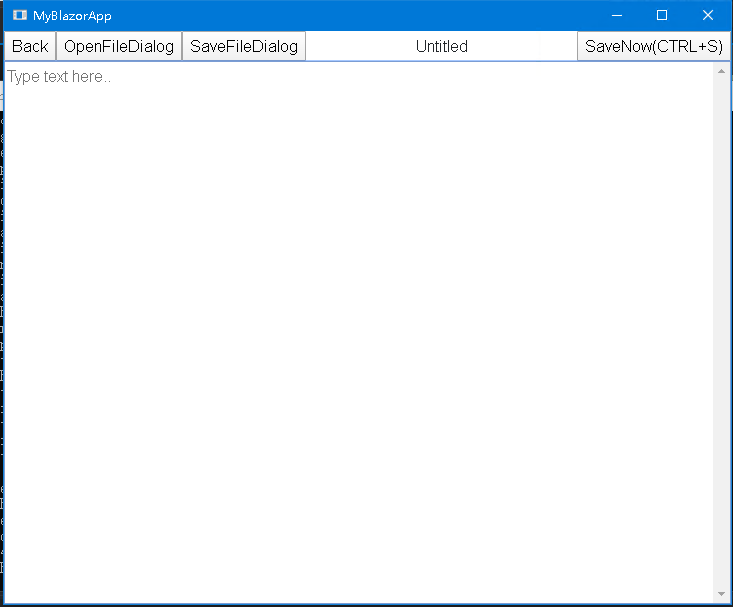
需要留意的地方:
- Back 按钮的做法是 history.back() , 纯 JavaScript
- 如果是从文件读来的, 或者已保存为文件, 那么显示文件名, 否则显示 Untitled
- 有 originalTextCode != currentTextCode 的比较, 显示文件已修改未保存的黄天
- 如果有文件名信息, 还提供了 ExploreCurrentFile 的便利 , 这也是与系统进行交互的例子
- 处理了 @onkeypress=”Dialog_KeyPress” , 实现 CTRL+S 热键
- 最下面使用了 BlazorDomTree , 而不是用 InputTextArea , 因为需要在内容在被修改的过程中执行代码, 而不是等到onchange触发.
现在回头分析 C# 代码:
string currentFilePath; string originalTextCode = ""; string currentTextCode = ""; PlusControl textarea; void textarea_ready(BlazorDomTree bdt) { textarea = bdt.Root; textarea.OnChanging(delegate { currentTextCode = textarea.Value; StateHasChanged(); }); textarea.SetFocus(1); }
BlazorDomTree , PlusControl 是 BlazorPlus 包里的功能. 用于像jQuery一样写代码控制DOM
在

呈现之后, OnRootReady便会执行, textarea=bdt.Root 便可得到这个 Element (<textarea/>) 的 C# 引用.
然后监听 OnChanging 事件, 任何形式的改变, 例如打字, 黏贴, 删除等等, 都会触发, 保存内容到 currentTextCode , 并且执行 StateHasChanged()
这个StateHasChanged 必须要手动调用, 因为这个事件不是 Blazor 的 EventCallback 编译方式.
void ShowOpenFileDialogImpl() { bses.RunBrowser(browser => { var form = browser.FindForm(); using (System.Windows.Forms.OpenFileDialog dialog = new System.Windows.Forms.OpenFileDialog()) { if (currentFilePath != null) dialog.FileName = currentFilePath; dialog.Filter = "Text Files|*.txt"; var res = dialog.ShowDialog(form); if (res != System.Windows.Forms.DialogResult.OK) return; bses.InvokeInRenderThread(delegate { string txt; string openfilepath = dialog.FileName; try { txt = System.IO.File.ReadAllText(openfilepath); } catch (Exception x) { bses.ConsoleError(x.ToString()); bses.Alert("Error", x.Message); return; } currentFilePath = openfilepath; originalTextCode = currentTextCode = txt; textarea.Value = txt; textarea.SetFocus(1); StateHasChanged(); bses.Toast("Load " + System.IO.Path.GetFileName(currentFilePath)); }); } }); }
使用
bses.RunBrowser(browser => { …. });
来实现两个效果 :
- 取得一个 ICefWinBrowser browser 对象, 使用 browser.FindForm() 来获得 WinForm窗体
- 让 delegate 代码在 WinForms线程(主线程) 执行 , 而不是 blazor 的 render thread
在 WinForms线程执行时, 便可直接执行 WinForms 代码了:
var form = browser.FindForm(); using (System.Windows.Forms.SaveFileDialog dialog = new System.Windows.Forms.SaveFileDialog()) { if (currentFilePath != null) dialog.FileName = currentFilePath; dialog.Filter = "Text Files|*.txt"; var res = dialog.ShowDialog(form); if (res != System.Windows.Forms.DialogResult.OK) return;
这是很标准的 SaveFileDialog 流程呀
获取到要打开的文件路径后, 要这么干 :
bses.InvokeInRenderThread(delegate {
这是从 WinForms 线程 , 切换回 Blazor 的 render 线程
这一点非常重要. Blazor要活在自己的线程, WinForms也要活在自己的线程, 两者不能搞错.
处理 ESC/后退 命令 :
前面已经提及到, BACK按钮是执行 history.back() 的. 如果文件没保存, 如何阻止返回呢?
protected override void OnDialogCancel(string mode) { if (string.IsNullOrWhiteSpace(currentTextCode) || originalTextCode == currentTextCode) { Close(); return; } bses.Confirm("Quit", "Quit without saving text?", (result) => { if (result == true) Close(); else textarea.SetFocus(); }); }
这里重写了 DemoDialogBase.cs 的方法 OnDialogCancel
并且做出了合适的处理.
如果是用户关闭整个窗口呢?
由于这只是一个例子, 代码需要足够简单, 所以没有写得太详细.
要解决这个问题, 需要具体工程具体解决.
基本的原理是在 ShowMainForm 的时候就关联 FormClosed 事件并处理.
在 Notepad.razor 用 RunBrowser 的方式得到 form 并关联 FormClosed 也可以.
关于发布方式
把程序发不成单一个exe , 一百多兆, 有好处也有坏处.
实际上这是dotnet自己做的一个打包过程, 运行的时候, 是需要解压的.. 这个解压过程要好几秒..
第二次运行第三次运行就快了.
如果把dotnetcore打包进去, 那么客户端又要另行安装框架. 为部署增加了多一层麻烦.
还是那一句, 有利有弊的东西, 要自行选择.
小结
这个项目目前已经打通了 CEF , WinForms , Blazor (Asp.net core) 三者的关系,
并且都在同一个进程, 同一个AppDomain里, 可以直接互相调用.
后面有时间再继续写更多的例子.
如有任何问题, 请加QQ群




